A couple of weeks ago I first heard about NVIDIA Canvas (beta, you must read this!) and thought I’d give it a try. Good news is, it’s free and fun to use, even for non-artists. Bad news is, you need to use a specific high-end NVIDIA RTX graphics card on a PC, of course, and I did not have this particular setup. But it turns out such a computer was available at work and I was able to access it remotely from 30 miles away and get started.
I am about to show you my very first doodle with the app, but stick with me! It gets much better.
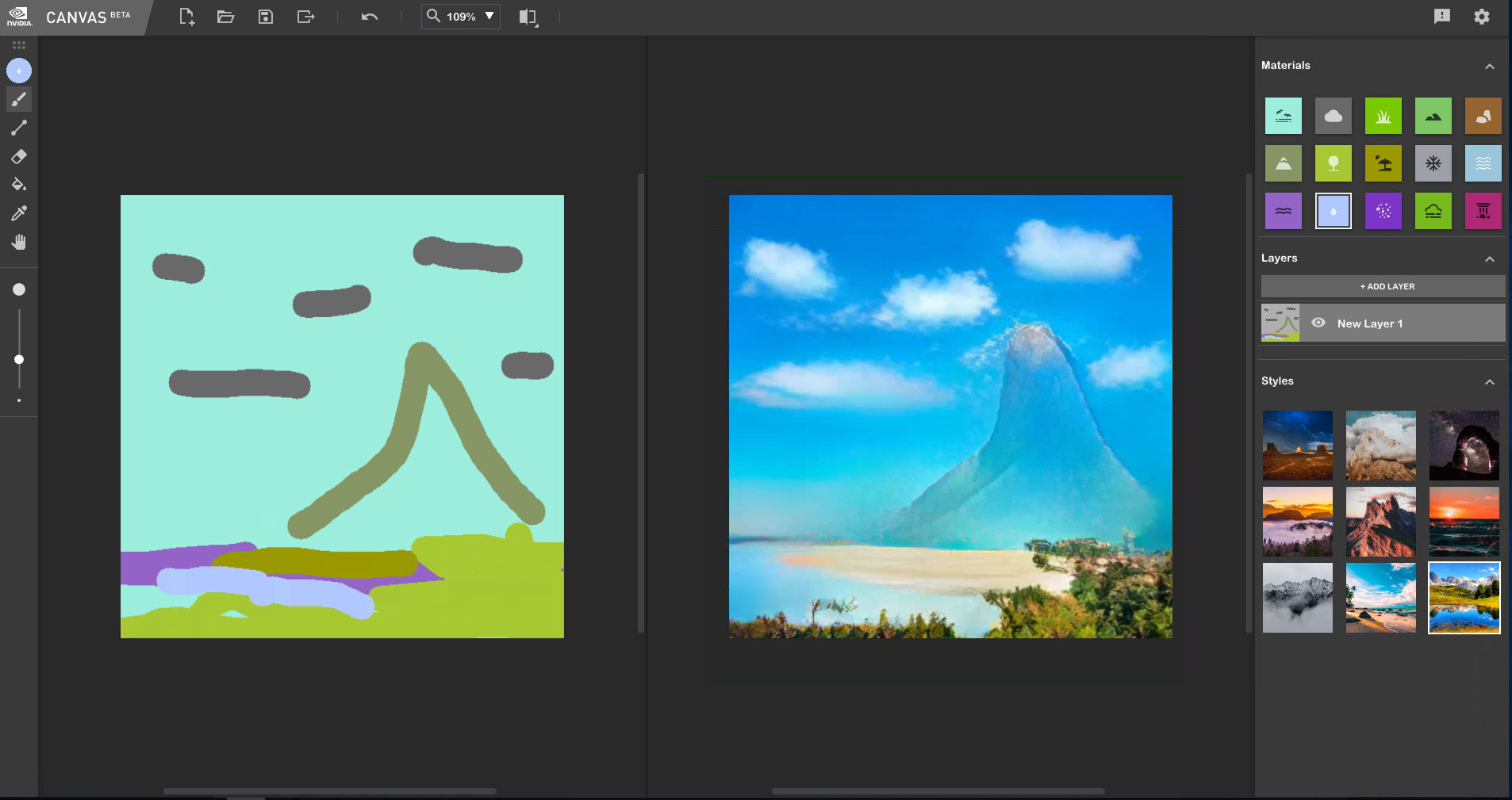
Alright then! I think that’s the Matterhorn at Disneyland by some beach… Obviously it needs some refinement.
Note: Open any image in a new tab or window to view larger.
Redrawing and erasing the weird peak off of the mountain and stacking different textures resulted in something much more realistic, but not entirely:
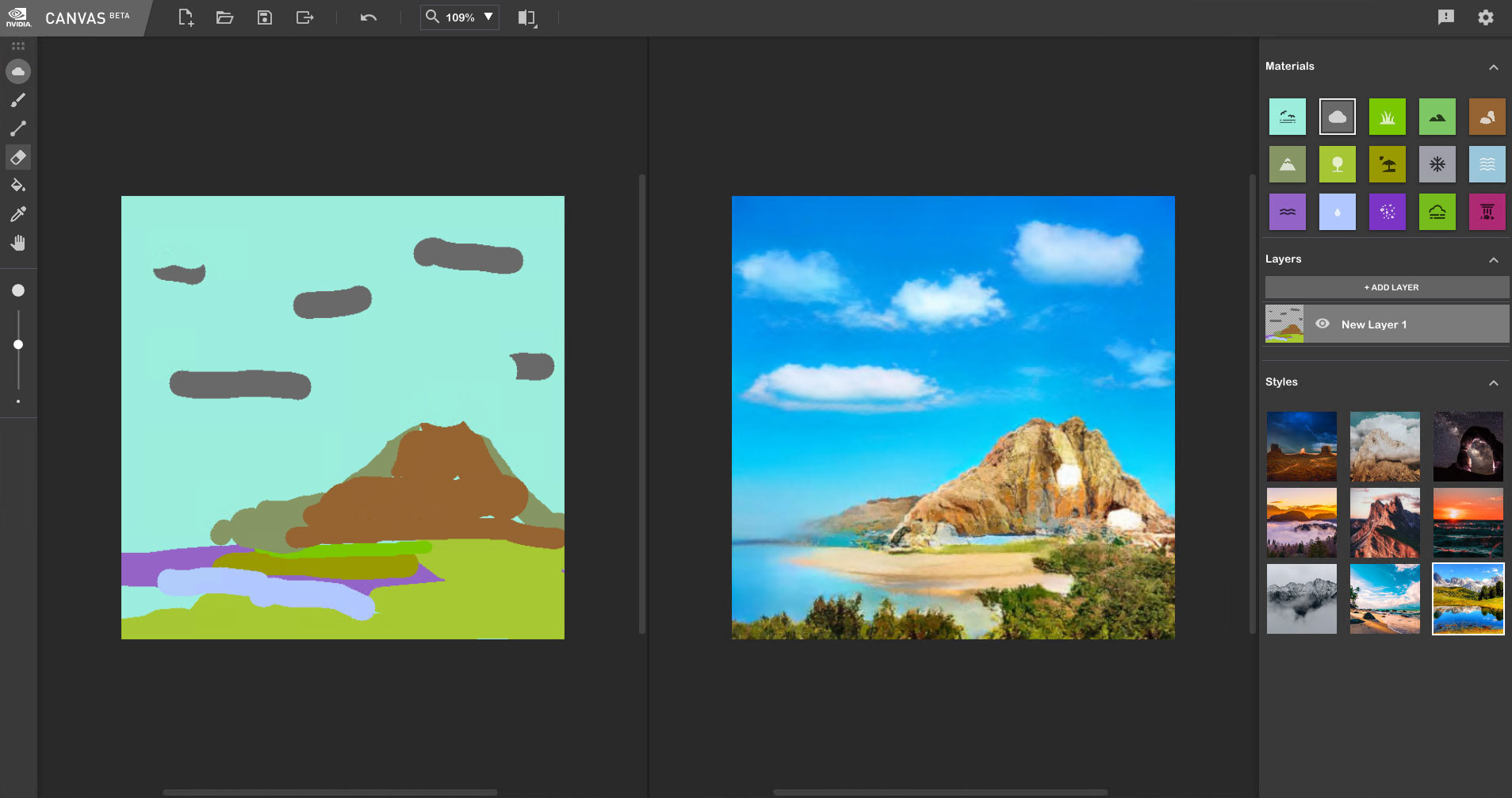
A little more detail work and an accident using the Erase tool (instead of the paint brush) brought me to this very believable-looking weathered arch formation:

The output from Canvas is unfortunately only 512×512 pixels, and though I’ve read rumors of some larger output settings, I cannot find them. So the obvious workaround to this small file size (one that I immediately thought of, and so did many others online) is to use Topaz Gigapixel AI, which is perfect for this sort of use.
BTW, never pay full price for any Topaz app! Use the coupon code and link found on the Plugs ‘n Pixels Discounts page.
Here’s how the final saved Canvas render looks when being enlarged 6X in Gigapixel:
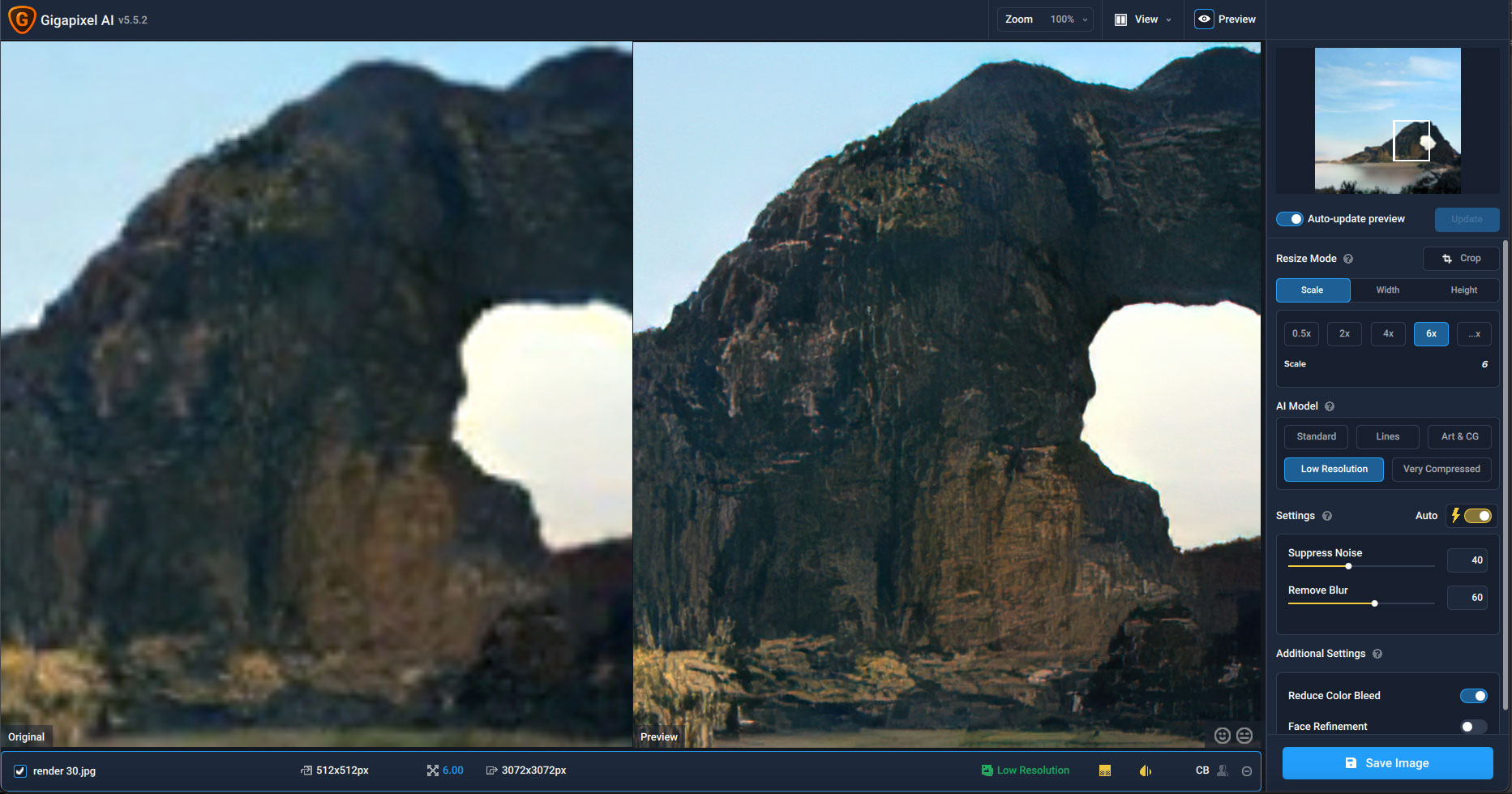
Besides enlarging and clarifying the original, Gigapixel also reveals a slight artistic touch found in Canvas renders. A further enhancement I employed was to open the enlarged render in Topaz Studio 2 and experiment with the various Filters and Looks. Shown below is “Ghostly Winter Forest” and the mood it is adding to the image:
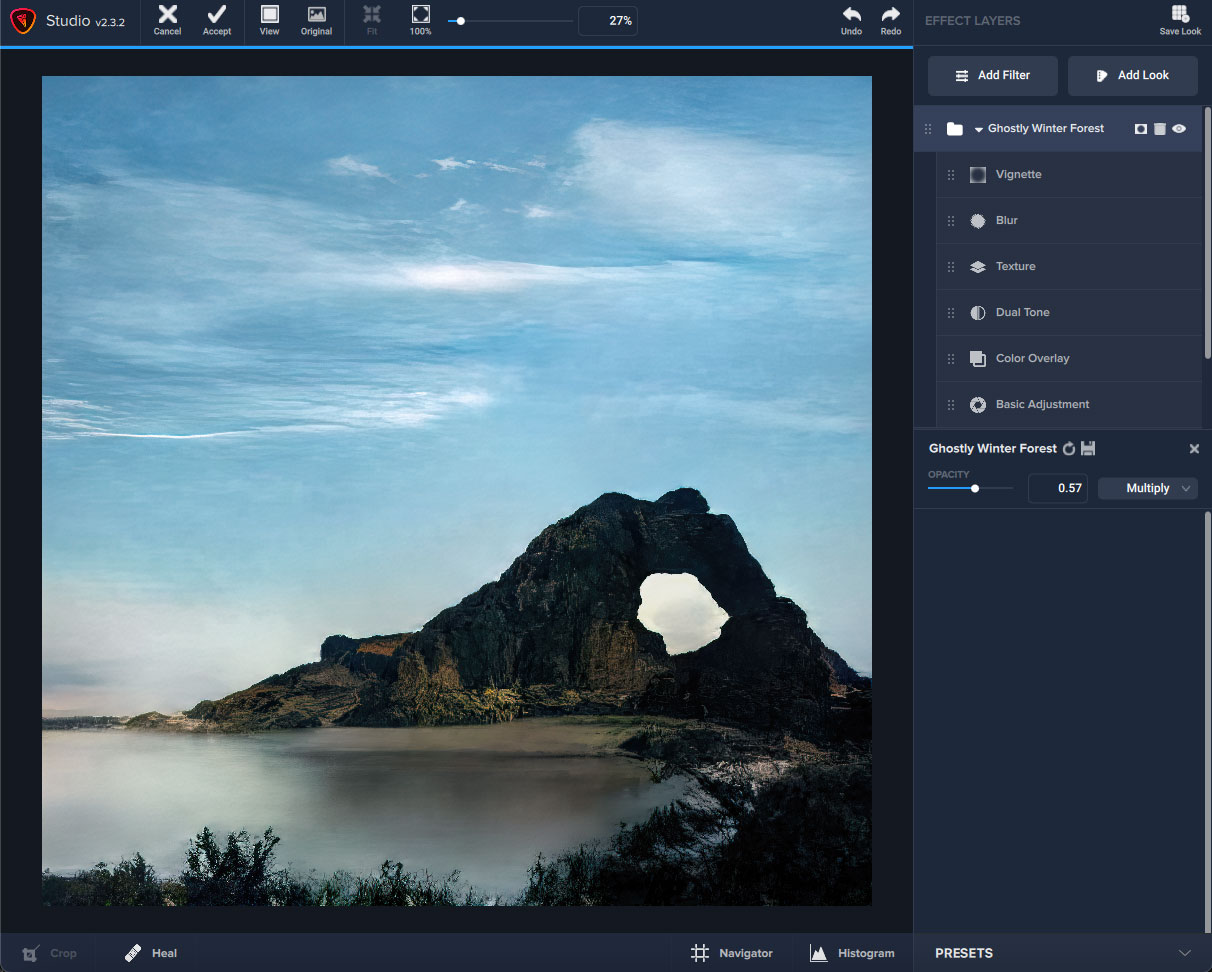
Not bad for the first round! Once I got the hang of how Canvas worked and learned to control the brushes and textures better, I quickly generated a whole collection of fake-fake-fake landscapes:
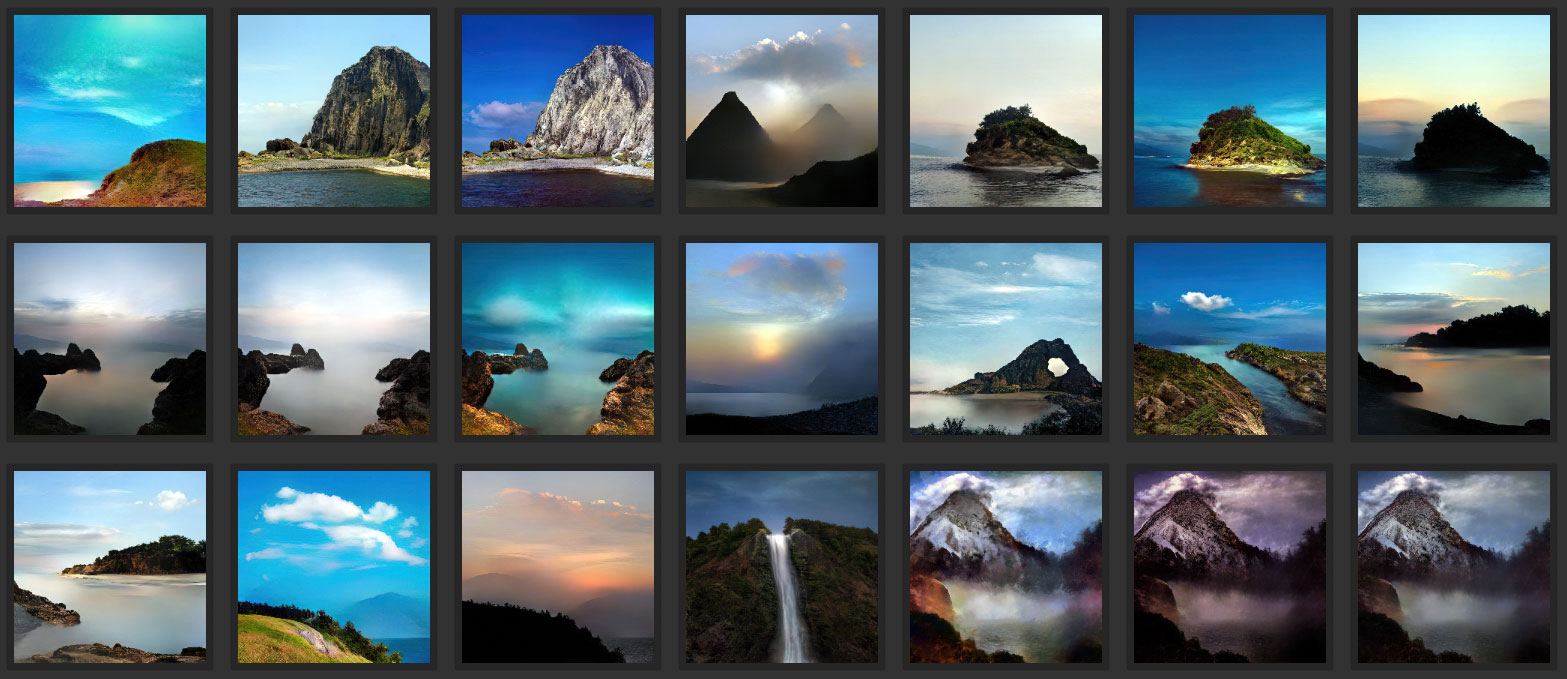
Here is the mountain and lake view (shown as a finished set of thumbnails at lower right, above) in progress, after which it received the Gigapixel treatment (look at the generated detail in the distant trees in the crop below!):
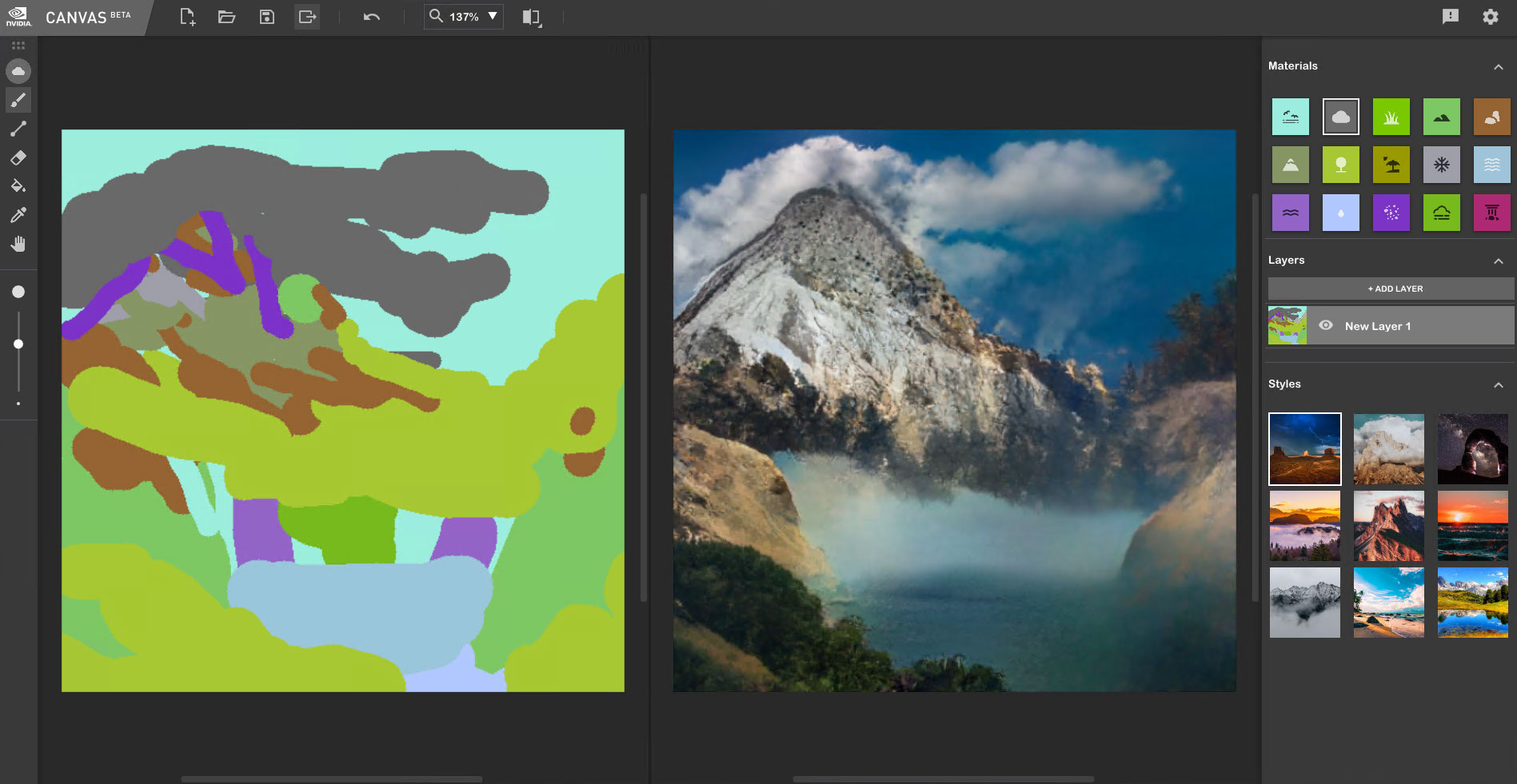

Canvas includes its own presets which enable you to change the mood of your scene on the fly. Here are a few examples of my later works as compared in Photoshop:
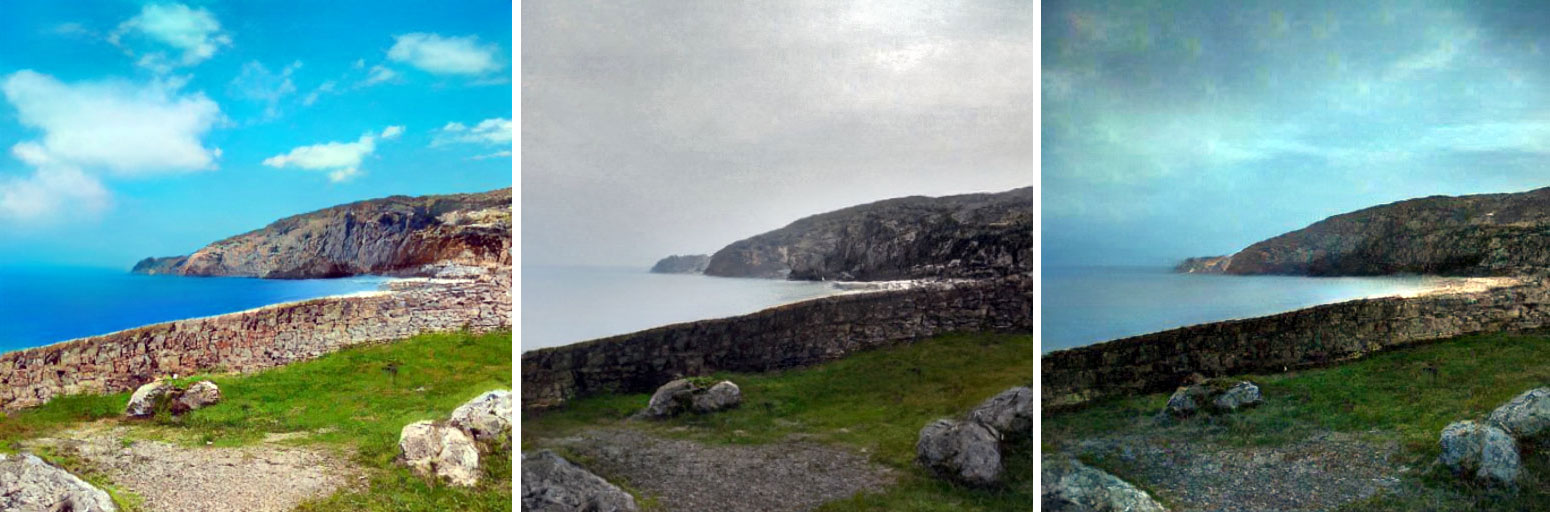

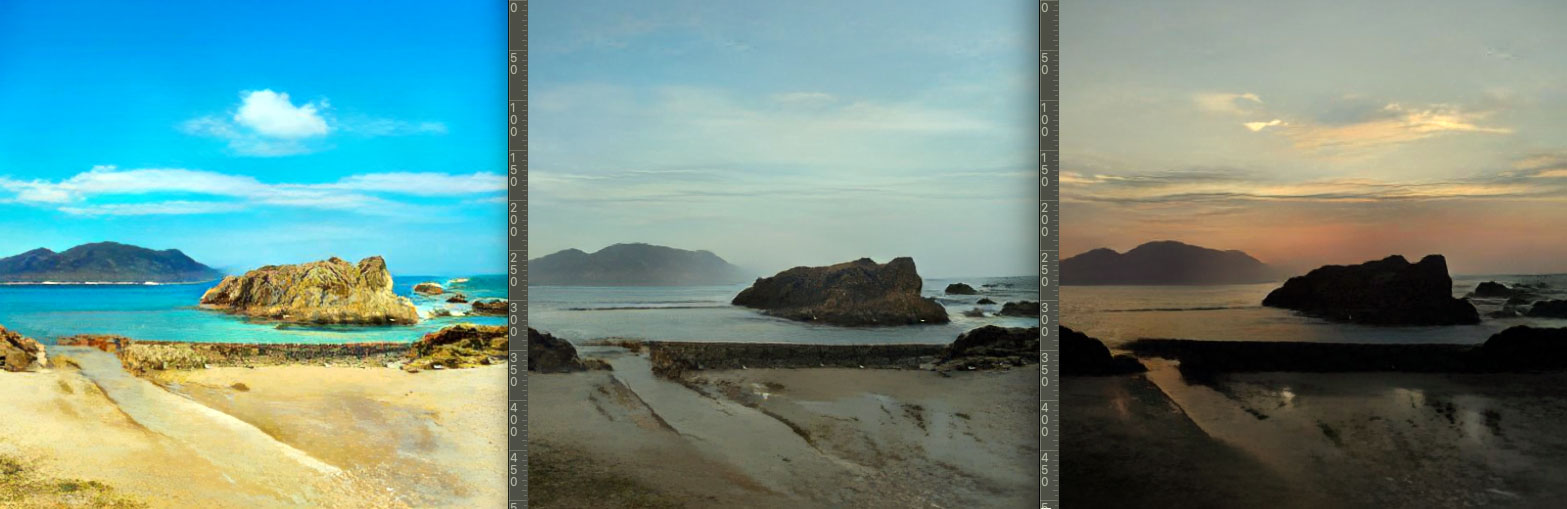
I eventually learned that you can work on much more detailed (rather than distant) scenes by first filling the entire canvas with a single texture (such as “Stone”) and erasing and layering various textures from there.
That technique (along with the use of layers) brings us to my most recent and favorite work thus far. I purposely used that accidental eraser trick to create what was supposed to be the entrance as seen from the inside of a cave, but the scene ended up being more of a seaside cliff and arch (“lucky accident” they call it!):
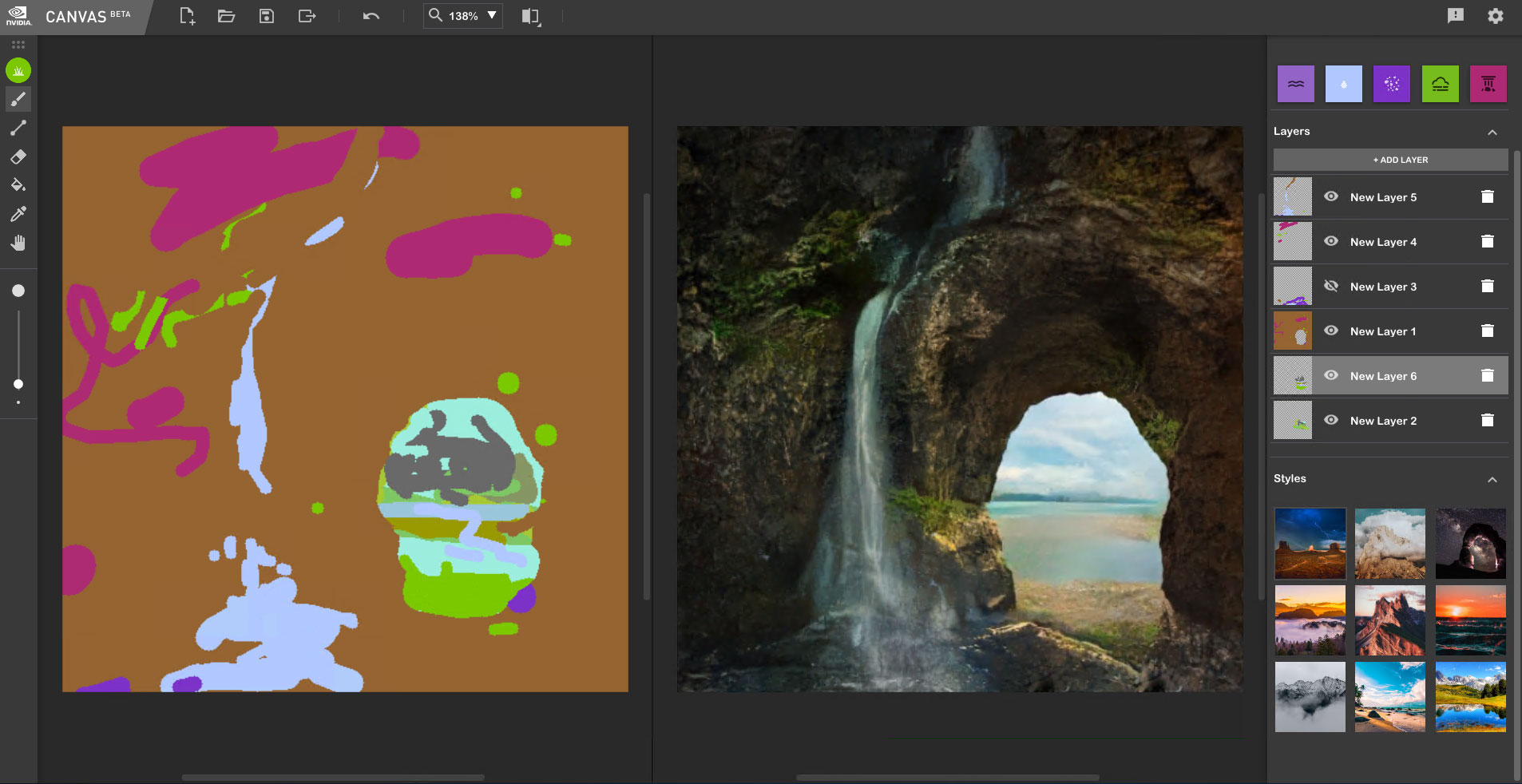
For a variation of the final version I let the water flow throughout the foreground and through the arch toward the beach. Below is the result (reduced size) after being treated with Gigapixel twice (6X + 6X!) and AI Clear:

This whole process is just amazing! You can sit at home and make totally imaginary scenes from “anywhere in the world”with AI and share them as desired.
I’ve added a number of my Canvas designs to my Fine Art America and Redbubble shops, where their use on all sorts of small and large products (up to bedspreads!) would not have been possible in the required quality without Gigapixel.
