It’s been a busy time for Topaz lately, with recent releases of new versions of three of their popular image enhancement apps – DeNoise AI, Gigapixel AI and Sharpen AI!
Before we take a look at each, please be reminded: YOU NEVER NEED TO PAY FULL PRICE FOR ANY TOPAZ APP, PLAN OR UPGRADE! Using this link with the “plugsnpixels” coupon code will ALWAYS get you 15% off at any time, as well as an additional 15% off any sale price being offered.
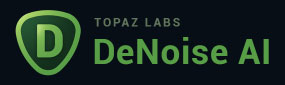
Speaking of new app versions and sale prices, let’s start with Topaz DeNoise AI v3.6.1. It’s currently on sale for $20 off through 4/19 (don’t forget to get the additional 15% off with the coupon code above).
Chances are very high you have a pile of noisy images in your collection, whether sourced from grainy film scans, lo-res captures with now-obsolete consumer phones or cheap cameras or even high-ISO settings with current cameras due to unavoidable bad lighting. DeNoise AI is like a healing medicine for these otherwise gritty, useless images.
For example: I shot this late-evening image with an early iPad model back in 2014. Not the greatest camera model, not the best conditions. Notice how DeNoise AI wipes the noise away while retaining image sharpness (view any screenshot in a new tab or window at 100%):
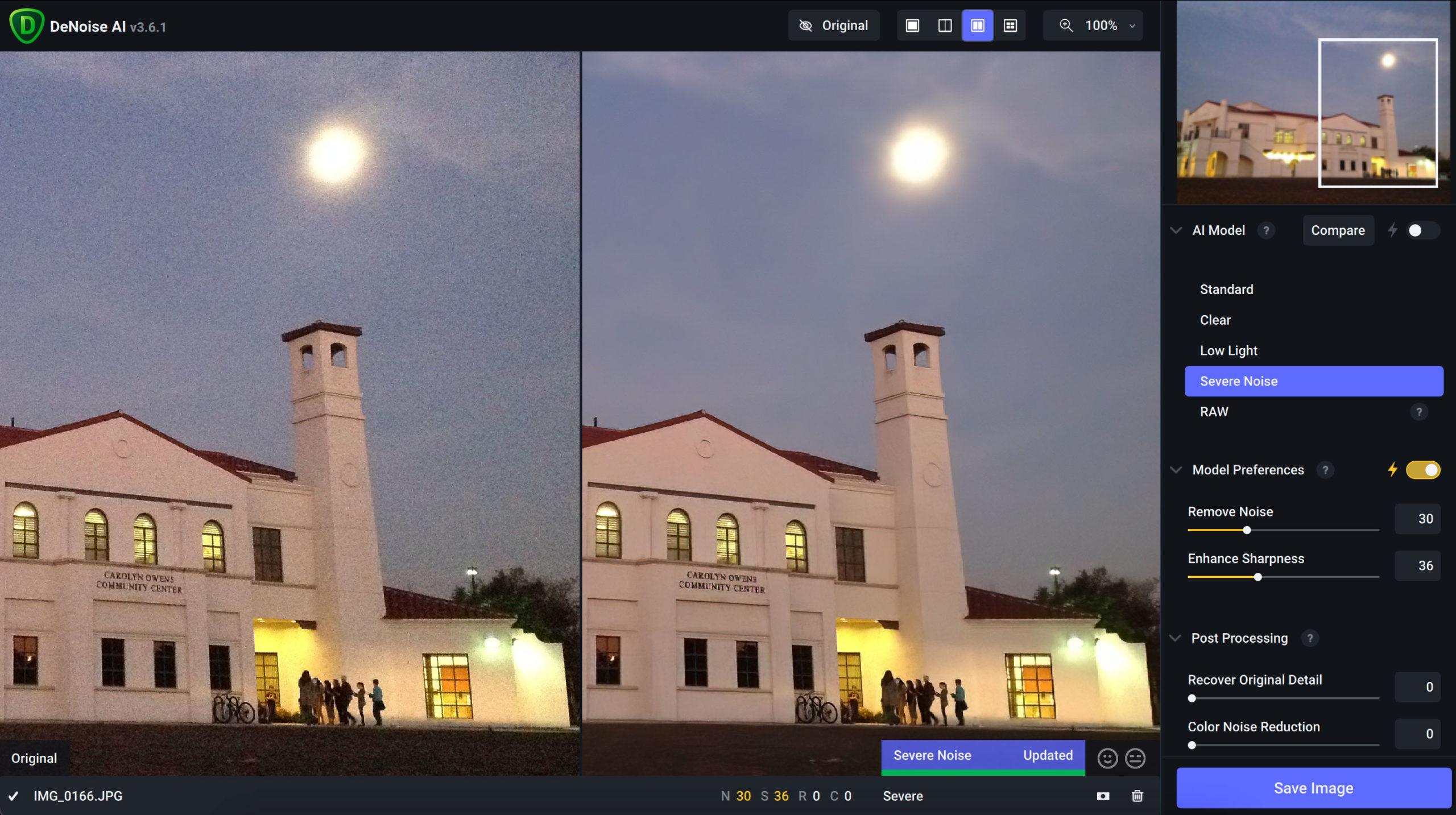
Below is a scan from an early-1990s 35mm negative. These are ALWAYS grainy and nasty, but not anymore!
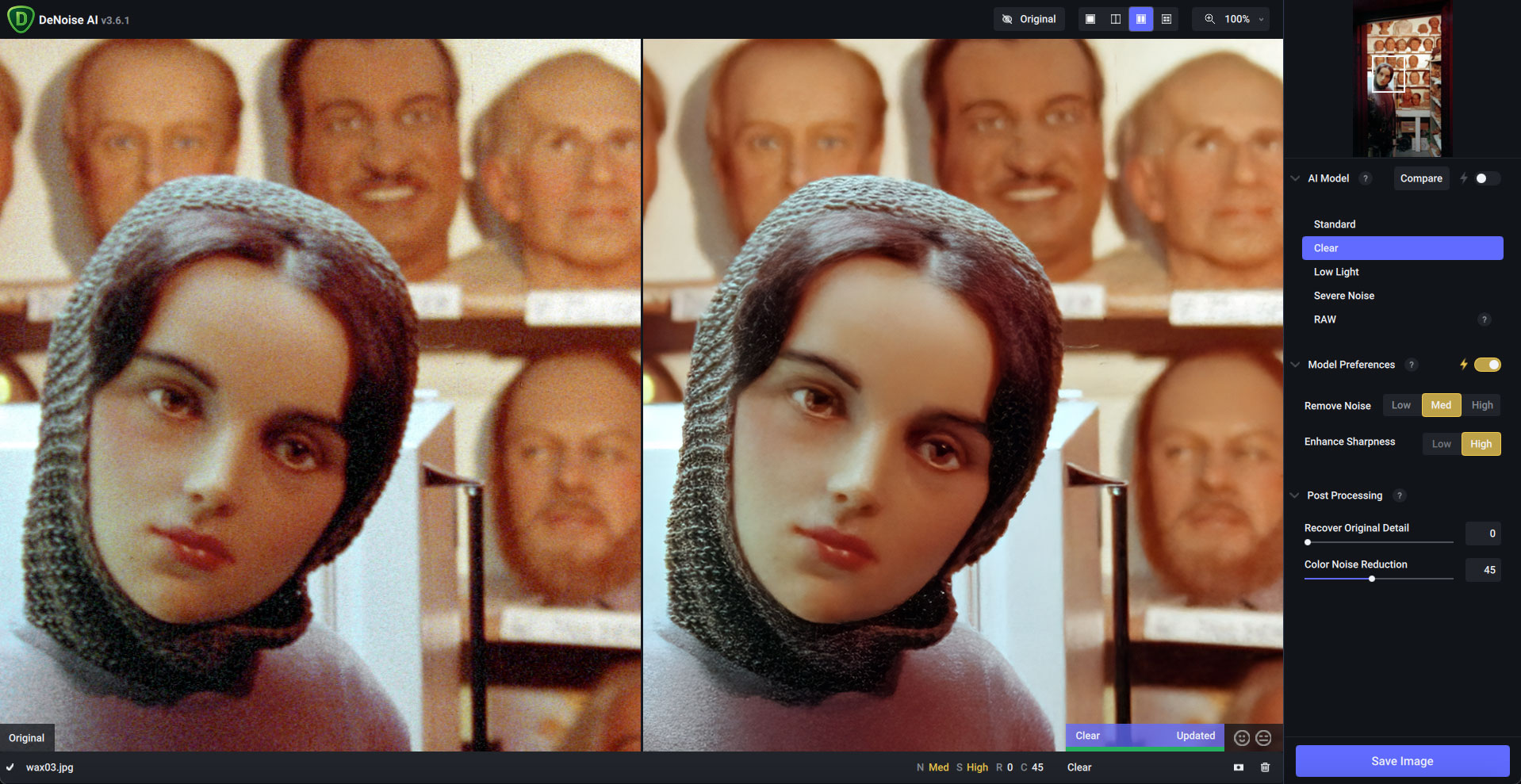
Working on Auto or manually choosing from one of several different AI models (Standard, Clear, Low Light, Severe Noise and RAW), you will find the specific treatment perfectly suited for your troubled images. You can also fine-tune the results of any of these options as needed.
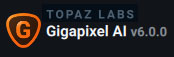
Next up is my favorite Topaz app, Gigapixel AI, now at version 6. Once again, if you’re mining your older, quality-challenged images for something worthwhile for contemporary use (such as print-on-demand websites where very large, clear images are a must for oversized products such as posters, blankets and shower curtains), you’re going to need Gigapixel AI. The usual built-in image-editor upscaling just doesn’t cut it.
Here is another of my early digital images (shot at a classic car show in 2005 at 4 megapixels). I’ve got so many very cool but very small and soft images like this in my stock collection! Now I can do something useful with them.
Notice the small section from the upper-left area of this image that is being upscaled 6X using the Very Compressed model. Pixelization is smoothed out, clarity is added to all edges. As with these other Topaz apps, you have several of these AI models to choose from and compare results (up to four previews at once; side-by-side is shown below):
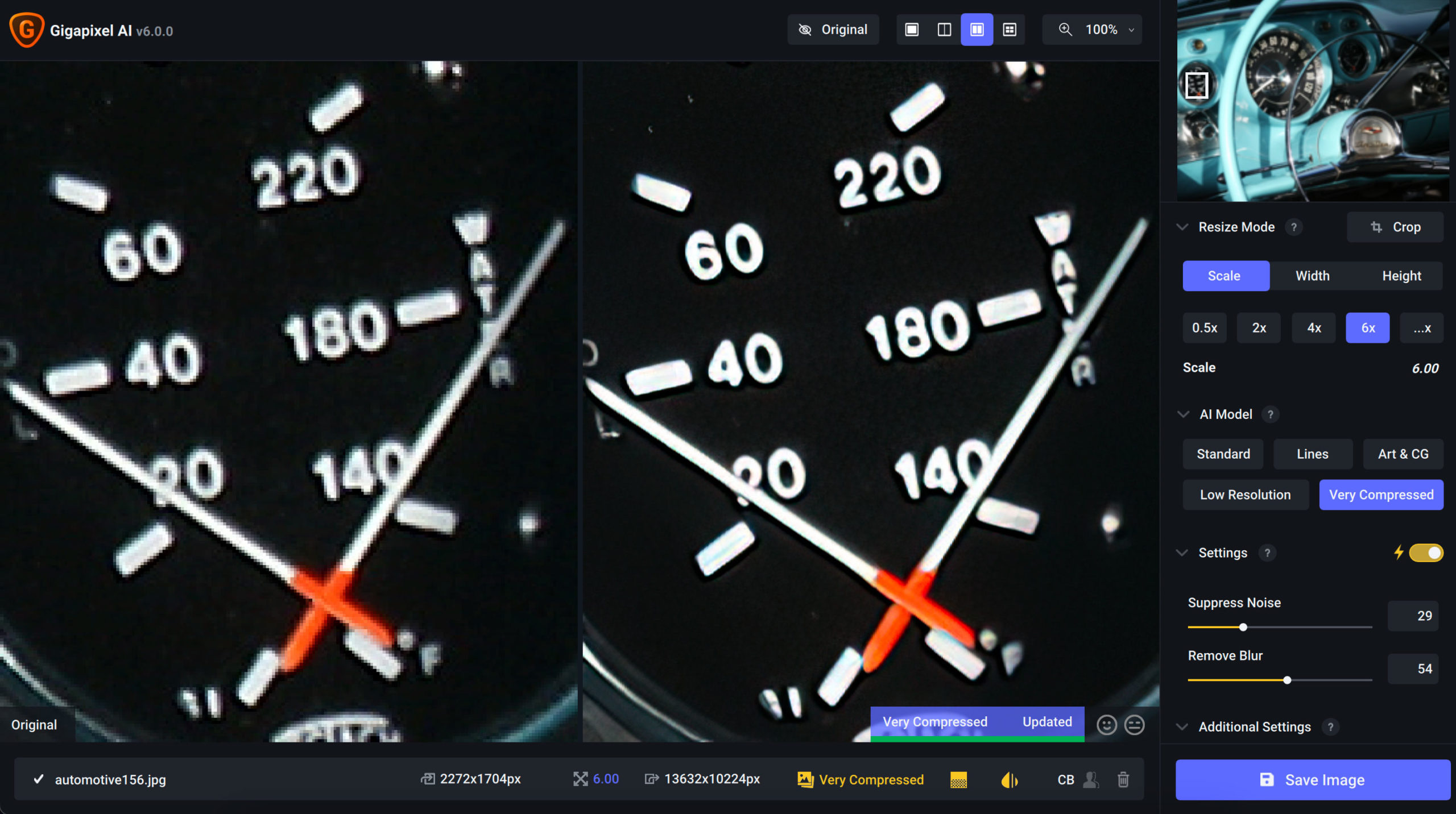
Another problem with lo-res images (and some hi-res ones as well!) is lack of sharpness. This can be due to low resolution, bad focus and/or camera movement. Topaz Sharpen AI (version 4.1) is one of your best options for restoring clarity to these images.
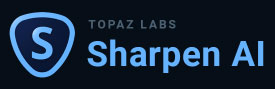
This macro photo of an antique view camera lens was taken in 2006, again at 4 megapixels and yes, slightly soft as usual for that level of technology. Sharpen AI restored the missing crispness to the engraved text and numerals as well as other fine details:
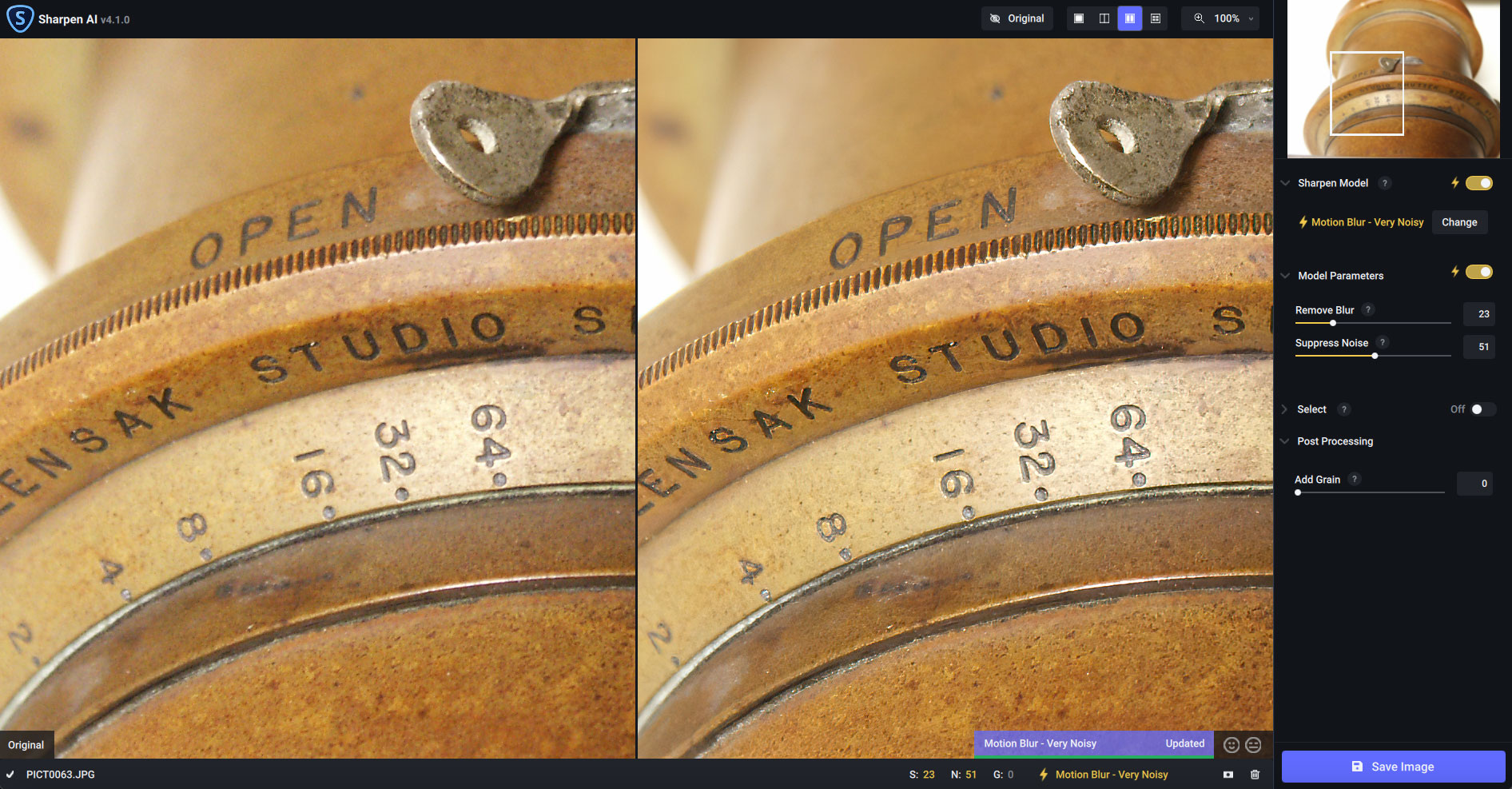
With these and also other Topaz apps in your image editing arsenal, you’ll be prepared for anything your archives or current photography throw at you!
Don’t forget: YOU NEVER NEED TO PAY FULL PRICE FOR ANY TOPAZ APP, PLAN OR UPGRADE! Using this link with the “plugsnpixels” coupon code will ALWAYS get you 15% off at any time, as well as an additional 15% off any sale price being offered.
Here are the release details for each of the apps discussed above:
DENOISE AI
Major features
•Updated RAW Model. The new RAW model now allows the RAW model to be used with non-RAW images. Topaz recommends only using this model on RAW images and images that have been converted from RAW with no pre-processing or editing. Please note that some software (i.e. PS, LR) by default apply denoising and sharpening to images on conversion from RAW. This will greatly reduce the effectiveness of the new RAW model, and other models will be better suited for those images.
•New Save UI. The new save UI makes it easier to save single and batch images. The Output Directory dropdown saves the last 3 directories used (will be empty to begin with). Renaming and changing image formats/setting should be clearer
•Overwrite Images. You now have the ability to overwrite images, just use the ‘Overwrite Current File’ toggle in the new save dialog. Note that this feature is disabled when working with RAW images and when using the trial version (as you don’t want a watermark to be applied to an original image).
Improvements
•When setting the file name in the save dialog, you can press up/down to go to the start/end of the file name
•The auto model and model preference toggle selection is now saved on close
•Performance improvements during image saving
•Added support for certain Sony camera images that weren’t opening before
Fixes
•Fixed an issue where CR2/3 images would open with a green tint when saved as DNG’s
•Fixed an issue where opening certain DNG’s would crash DeNoise
•Fixed an issue where the same image could be opened twice
•Fixed an issue where having multiple images open with auto model preferences on showed the same model numbers for all files in the file list view.
•Fixed various crashes and grammatical errors
GIGAPIXEL AI
Special Update Instructions
•This version of Gigapixel AI requires MacOS 10.14 or Windows 10 (or higher). It is not supported on MacOS 10.13 or Windows 7/8.
•If you use Gigapixel AI as a plugin to Photoshop or Lightroom Classic on Mac, once you install this update, please do the following:
-Quit Photoshop and/or Lightroom Classic completely
-Gigapixel AI should open by itself after installing the update. Your plugin configurations should now be reset. Follow any prompts displayed relating to installing plugins.
Major Changes
•Native Apple M1 support
•Drag and drop DMG installer for Mac
•Updated visual theme
•Batch model downloading option
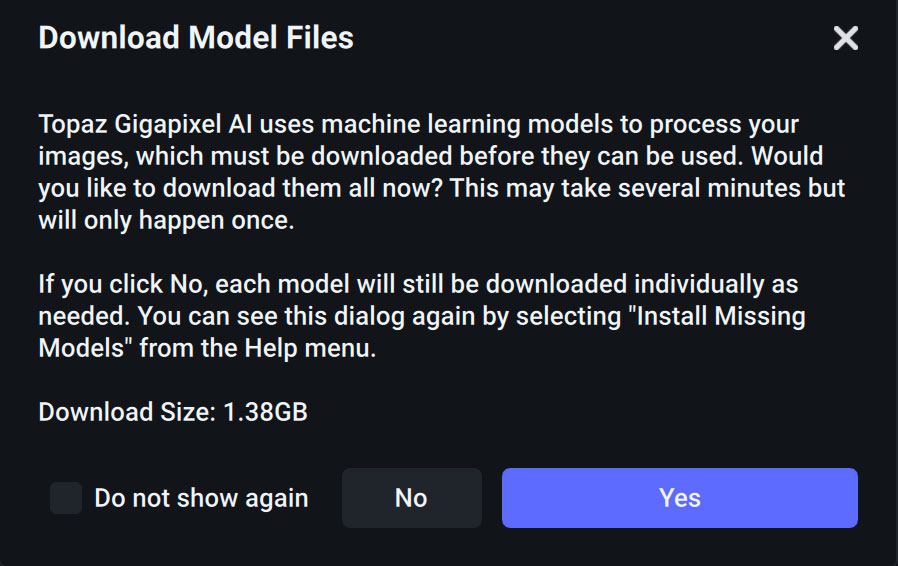
Improvements
•Reduced Very Compressed model pixel shift
•Reduced GPU memory usage when face refinement enabled
•Reduced installer size
•Allowed expanding file list to show >3 files
•Cleaner edges on transparent images
Fixes
•Fixed preserve source format using TIFF for some JPEGs
•Fixed black lines in output at certain sizes
•Fixed crashes on some hardware combinations
•Fixed incorrect backend selection on Windows 11
•Fixed face refinement not working on machines with old GPUs
•Fixed process failing silently if face detection model not present
•Improved wording of various dialogs and tooltips
•Fixed long file names overlapping other text
•Fixed time measurement displayed in file list
•Fixed batch processing handling images out of order
•Fixed custom crop tool aspect ratio ignored
•Fixed “Save As” file suffixes not matching batch mode
•Fixed certain JPEGs showing 0x0 dimensions
•Stopped model downloads cancelling each other
•Require model downloads (fixes many hardware compatibility issues)
•Fixed Photoshop plugin crashing on Mac
•Fixed auto parameter calculation in plugin mode
•Fixed some cases of exiting without output when used as plugin
•Prompt for plugin installation when Photoshop detected
Known Issues
•Crash reporter shows up after closing app
•White flashes when resizing window
SHARPEN AI
Changes
•New improved “Select” models
•“Select” options (except custom) are now preserved when using Actions, Smart Objects, or Last Filter in Photoshop
•The standard model and each blur type will each keep track of their manually set parameters independently
•The manual model selector will once again show models that require a file to be downloaded in italics
•A dialog will appear on startup and upon changing AI Processor to download all model files needed to run all your models, if applicable. This dialog can also be opened via the Help menu
•External Editor instances will now merge with each other
•JPEG quality slider now goes from 1-100 and is 1:1 with the actual quality level (previously the 1-10 slider would be mapped onto 25-95)
•When downloading models Just In Time, the progress bar will hide when opening up a dialog, and re-open when the dialog closes
•Using right click in mask mode will perform the opposite action to the selected one (add vs. subtract)
Fixes
•Fixed errors coming from certain folders not existing
•Fixed processing errors causing a loop if auto update preview is on in comparison view
•Fixed manual update preview button being disabled in mask mode
•Fixed issue causing plugin mode to sometimes ask about installing plugin files on startup
•Fixed scrolling to change masking parameters not working
•Fixed issues with comparison view frames potentially not having a model selected
•Fixed external editor not displaying a warning when opening invalid file types, such as PSD files