You already know Topaz Gigapixel AI is my favorite corrective imaging tool! It does an unbelievable job with small and detail-challenged images, making them not only much bigger but also much clearer. Of course it even improves upon the already decent results from high end cameras, so it’s not only a salvage tool for the desperate ;-).
>Gigapixel AI is available for $79.99 (regularly $99.99) through 11/6. The Utility Bundle, which includes DeNoise AI, Gigapixel AI, Sharpen AI and JPEG to RAW AI, is also on sale through 11/6 and is discounted to $195 (regularly $249.99). **Be sure to use coupon plugsnpixels on the link above for AN ADDITIONAL 15% off!**
Today Topaz released the latest update to Gigapixel AI, version 5.2.1. Before we get started with examples, here’s a look at the new interface as it appeared in a late-beta stage:
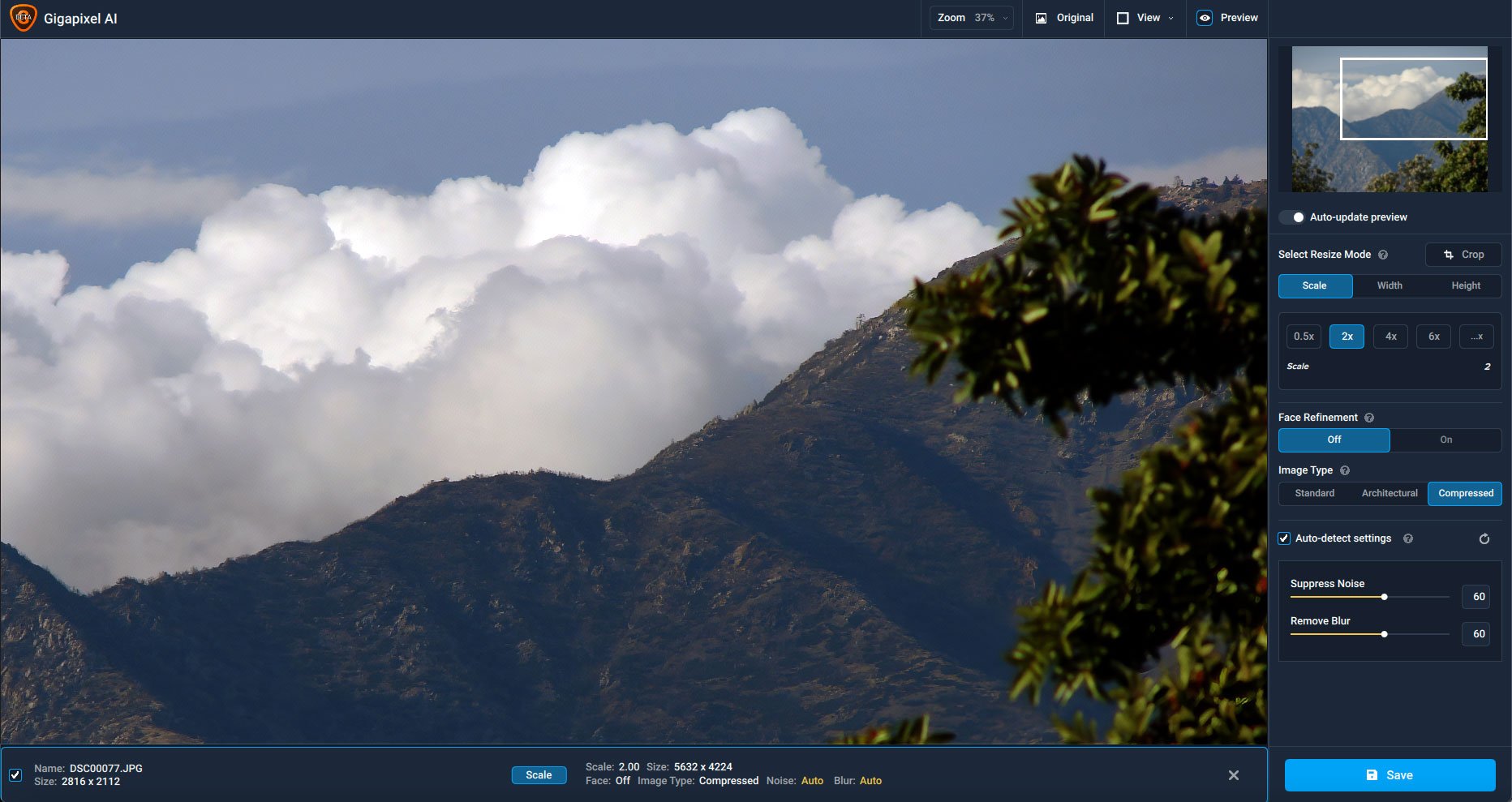
This is a whole new look: Topaz has taken quite a bit of care to make the colors more consistent across the entire Gigapixel AI user interface. No more issues with buttons that do the same thing having different colors, and the entire UI has been made to look more appealing in general.
Using Gigapixel AI couldn’t be any easier either. Load your image(s) [batch processing is supported], choose a degree of upsizing (0.5 – 6x) or manually input exact maximum width and height dimensions. If a face is present in the photo you can test the results of using Face Refinement. Choose an Image Type that matches the type of photo you are working with, and finally, either Auto-detect or manually adjust noise and blur refinement settings.
The photo in my example below is a 2006-era, 4-megapixel image. You know the drill on this blog: For my Gigapixel refinement examples, I dig back into my personal photo archive to find less-than-perfect, technically-challenged original images to enhance. This particular one, a photo of a scale model of an old hotel on display at the LA County Fair, is not bad, but it’s not DSLR-quality either. It was shot with a Minolta DiMAGE S404 “popper”. It’s such a cute camera, Google it.
>Gigapixel AI is available for $79.99 (regularly $99.99) through 11/6. The Utility Bundle, which includes DeNoise AI, Gigapixel AI, Sharpen AI and JPEG to RAW AI, is also on sale through 11/6 and is discounted to $195 (regularly $249.99). **Be sure to use coupon plugsnpixels on the link above for AN ADDITIONAL 15% off!**
Here is the full frame image, reduced, for perspective:

Let’s pixel-peep different areas of the full-res image in Gigapixel AI and see what it can do (open any screenshot in a new window to view at 100%). We’ll start with the little man-model approaching the toy taxi:
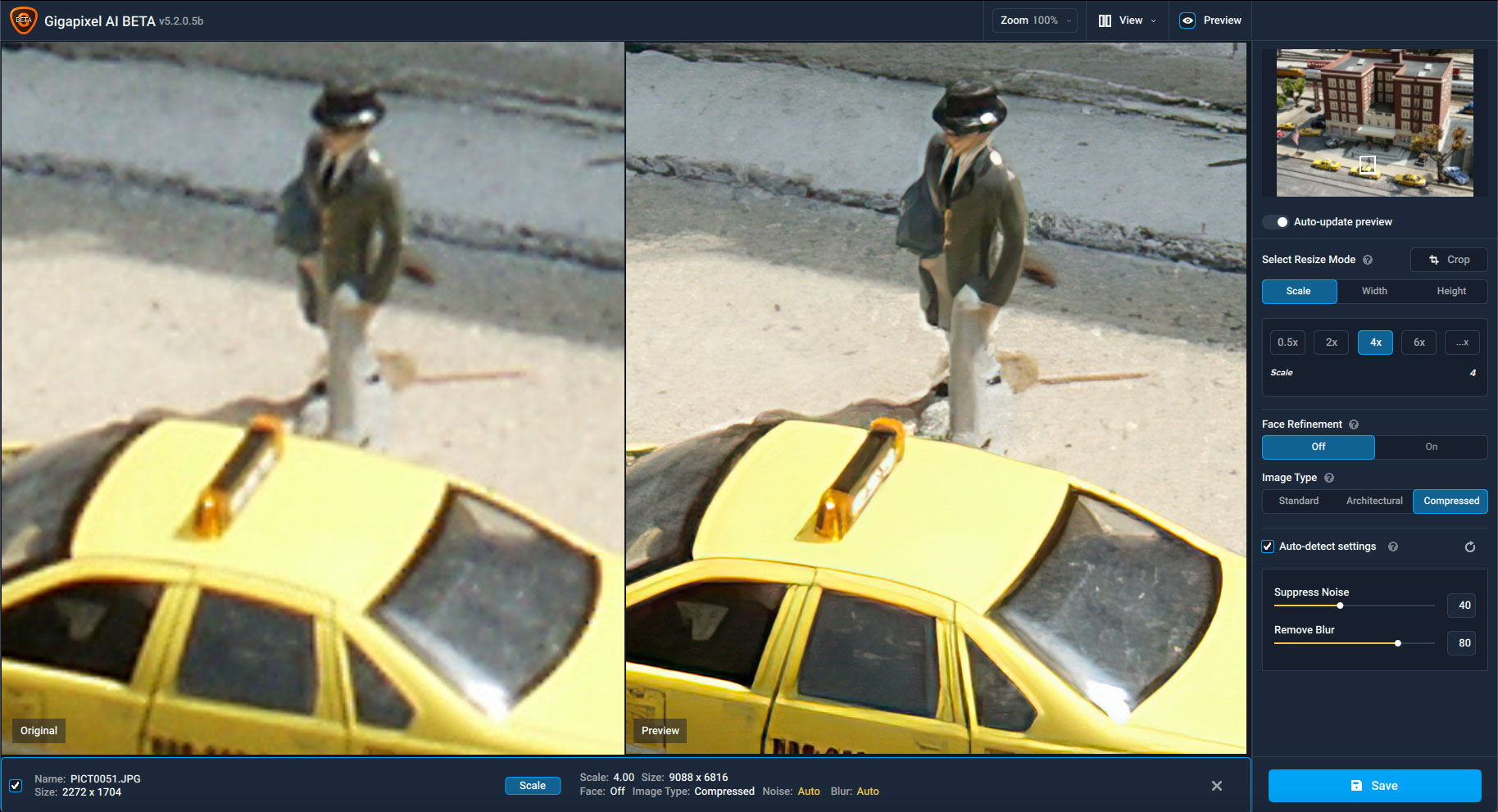
Gigapixel AI took the very soft original and beautifully refined the details. I am always amazed at how pretty much any image has new life breathed into it!
Notice I am using the new Compressed image type setting. According to Topaz, “The ‘Compressed’ image model is meant to clear artifacts such as the salt and pepper found on old family photos, color noise from older smartphone cameras and blurriness found in images that have been downloaded from the internet or converted to file types with smaller file sizes (JPG in particular).”
In most cases you may find the Compressed model the most useful. Here is a comparison of all three models and the slightly varying results as applied to the same small section of our hotel model image:
Standard
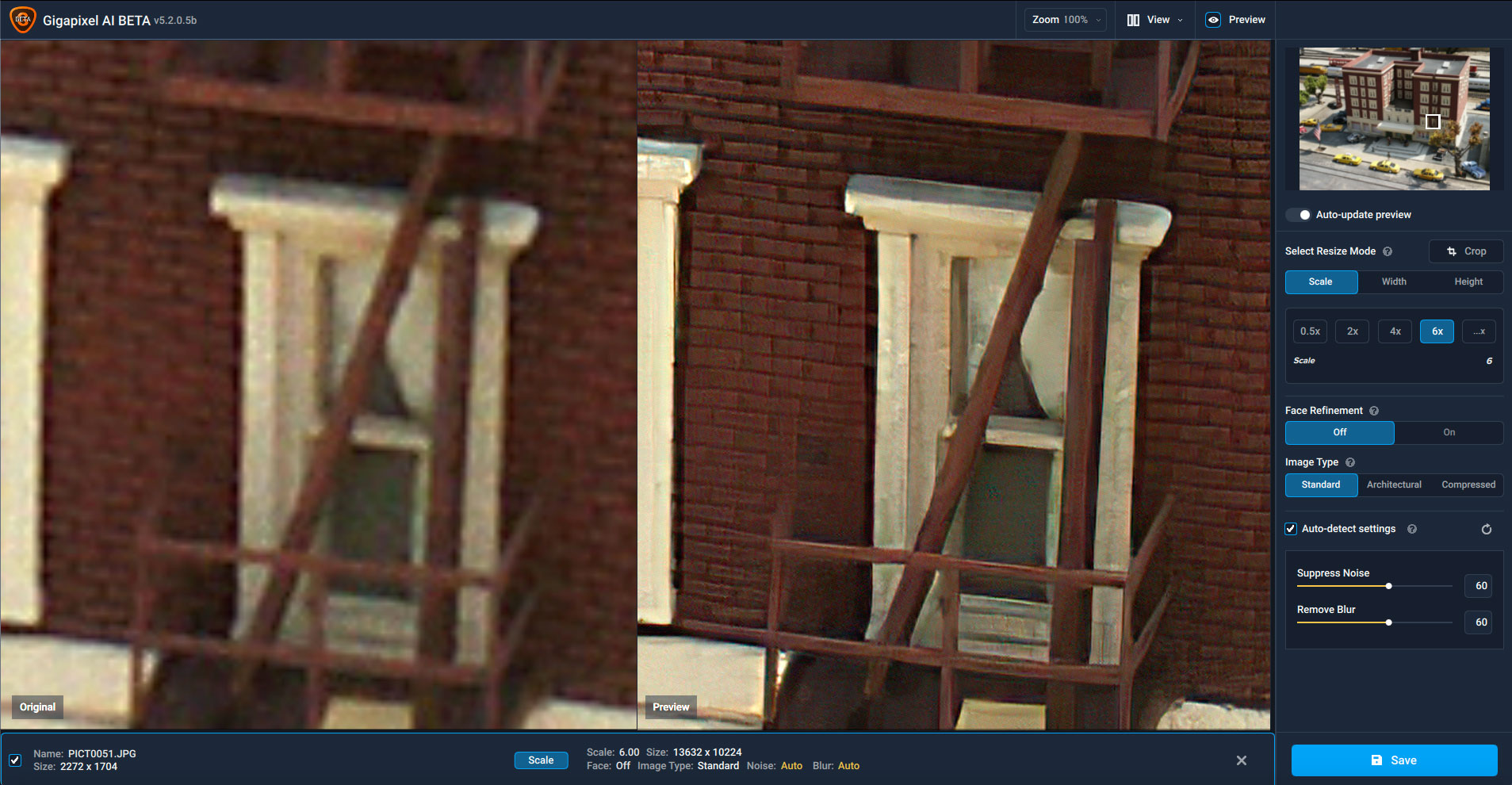
Architectural
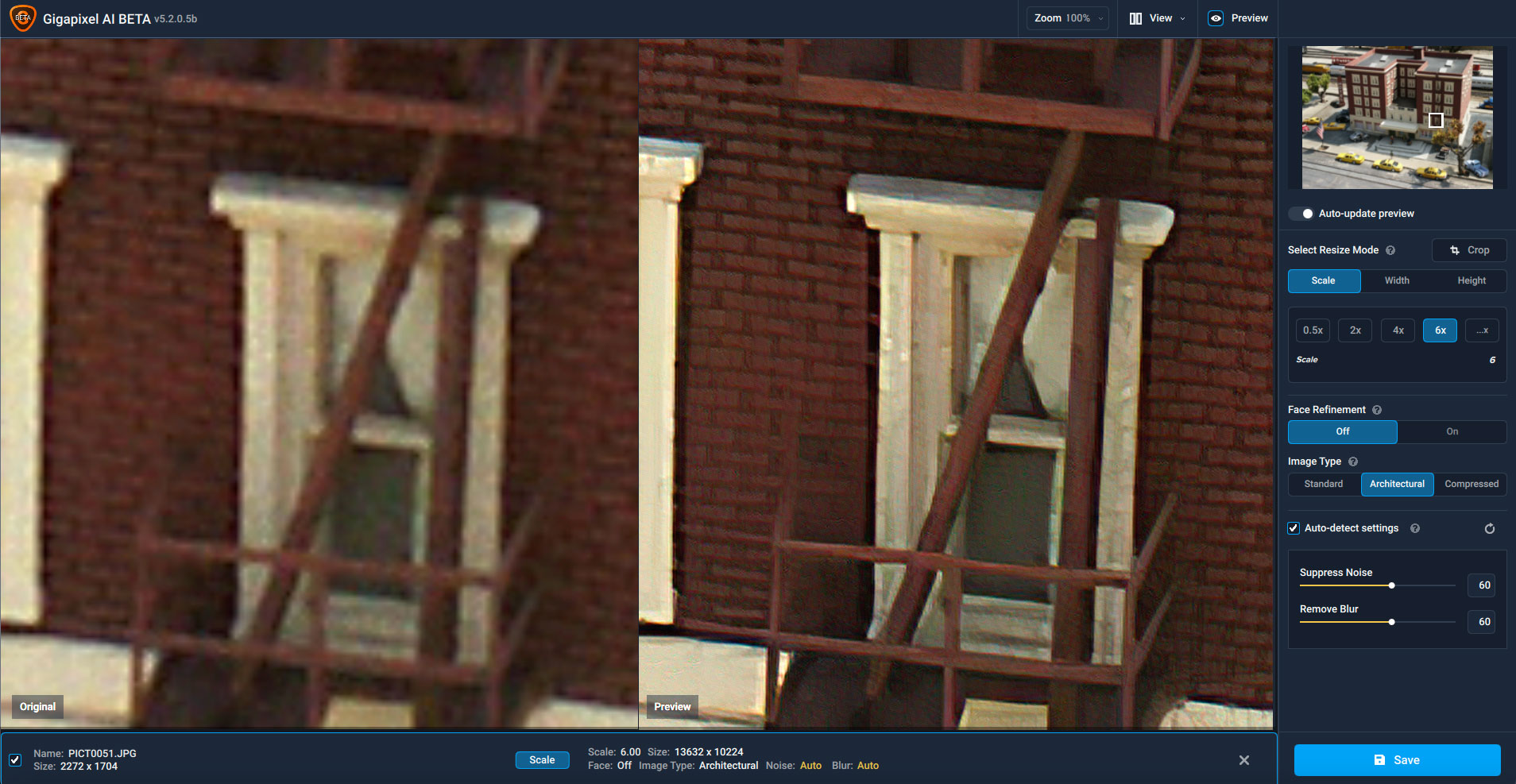
Compressed
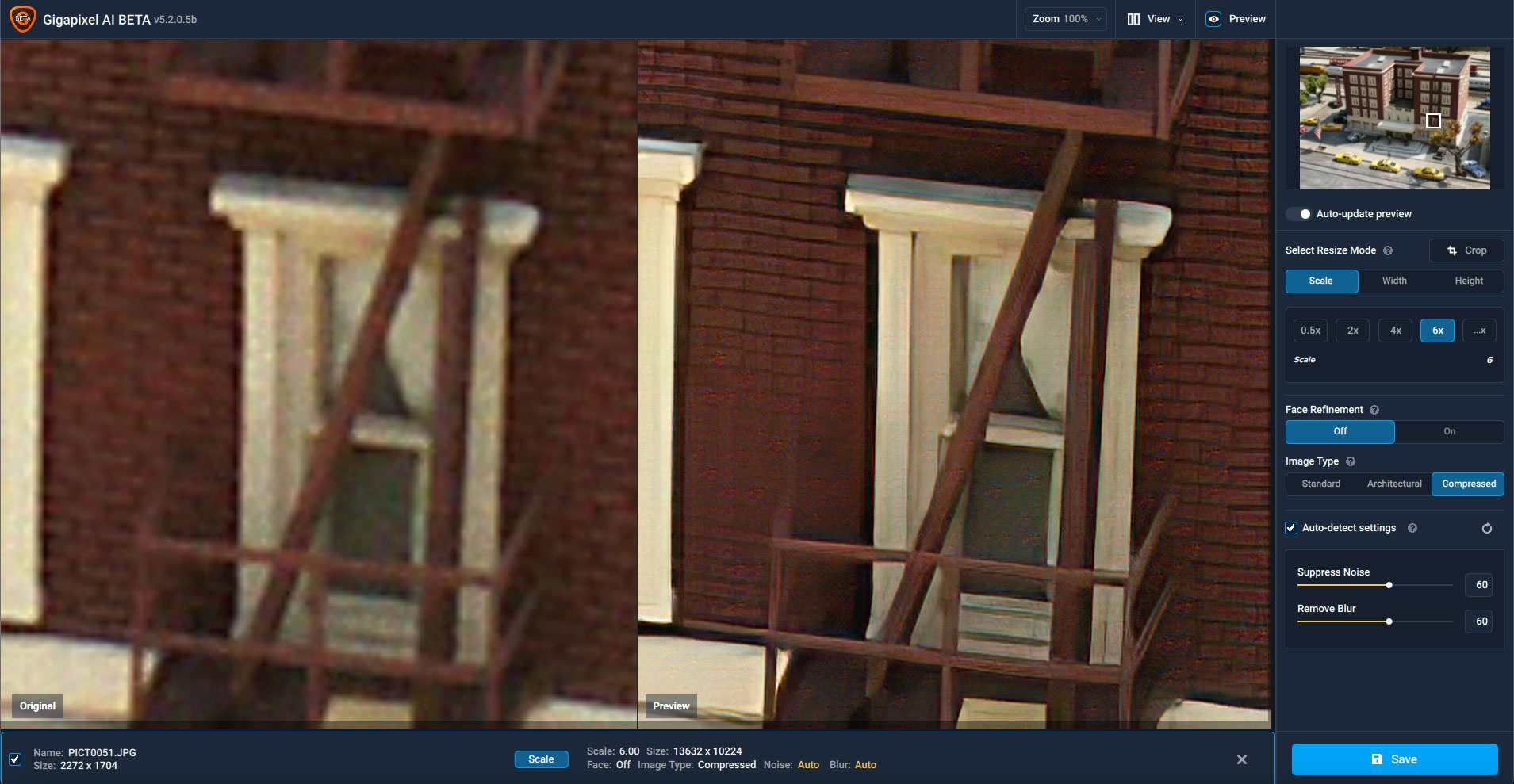
Another new feature in version 5.2 of Gigapixel AI is the Crop tool. It used to be that if you only needed a small section of an image enlarged, you had two choices: Run the entire image through Gigapixel at a great cost of time spent (depending on original image dimensions and resolution as well as computer beef) and crop it later in an image editor, or crop first in an image editor before treatment. Either way, you needed some sort of image editor, probably not free.
Now you can load the entire image into Gigapixel AI and do the cropping right there, as shown below (where I am only interested in the blue pickup truck way down in the lower right corner):
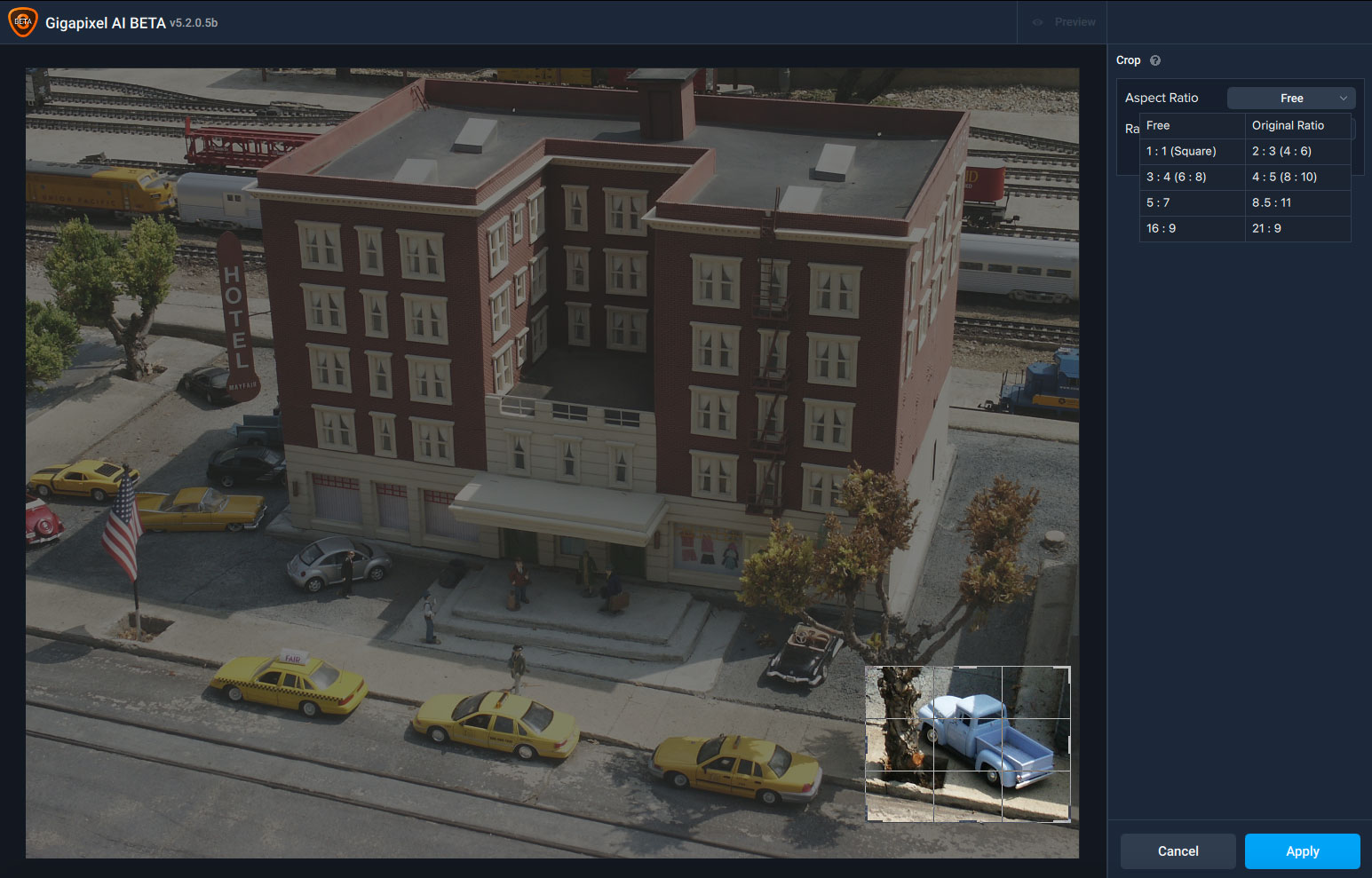
Now I can do my adjustment preview on only the section of the image I really need. Again, look at the level of detail restoration taking place, even at the default noise and blur settings!
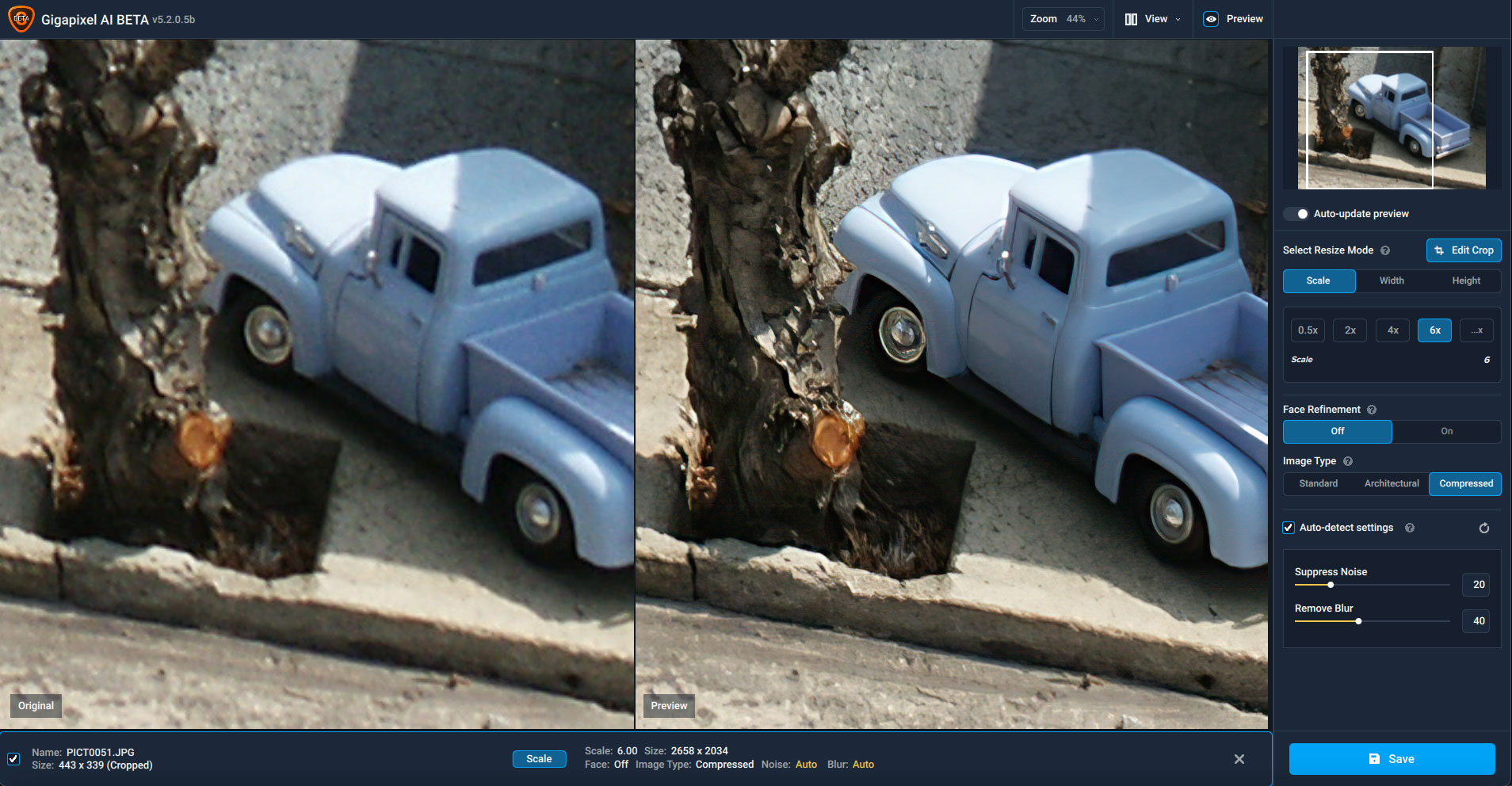
Here’s the result:

If you don’t already have Gigapixel AI, download the free demo and give it a try on your own images!
>Gigapixel AI is available for $79.99 (regularly $99.99) through 11/6. The Utility Bundle, which includes DeNoise AI, Gigapixel AI, Sharpen AI and JPEG to RAW AI, is also on sale through 11/6 and is discounted to $195 (regularly $249.99). **Be sure to use coupon plugsnpixels on the link above for AN ADDITIONAL 15% off!**
Major Features
•New AI Model – “Compressed”. You can find it under the “Image Type” option in the right panel. This image type works best with photos that have a lot of artifacts, old family photos, and images downloaded from the internet
•Whole New Look – Entire program has been given a UI overhaul to make it look more pleasing, as well as more consistent.
•Crop your images using the new Crop Tool
Improvements
•Faster previewing and saving of images
•File list is now collapsible, and you can now add images directly from the file list
•Tutorials have been moved to the drop area on the starting screen
Fixes
•Multiple crashes have been fixed
•Auto-detect settings should proc correctly when images are added / selected
•Images should check / uncheck correctly in the file list
•Tutorial panel should no longer show up when all opened images are unselected
•When starting a trial, program should no longer incorrectly display that you have 0 days left on the trial
•Login panel should no longer spin indefinitely if there’s a connection issue
“Original” label should now show correctly in single image view mode
v5.2.1:
Fixes
- “Unable to Verify Ownership” dialog will now open the login screen instead of closing the application
- “Use Discrete GPU” toggle will no longer say it’s on when it’s not. Previously, the toggle would suggest that GPU mode was turned on when the Preferences dialog was closed and re-opened
Known Issues
•When launched as a Photoshop plugin, assigning a color profile is sometimes required before the plugin will launch
•Color shifting can be observed with certain images, particularly non-photographic images. Topaz is currently working on a new AI model that fixes this.
•GPU image quality has artifacts not present when processing with just OpenVINO or CPU. Topaz currently working on this and will have a fix out soon.
•When processing has been cancelled and auto-update preview is turned off, a smaller version of the previewed image will show up in the preview panel.
•When in single image view mode and auto-update preview is turned off, the processed image will not show back up when mousing down on the previewed image
•“Previewing…” overlay will flash on screen when auto-update preview is on and preview has already been processed