Do you have the patience to paint like a real artist? Neither do I! Whether it’s the side of a barn or a small canvas, I’m just not going to bother with that…
But I can take photos all day long, and I do love the look of “artsy” post-processing on my photos! So how to bridge the gap between the results I want and the tedious process required to get realistic paint effects?
Answer: Software!
Let your computer do the work, that’s why we have them.
But I’m not going to suggest you then grab a digital paint brush and duplicate the tedium of doing it for real. In this series of blog posts I’ll introduce you to various options for creating literally 1-click masterpieces using your images as the source. And if you’re willing to do just a few more clicks to tweak some settings, you can do that too for even better results…
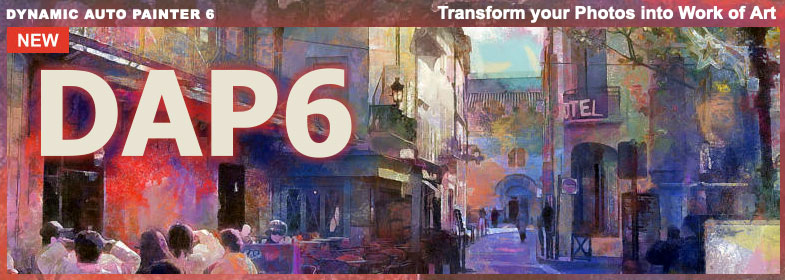
First up in this series, Mediachance’s Dynamic Auto Painter (DAP). Version 6 was just released for Windows and Mac.
So what is DAP (now a decade into development)? According to Mediachance, “Instead of processing pixels of the input photo, our software uses the image as a guide and applies real brush strokes based on the works of famous classic painters such as Van Gogh, Monet, Sargent, Cezanne… to recreate from scratch your photos in each artist signature style.”
There you have it – not only are you going to paint with just ONE click, you are going to emulate the Masters while doing it! As well as apply many other styles through a large selection of easy-to-use presets.
Let’s take look at this effortless process using some of my own photos.
This photo of New York City was taken from the Hudson River. While nice on its own, it’s ready for some artsy.

I loaded it into DAP and began exploring the presets. I decided to use the “Book” preset, defined as “Kid’s Book Illustration”. After clicking the Start button, I sat back while DAP did the work (see samples of the automated painting process in progress below; open in a new tab or window to view larger):
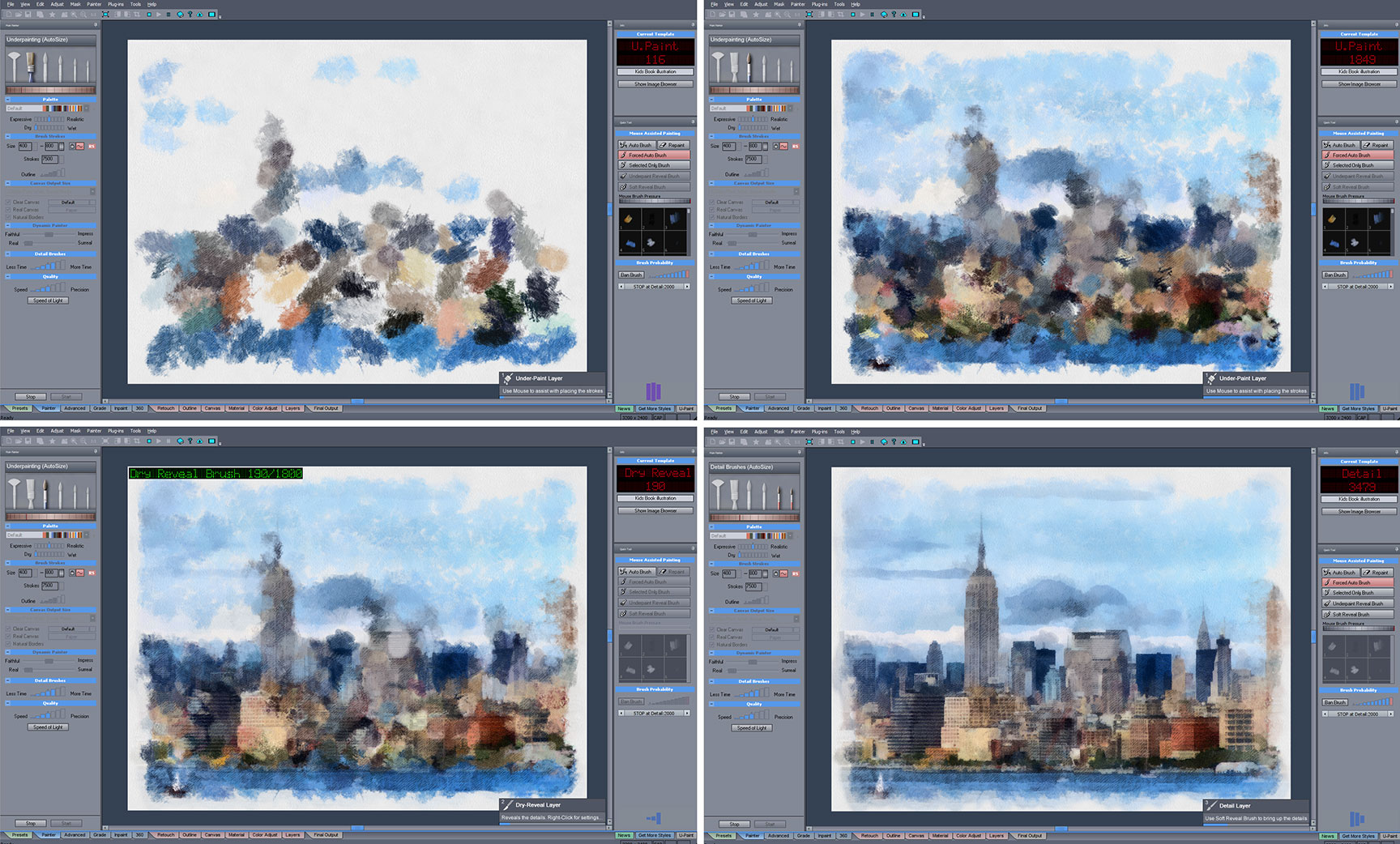
An alternate preset (“LeRoy”, Multi Colored Paint) gave me this totally different result:

And as promised, a result by a famous artist (using the preset “New Vincent”):

That was fun! Let’s keep going, because doing single-clicks does not wear one out…
Now let’s take an old postcard from over 100 years ago and bring it to life in DAP. Here is the original:

After adding some color to the original using an online colorization service, it was ready for some additional artsy magic. From top left, here are the DAP presents applied: Re-Acrylic, Camille, Golden Age Finer and GrNovel (DAP adds the name of the preset used into the final image’s filename, which is very handy for referring back to what you did):

BTW, the size and quality of your original don’t really matter as DAP replaces the pixels as well as enlarges the result if desired (here is a detail crop showing the quality of the art effect on the old post card at 2X output):

For the example below I used a 1-megapixel source image from 1999, the original of which looks like this (reduced):

Here are a few different results I achieved with DAP (using presets “Wax”, “dOrciaHD” and “Cezanne”):
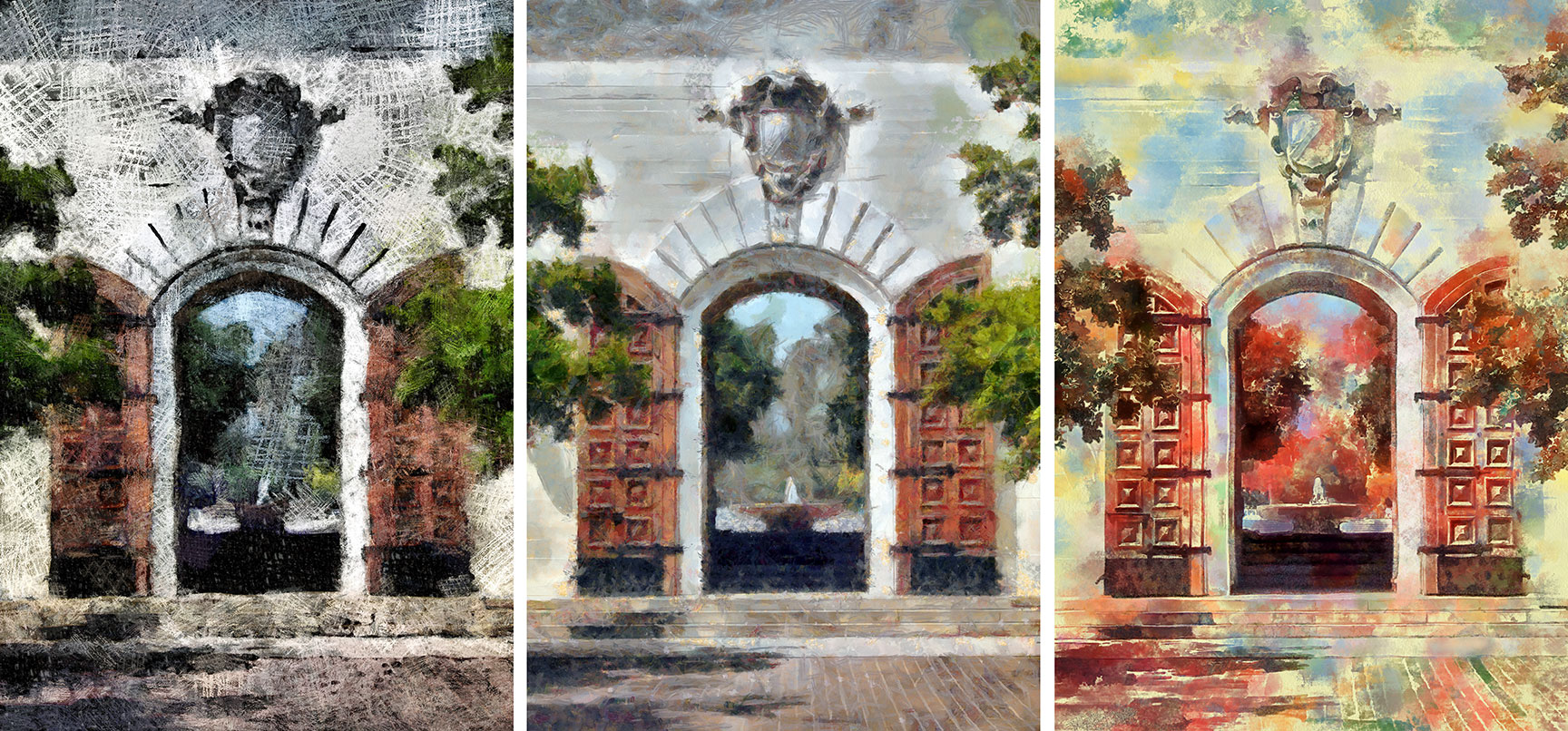
Back in 2003 I was at the beach in SoCal and somehow managed to take some seriously overexposed photos… I never did delete them, and I’m glad I didn’t, because DAP made good work of this one with the “Cezanne” preset (before and after)!


What? Yes, I did spend all day today having fun going through my old photos and giving them artsy makeovers! Here’s one more before we talk technical stuff: My hawk image, downloaded from the main page of the Plugs ‘n Pixels website with DAP preset “Golden_Age” applied:

So far I’ve literally been doing 1-click art (not counting choosing the present and saving the image for an actual total of 3 clicks…), but you can dive way deeper into interactive settings and advanced operation if you’d like (the manual is available here).
Dynamic Auto Painter 6 runs normally on Windows (today I was using a 10-year old i7 PC build and DAP was working very quickly on it), while the Mac version is a self-contained WINE virtualization (I tested DAP on a MacBook Air running Mojave, an iMac running Big Sur and an M1 MacBook Pro running Big Sur and it worked fast and flawlessly on both, after running the provided shell command script to allow it to open under Apple’s app restrictions).
What’s new in version 6
•Grade Tab to fine color correct input image
•Inpaint tab to fix and remove objects from the input image
•Equirectangular 360 Panorama support
•Leroy Color Randomizer
•Internal support for Preset Folders
•U-Paint Helper for aspiring real world artists
•Art Tone
•Link to Premium templates
•Save layers as PSD
•Tighter relationship between Color Adjust and Layers
•Reactor – preview of actual image in Edit
•Two editions, HOME and PRO