Readers of this blog know that Gigapixel AI is my absolute favorite image enhancement app ever! There’s nothing like it for salvaging troubled, challenged or otherwise useless images and not only making them very presentable, but usable at extreme levels!
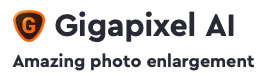
I’ve been taking photos for over 45 years, beginning with a Kodak Instamatic, followed by an Argus (and later Canon) 35mm cameras, and then a series of ever-increasing quality digital cameras starting with a single megapixel Kodak. The results of those efforts are a bunch of prints, soft, grainy film scans and mostly lo-res digital files… Great for a personal photo album or website use but not for anything further.
Until Gigapixel AI came along! Now I can dig into my archives and throw pretty much anything at the app, ending up with results that are easily worthy of posting on such sites as Fine Art America and Redbubble, where my older work is finally of some good use. Even those 1-megapixel images are good enough to end up on a blanket or shower curtain, with great clarity.
You’ll notice from this post’s title that Topaz is not offering a launch discount with this particular upgrade, but no problem: I can get you 15% off Gigapixel AI or ANY other Topaz app AT ANY TIME on the Plugs ‘n Pixels Discounts page.
Now let’s dive in and see what I pulled off today using the new Gigapixel AI 5.7 update. I’m going to extremes in my examples, pulling off 6x enlargements of these 30-year-old scanned film originals. The original images are a bit soft, the scans are sharp but so is all the grain…
We’ll start with a photo of a crow shot from a distance on 35mm film and scanned back in 2004. It’s been sitting on a hard drive ever since… Here’s the original full frame, reduced:
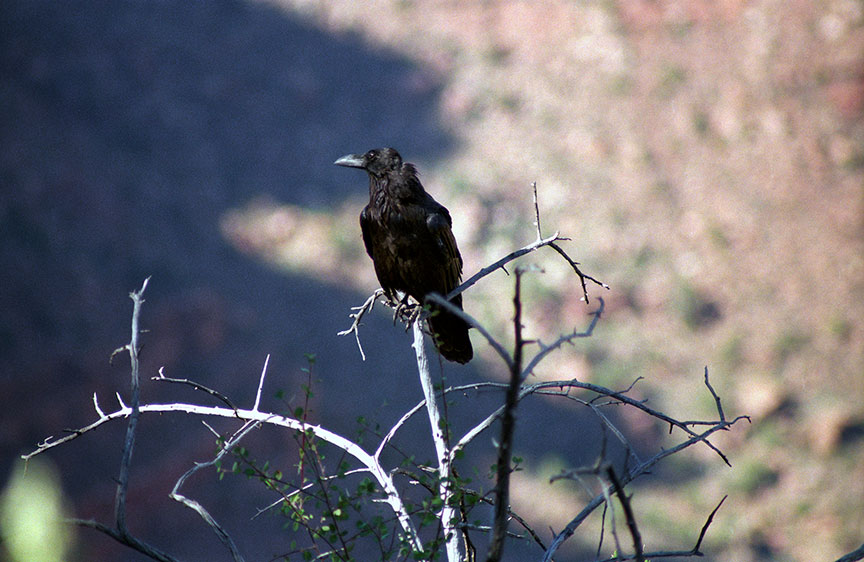
Examining the scan in Gigapixel AI, you’ll see you have five different AI models to choose from to enlarge the image. In this case, the Very Compressed option offers the best results – even though each of the others provides at least some improvement over the original:
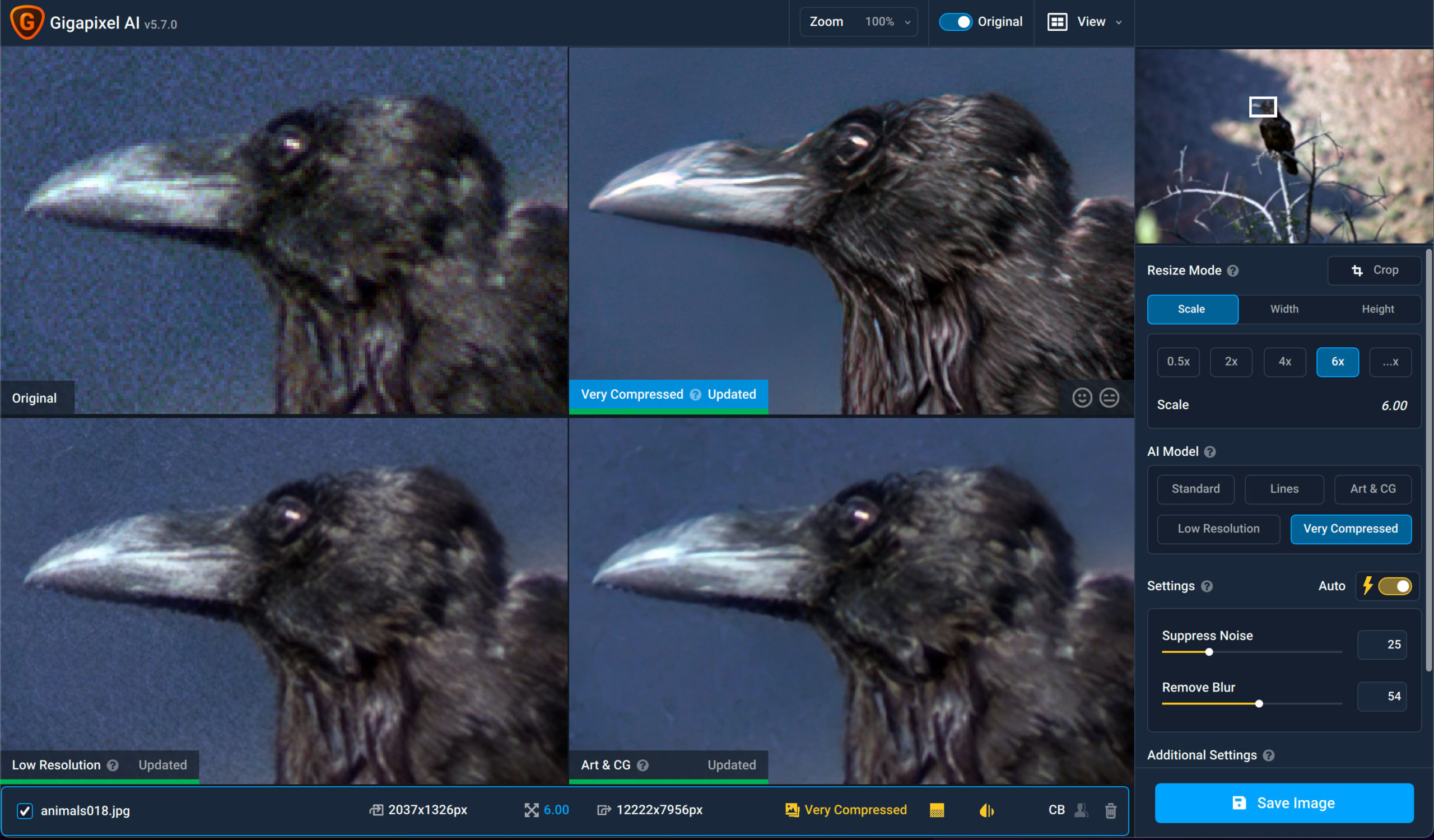
I never cease to be amazed at the detail Gigapixel AI salvages out of the mush! You can get a better view of any AI model you think might work the best by changing your view option to side-by-side:
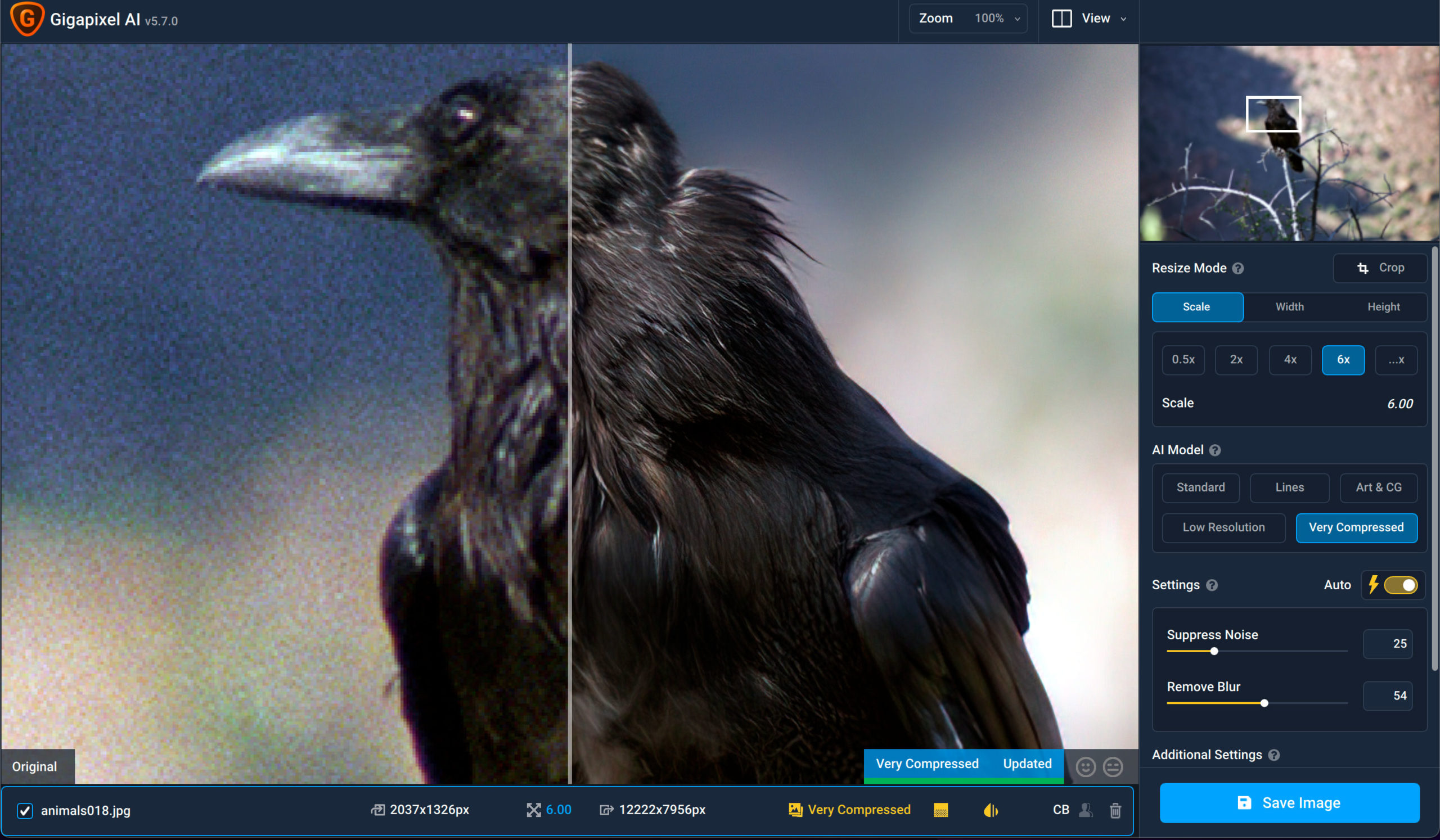
The next step in my photo-salvage workflow for my online shops is to bring the Gigapixel results into Photoshop for any needed tonal correction (such as opening up the shadows here), then off to Topaz Studio for further massaging. I work mainly with the AI Clear filter at default settings (or sometimes add a bit more Clarity) for additional “pop”:
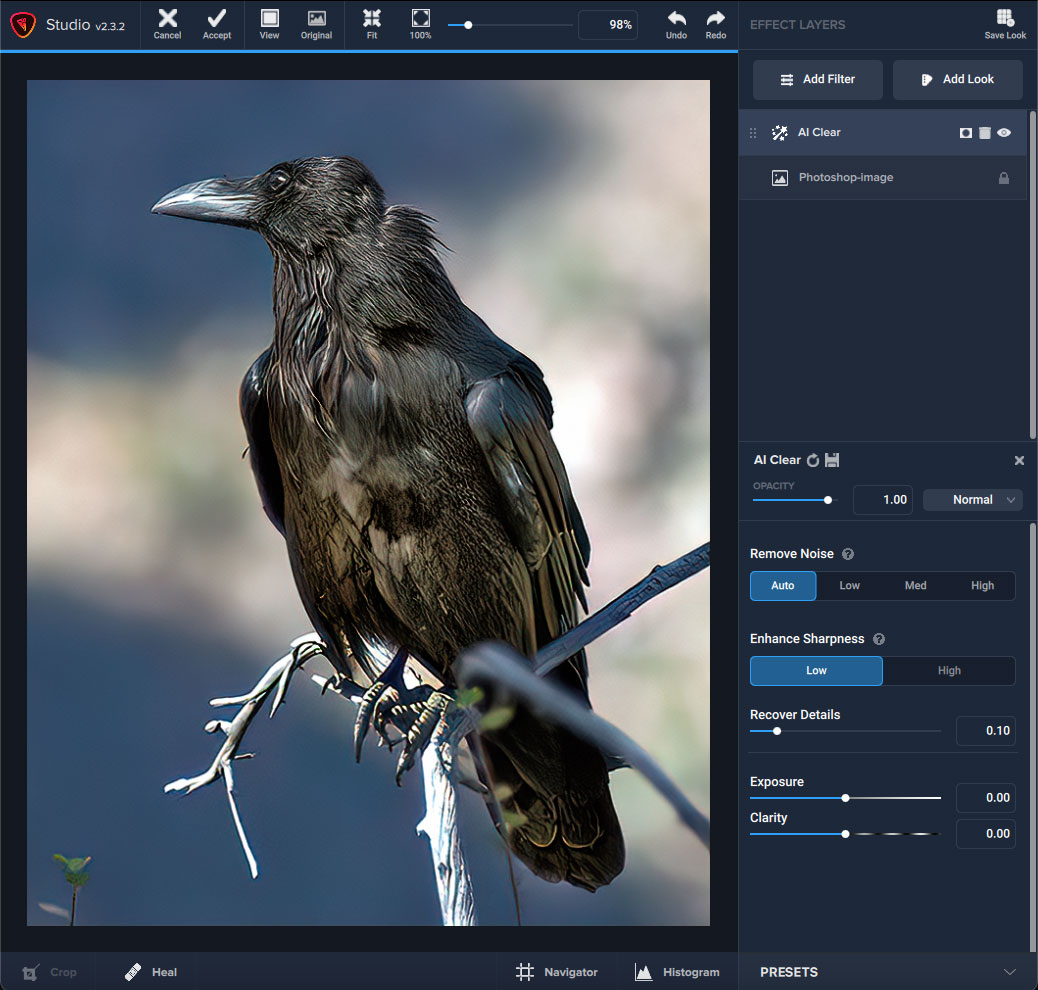
Usually I stop there but since enough is never enough when you have an arsenal of post-processing toys, I sometimes add a Look in Studio (in this case, Color Burst):
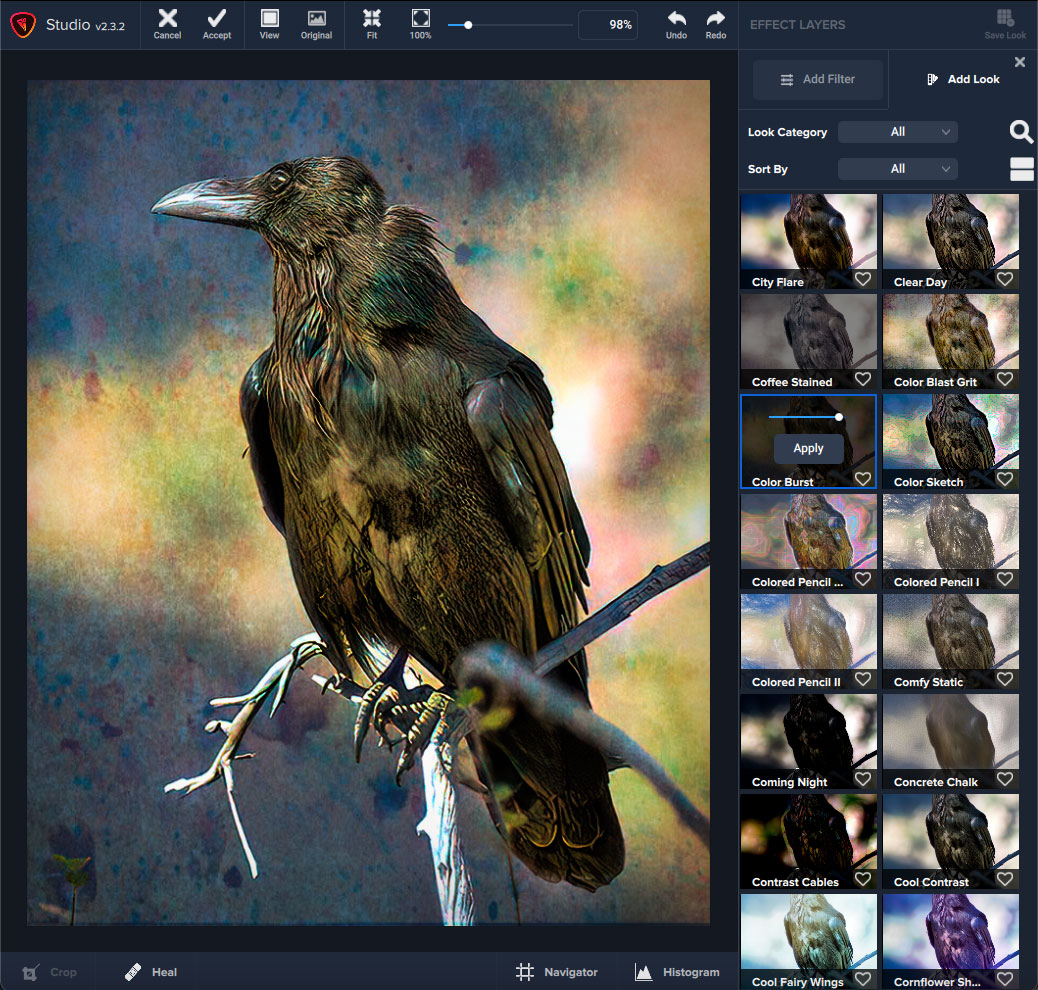
Not bad, and suddenly I am a wildlife photographer, ha!
*Topaz is not offering a launch discount with this particular upgrade, but no problem: I can get you 15% off Gigapixel AI or ANY other Topaz app AT ANY TIME on the Plugs ‘n Pixels Discounts page.
Next up is a historical marker in Oakland NJ, the sign located at the lower left of a yet another soft, grainy image. Gigapixel AI cleared all that up and made even the logo readable. In this case the Low Resolution AI Model worked best:
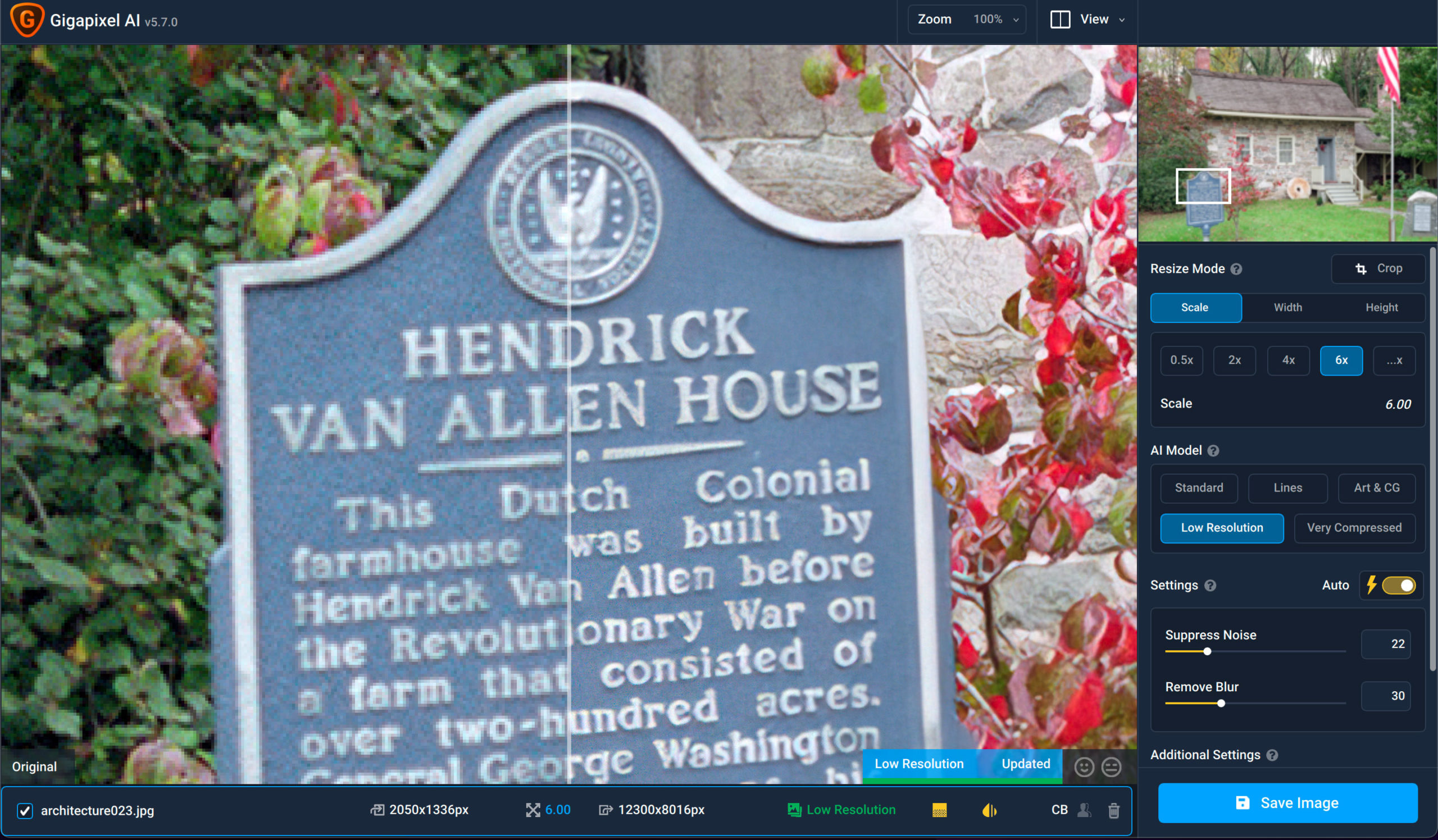
Faces are often challenging to enlarge in a believable manner. I think these Gigapixel AI examples show very successful 6x enlargements, considering the faces were a very small part of the overall scenes (as you can see in the thumbnails). The first is in Boston, the second Victoria Canada, the third at the Grassy Knoll in Dallas (he’s a different kind of “shooter”!):
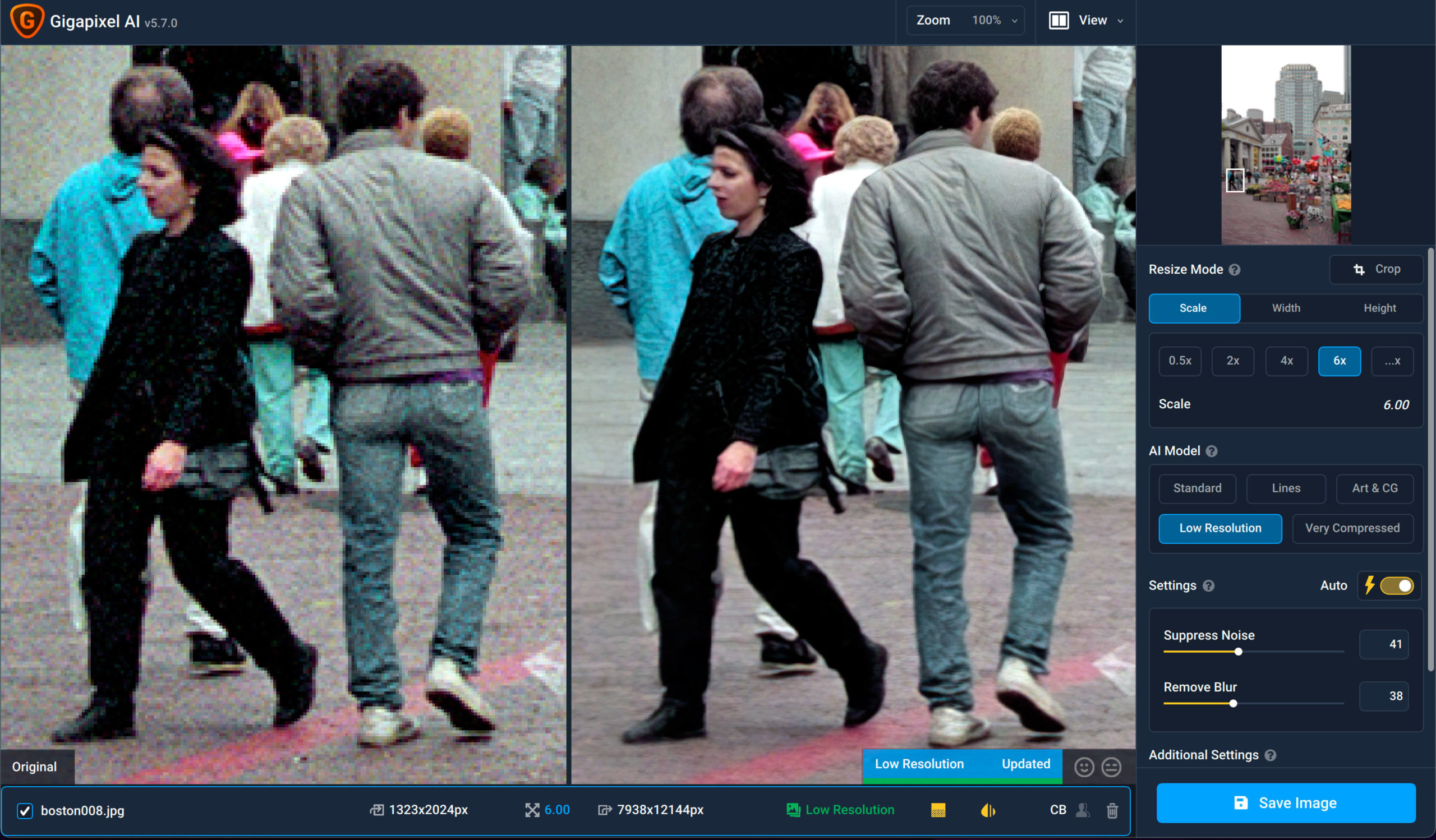
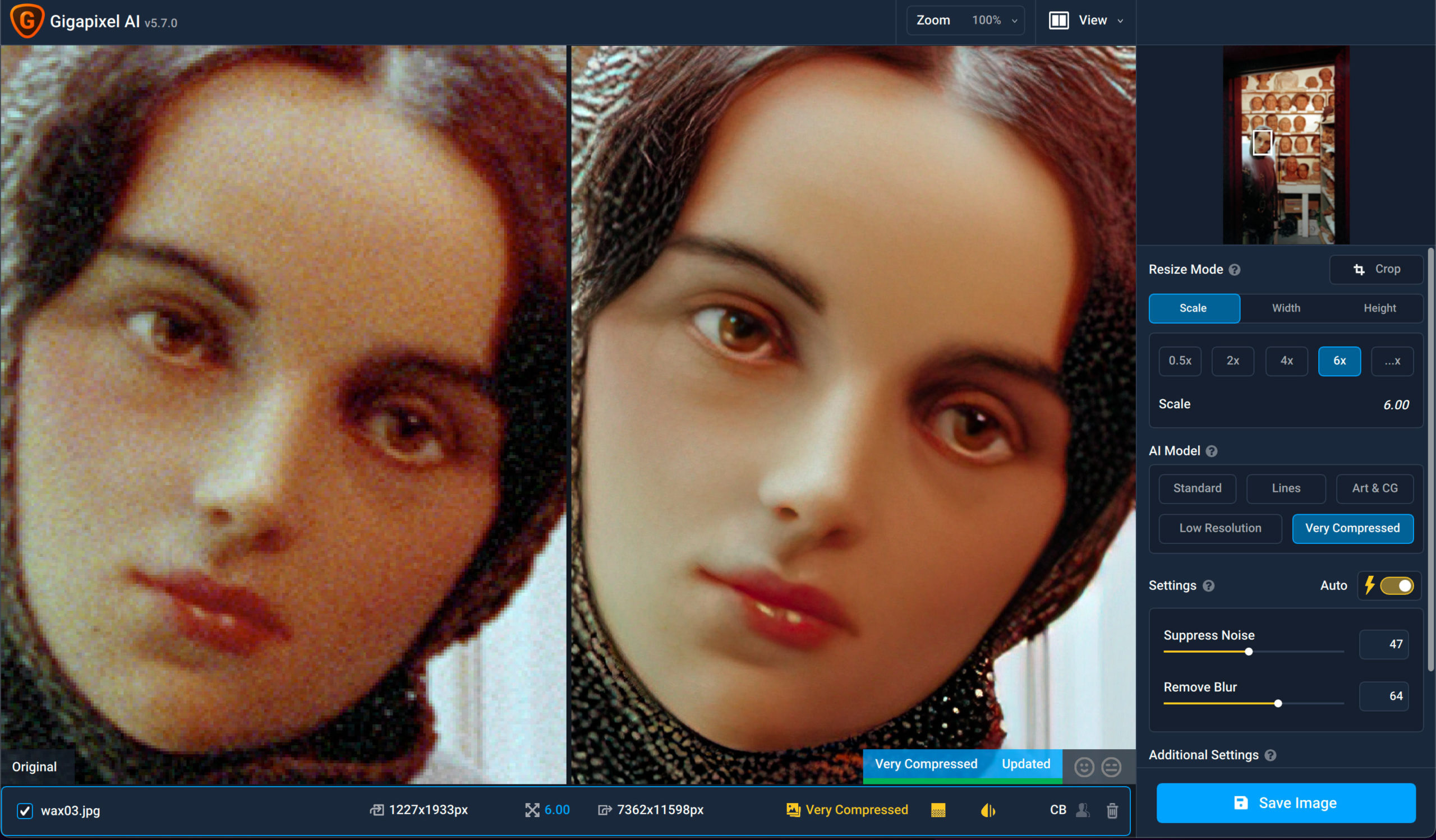
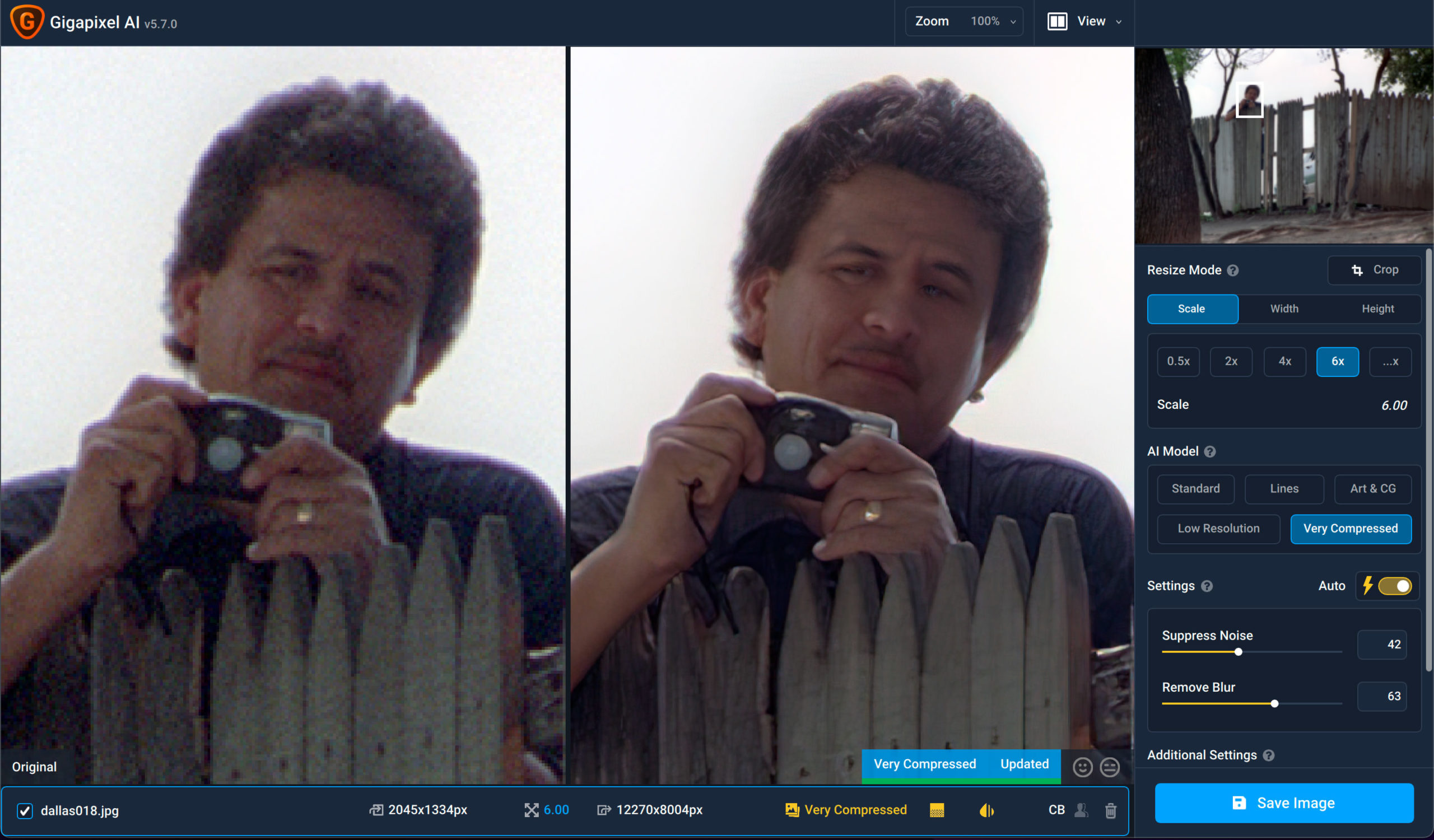
*Topaz is not offering a launch discount with this particular upgrade, but no problem: I can get you 15% off Gigapixel AI or ANY other Topaz app AT ANY TIME on the Plugs ‘n Pixels Discounts page.
I hope you’ve enjoyed this latest look at Gigapixel AI and what it can do for the thousands of old images you have sitting in your archive unused, as well as further enhancing your newer ones!