The latest (and of course, further improved) Topaz DeNoise AI 3.7 has just been released! Enhancements this time around include an updated Low Light model and some color correction changes, among others (listed below).

First, and as always, get the discount while it’s hot! Topaz has dropped the normal price of DeNoise AI $20 for this current launch promotion, and the “plugsnpixels” coupon code gets you another 15% off! Expires July 12.
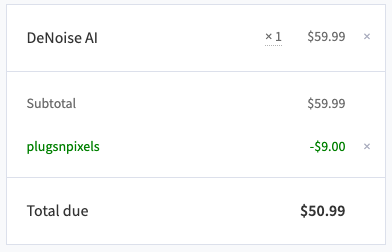
So let’s dive in and salvage some of the sorry old images found deep in my archive… We’ll start with scans of 35mm negatives.
When printed on paper (remember when we used to get our photos back that way?), 35mm negatives provided brilliant color and, at 3×5, looked pretty sharp and clean. But put those same negatives into a film scanner at high-resolution and the analog image data has nowhere to hide! Every bit of grain and dirt is now visible, sharp and crusty.
Here’s a sad example: Back in 1985 I was flying from Europe to the Middle East for an archeological dig. Being a poor college student, I had a weird mixture of film stock on hand (bulk-rolled Tri-X, color slide film and even 1000-speed color negative film!
So here I am flying over the Greek islands, shooting out the window with the 1000-speed film (left). These negative scans are pretty worthless on their own. On the right, you can see DeNoise AI working its magic on the grain while retaining small details such as the flush bolts, while retaining just enough grain to avoid a sterile look (open any image in a new tab or window to view at 100%):
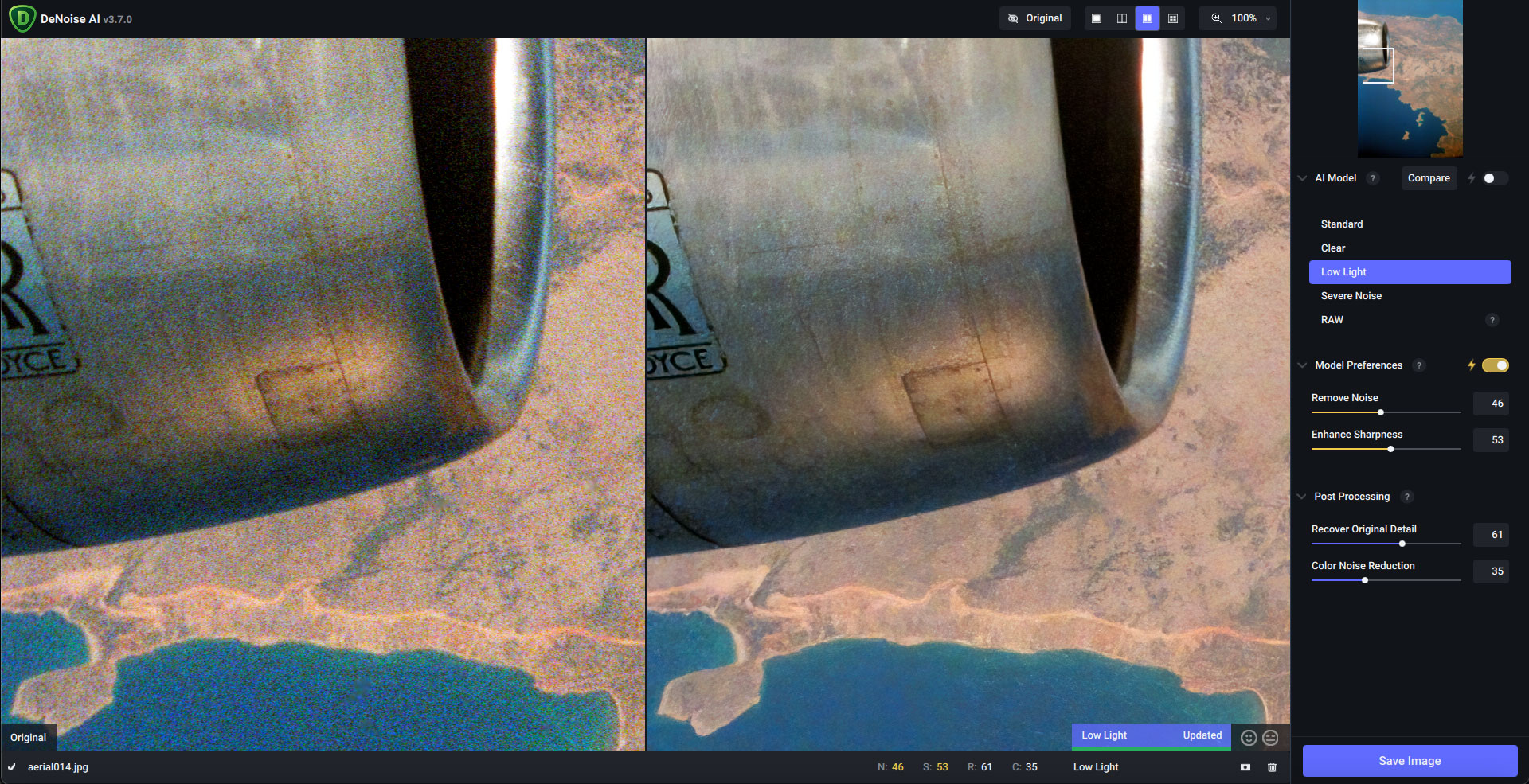
Since these shots were so bad, let’s examine the series further using different settings.
For an alternate frame, the Low Light model used above worked very well for the engine but left light blotches in the water, whereas Severe Noise worked better for the water but left the engine a bit softer:

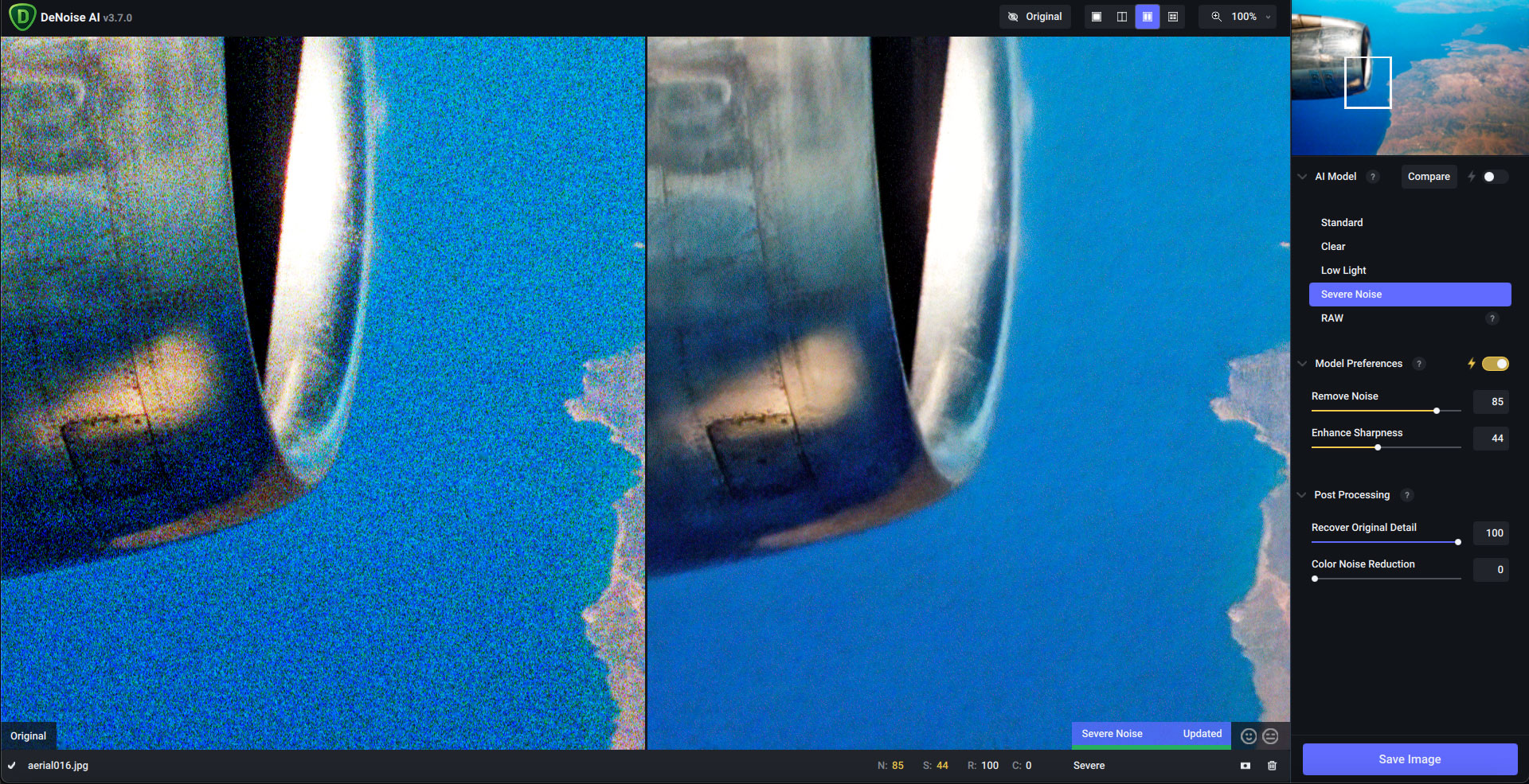
Either way it’s still an improvement! Some layer compositing in Photoshop would give you the best of both worlds.
You can also let DeNoise AI automatically chose the model and related preferences for you, as with this 1990s film scan taken in New York City’s (now extinct) Music Row. Notice how the image is not only denoised but sharpened as well:
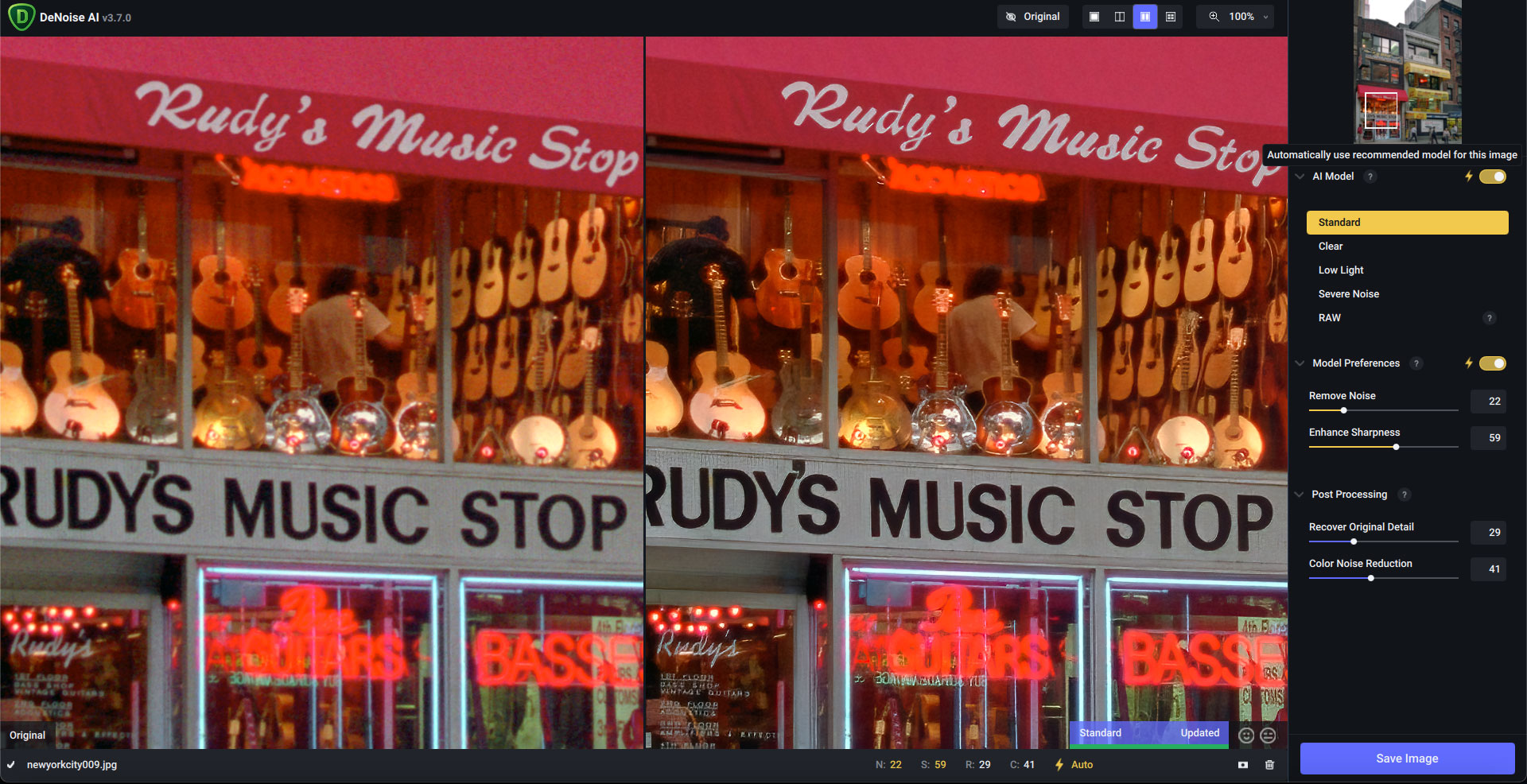
Let’s look at one more 35mm film scan before moving onto to early digital. Taken in Victoria BC in the early evening at what seems to be “The Birds” time, this image is full of the usual static-like grit. In this detail crop, you can see the overall grain reduction as well as clarifying of the individual in-motion birds:
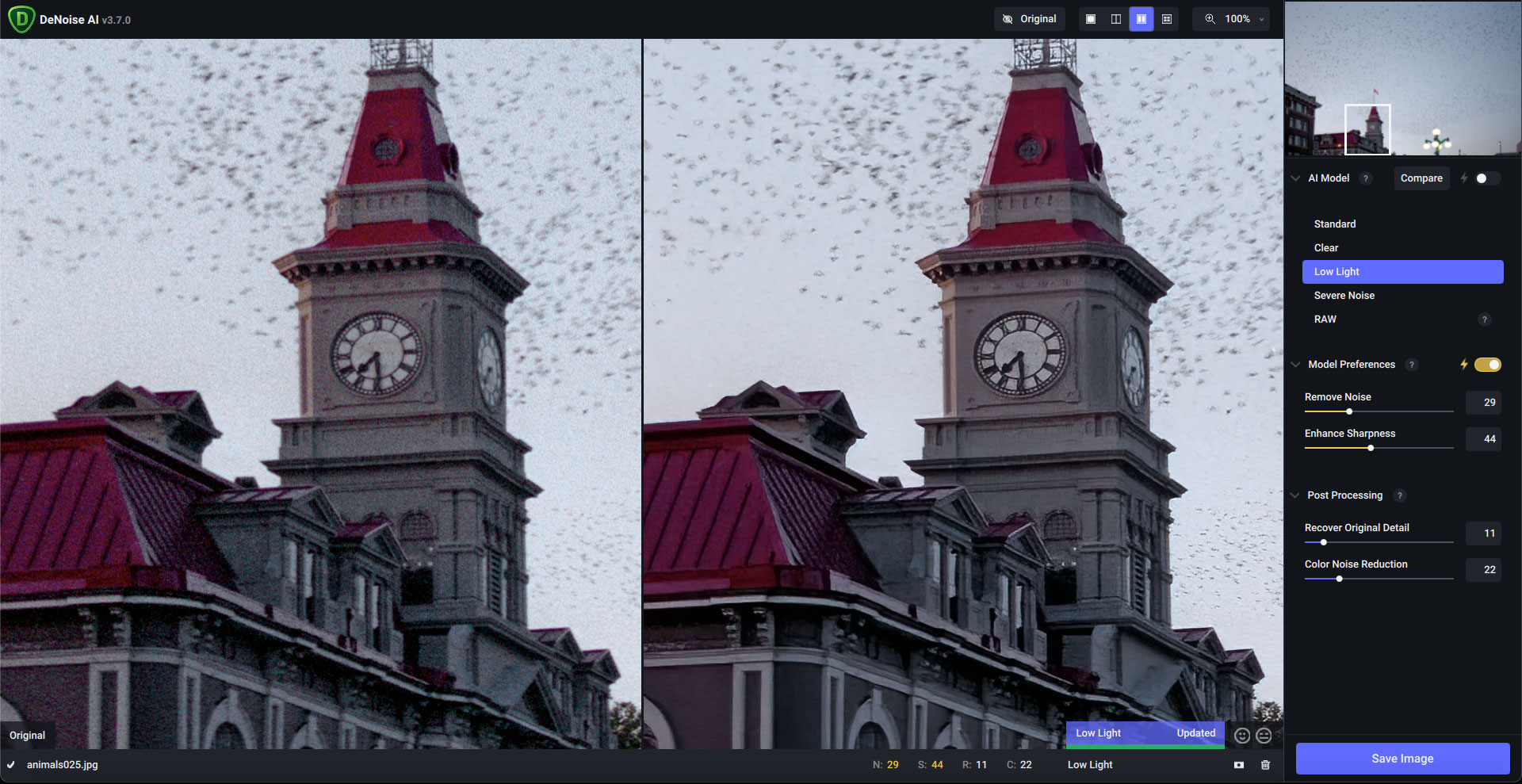
*Topaz has dropped the normal price of DeNoise AI $20 for this current launch promotion, and the “plugsnpixels” coupon code gets you another 15% off! Get the discount (expires July 12)
For too many years I shot photos with various non-DLSR Kodak, Minolta and Nikon cameras, and as a result I have many gigs of 1, 4, 6, and 8-megapixel images. One example is this sunset shot taken while on a cruise. All these years later I’m able to clean it up in DeNoise AI using the Low Light model:
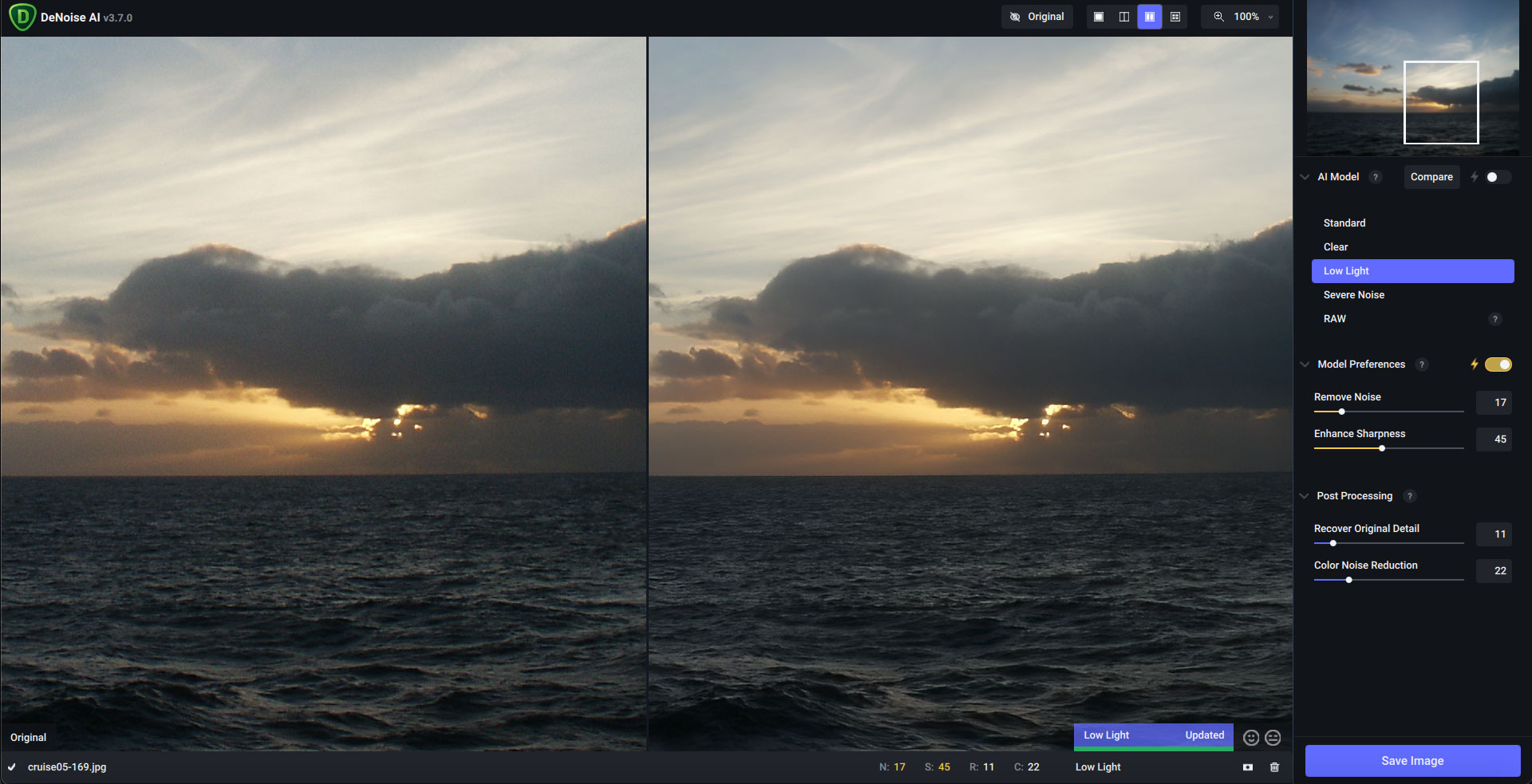
Large smooth areas on low-light shots are really bad for revealing noise in the original capture, such as this early evening shot of the crescent Moon. But again, DeNoise AI comes to the rescue (this time in Clear mode):
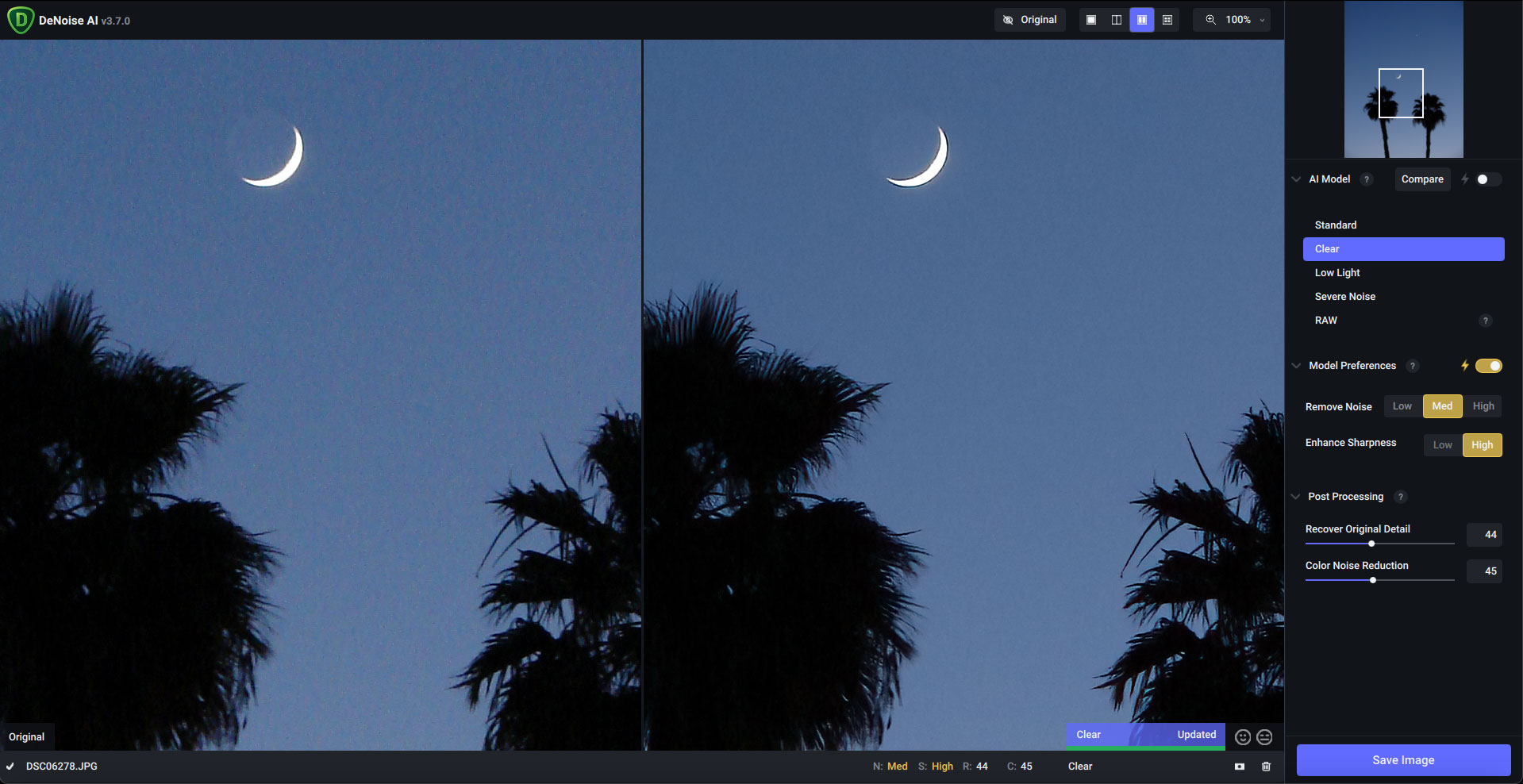
This small bird got the details in his feathers back:
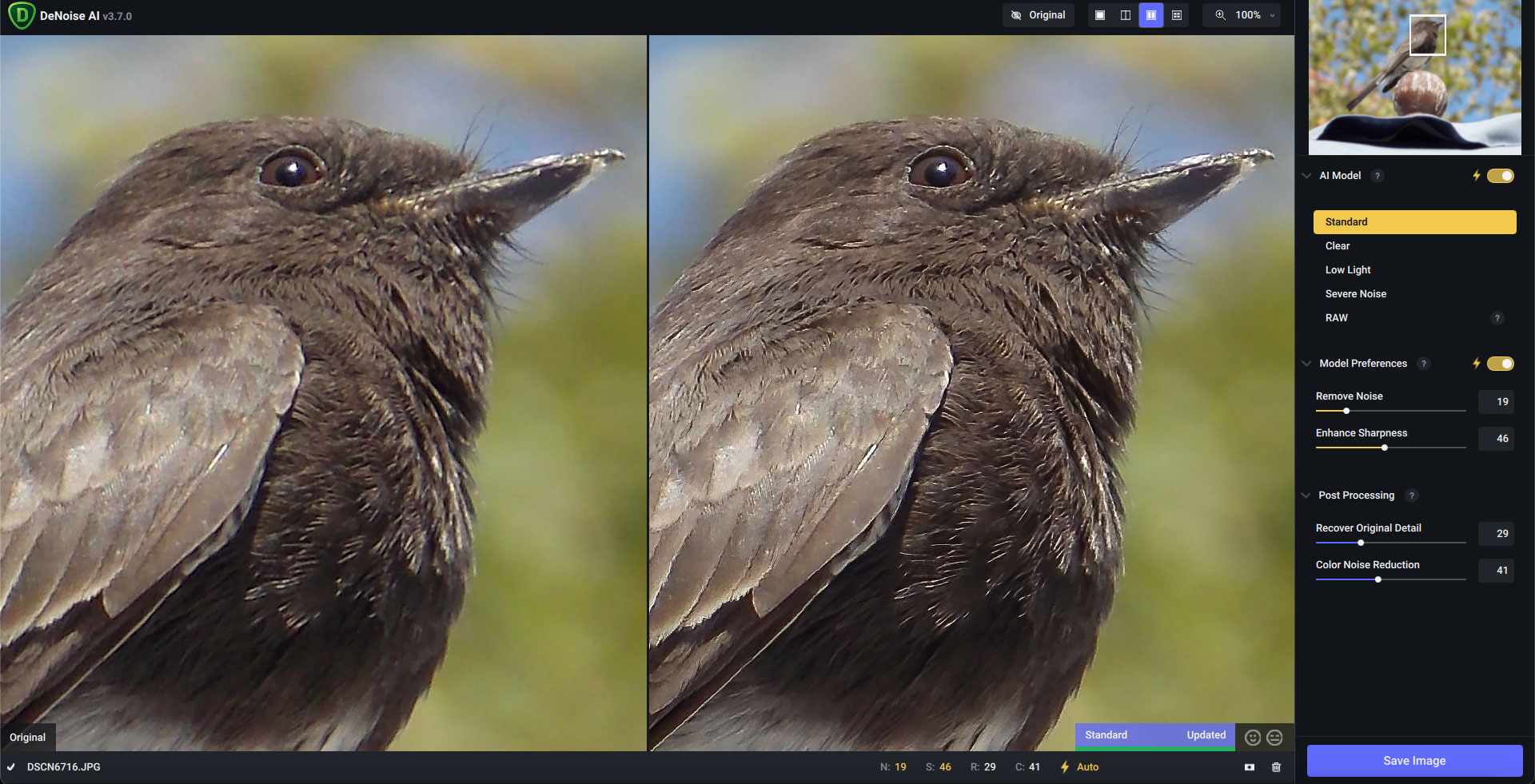
And finally, this model (shot 19 years ago!) got details in her hat, eyelashes, eyebrows and hair back, as well as some light smoothing:
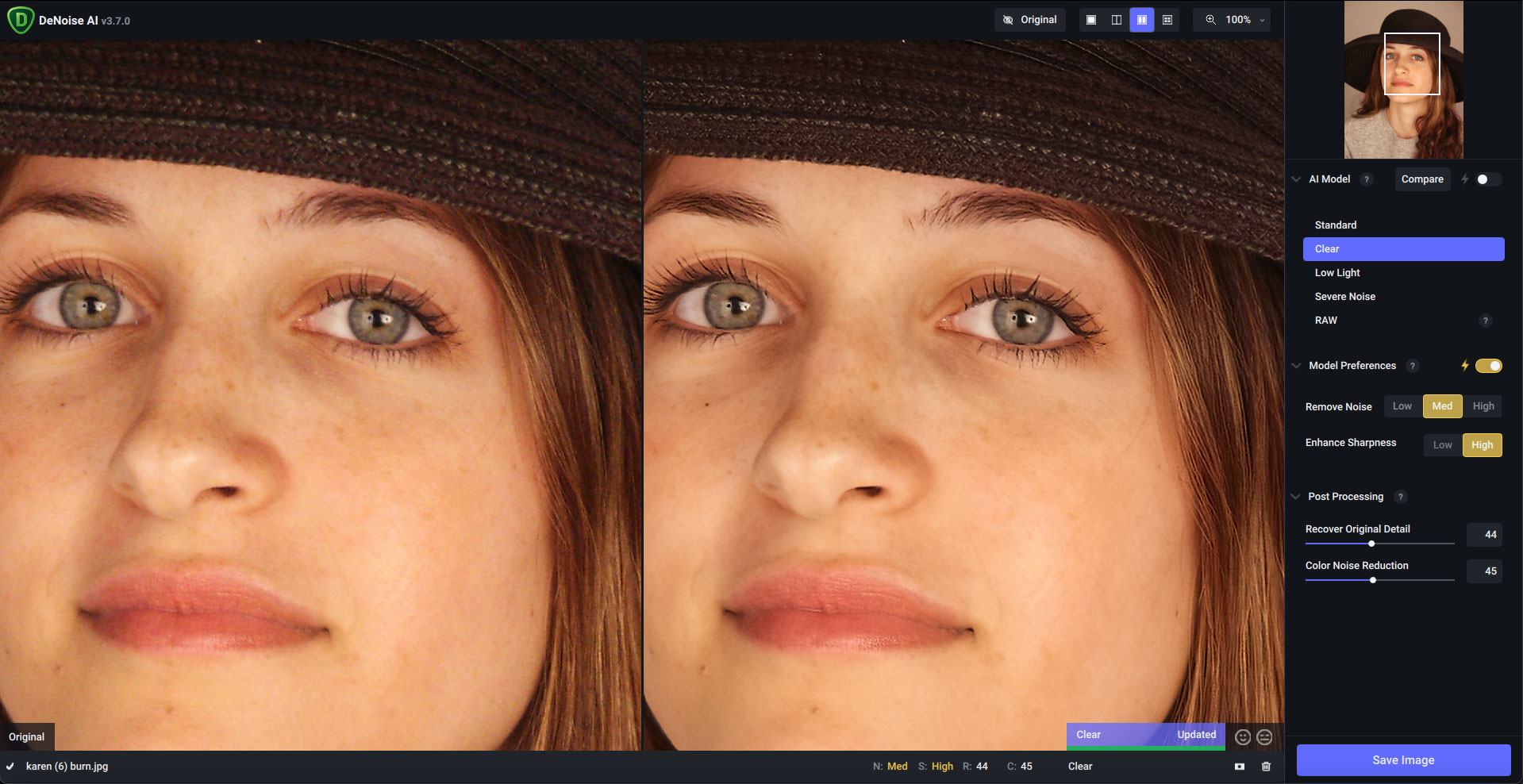
DeNoise AI should be a major tool in your image-salvaging toolbox, along with the other Topaz apps. There’s no reason to be embarrassed about your early work any longer – bring it out and give it a facelift!
*Topaz has dropped the normal price of DeNoise AI $20 for this current launch promotion, and the “plugsnpixels” coupon code gets you another 15% off! Get the discount (expires July 12)
Released June 22nd, 2022
Major Changes:
•Updated Low Light model and some color correction changes
•Updated Libraw to support OM-1 files
•Added TensorRT models on Windows which should speed up processing on Nvidia GPUs in the 10, 20, and 30 series
Changes:
•Added new processing error messages (updated wording, missing model dialogs, etc)
•Added ability to cancel update in manual update mode
•Added Ctrl/Alt/Shift + Scroll shortcuts for Masking mode to change radius/softness/opacity
•Added show password toggle on the login screen
•Added a Lightroom Classic troubleshooting link under the Help menu on Mac
•Changed JPG and PNG quality/compression sliders go from 1-100 now instead of 1-10
– JPEG quality settings should now get reset to 95 whenever the user last used anything 30 or lower (prevents bad saves)
•Changed default quality from 90% to 95% when preserving input settings to match default JPEG quality
•Removed animations when loading files which should make the program feel faster
Fixes:
•Fixed CR2 files crashing on open
•Fixed Lightroom not being able to import all images in large batch imports
•Fixed memory leak when saving a large amount of RAW images
•Fixed JPG DPI not being saved when overwriting file
•Fixed TIFF metadata being lost when overwriting file
•Fixed apply/cancel both being hidden when in external editor mode with no images selected
•Fixed black block issue on first proc on Mac
•Fixed Make/Model exif data not being written correctly when it comes from manufacturer specific tags
•Fixed issue where PS last filter would freeze forever
•Fixed issue where PS last filter wouldn’t show the preview for the image being processed
•Fixed issue where manual update would be disabled after adding strokes in masking mode
•Fixed mouse area for the file list view delegate not taking the entire area
•Fixed zoom and view selection buttons being enabled when exporting
•Fixed links inside of dialog boxes not being link colored
•Fixed CoreML cache not being cleared between app updates which caused some processing errors
•Fixed file list view height being incorrect when exporting in plugin mode