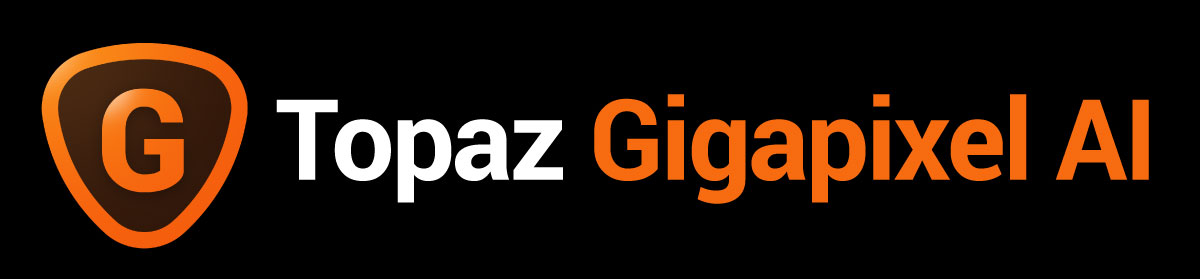
Today Topaz released Gigapixel AI 5, which enables enlargement of images up to 6x with increased detail and clarity. Version 5 includes major changes from the previous version (see end of post for more details).
*Launch discount: Save $20 PLUS an additional 15% when using coupon “plugsnpixels”!
ALSO: The Topaz Utility Bundle, which includes JPEG to RAW AI, DeNoise AI, Sharpen AI, and Gigapixel AI, is also on sale through 7/7 and is discounted to $195 (regularly $249.99). Minus the additional P&P discount as well
If you haven’t tried Gigapixel AI yet, you may be wondering why I talk about it all the time and how I use it! Here is a description of my current project:
Between 2005 and 2016, I published a digital imaging-related ezine, for which I created lo-res artsy illustrations showing the results of using various plug-ins and apps. This art was suitable for web and PDF distribution, but not for printing and display. Here are just a few examples:
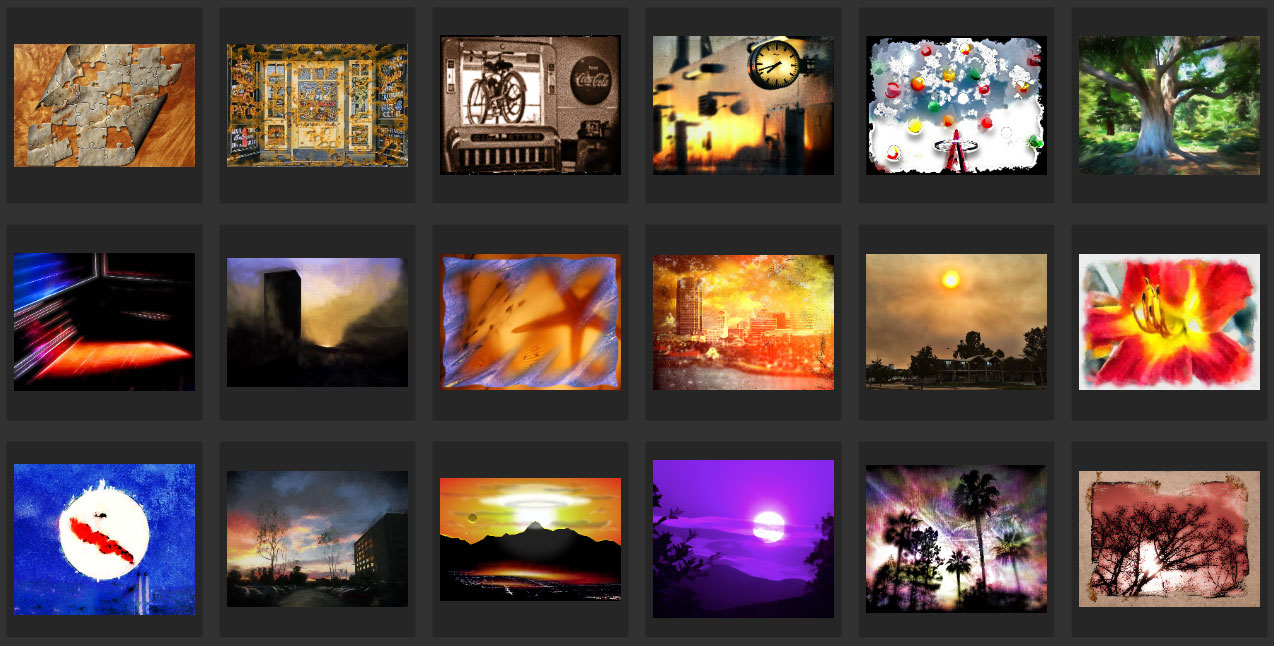
I recently signed up with Redbubble to make fresh use of this art as well as my thousands of source stock photos from over the years, without having to recreate the hundreds of post-processing effects from scratch.
Using Gigapixel AI, I was able to enlarge my original art 6X (and in some cases another 2x!) to create image files that were cleaner than the originals and suitable for products even as large as bedspreads and shower curtains!
Here’s an example of the cleanup job done in Gigapixel:
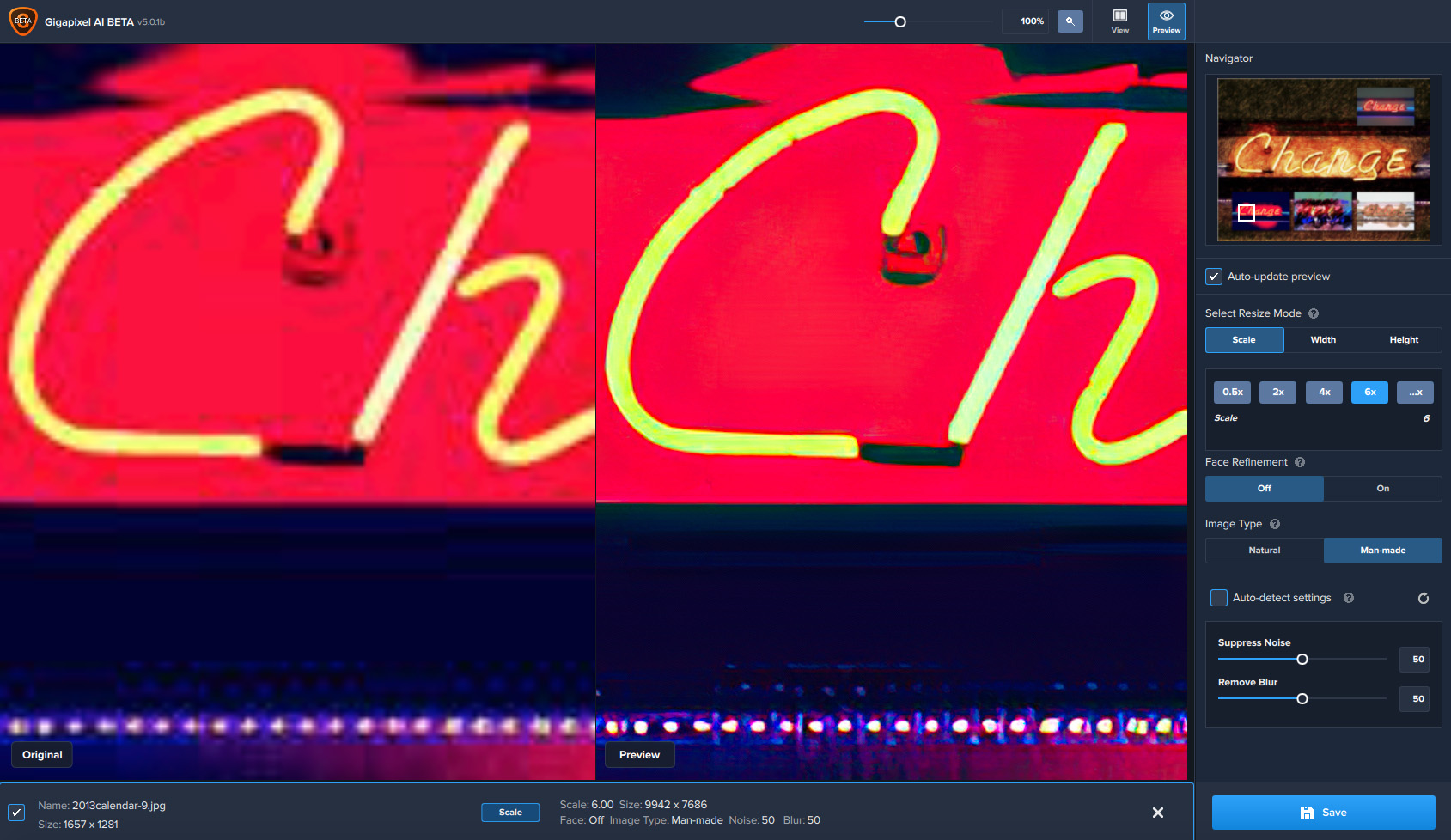
Here’s a small selection of the final results in my Redbubble store:
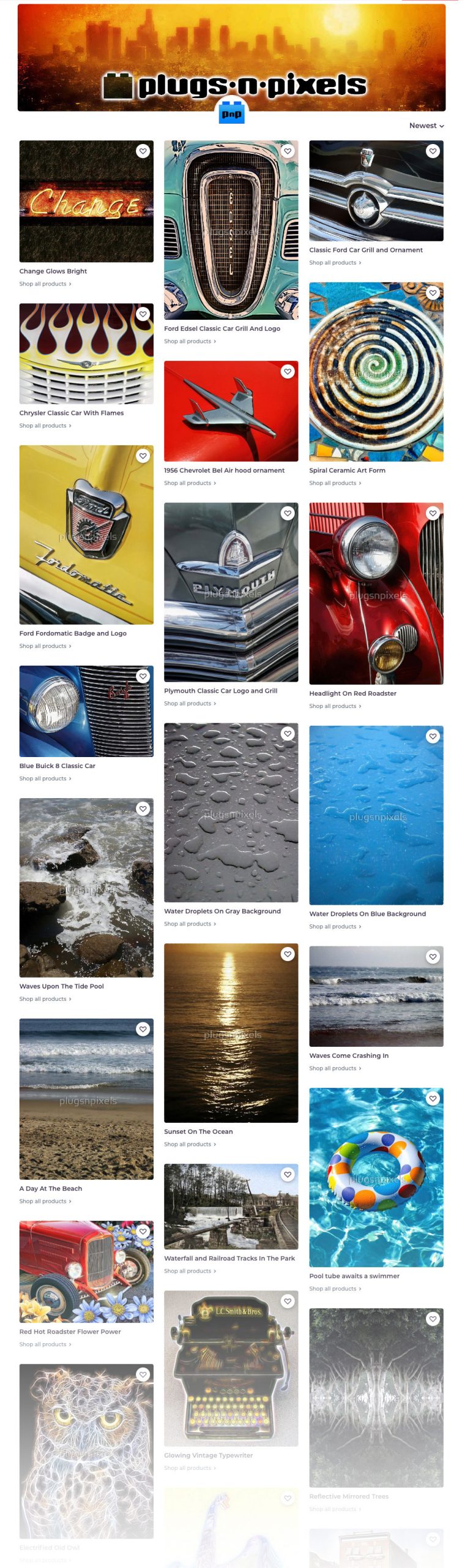
My daughter is a digital (illustrative) artist and I also helped her enlarge some of her work for her own Redbubble shop in Gigapixel:
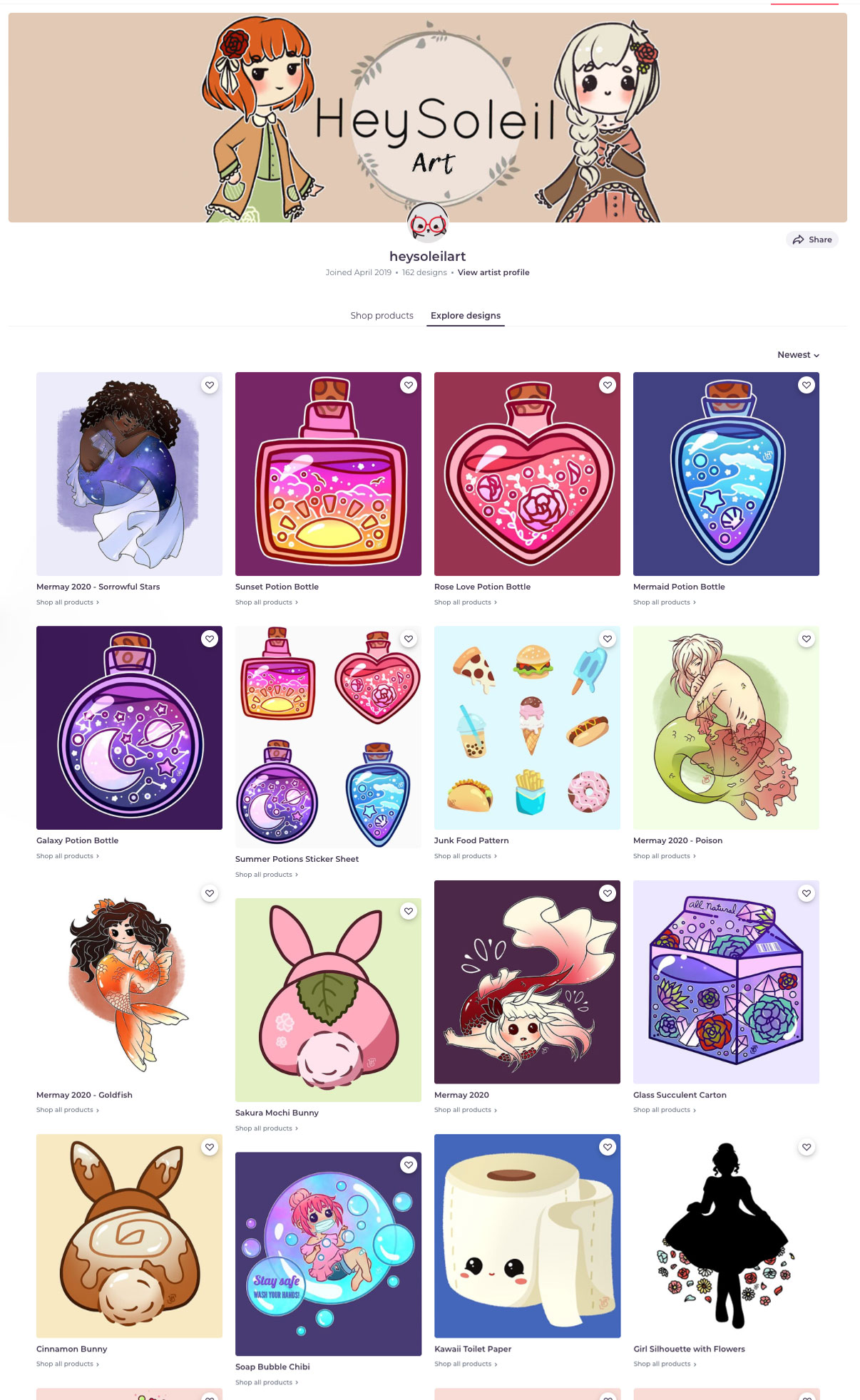
Detailed changes in Gigapixel version 5:
Major features
New previewing mode: Single Image View
New zoom features: zoom to fit, a zoom slider, text field input, and scroll wheel to zoom
Updated AI models
“Image Type” selection on the right panel: choose between two different AI models, one for natural images (portraits, nature) and man-made images (cityscapes, typography)
Improvements
Preview panning responsiveness has been drastically improved
Images that have not been successfully loaded or could cause a crash when processing now pop up a warning that gives more in-depth information for better troubleshooting. Unsupported images include images in the CMYK color space and images with more than four channels (alpha masking channels that have been turned off in Photoshop, for example)
New auto-updater: new version installer will now download from within the application
Updated back-end CPU processing library
Added ability to right-click to select preset zoom amounts
Able to now pan on both the original image and the preview image
Preview window has been made bigger
Fixes
Certain images should no longer successfully process then fail to save out the image – this was due to corrupted image metadata that was silently failing when exporting the image. Default metadata will now be used.
Preview should no longer double process (spinner reaches 100%, then starts over) in most situations. If it does occur please post here with steps on how to replicate.
Known Issues
If preview has been cancelled, clicking the Save button will be unresponsive the first time. Clicking it again will successfully start processing
Gigapixel will not shut down cleanly sometimes on Windows machines. If Gigapixel fails to open after shutting it down, go into Task Manager and end the process.
When zooming out with the scroll wheel or zoom slider, the Navigator outline sometimes does not match up with the section of the image being previewed. Clicking inside of the Navigator panel or on the preview will reset it.
Resolution metadata does not correctly get saved out with certain images.
Images with corrupted ICC Profile information will crash the software. This can be fixed and verified by opening the image in Photoshop and if a pop up shows that states it can’t read the ICC Profile information, let it auto-convert and save the image back out.
