This is an exciting time every year with our favorite software developers pulling out all the stops to give us their best deals! Each year I round up the offers, choosing from some of my own most-used resources, so you can connect with them efficiently.
Here’s the quick-access list at the moment, below which I will dive into much more detail about selected items so you can see for yourself what the products have to offer:
TOPAZ LABS: Save 54% off their “Have It All” Bundle composed of Photo AI, Gigapixel AI and Video AI. Buy fresh or only pay for what you don’t already own (ends 12/2)
SKYLUM: Save up to 84% off Luminar Neo. Automatic Plugs ‘n Pixels coupon adds another 20% off right now, 10% after 12/3, so move fast!
ON1: Save up to 50% off ON1 Photo RAW 2025 and all ON1 apps and plugins (ends 12/6)
RADIANT IMAGING LABS: Double discount on Radiant Photo version 1 with Black Friday promo AND 10% off coupon PLUGSNPIXELS, plus get version 2 for free in December
MEDIACHANCE: Save 25% off your purchase of any or all apps, including Dynamic Auto Painter (DAP) and AI Photo & Art Enhancer with coupon BLACKFRIDAY25
FLYPAPER TEXTURES: Save 30% off any texture or overlay product with coupon Black24 (ends 12/4)
BELIGHT SOFTWARE: Save up to 50% off various imaging, 3D, desktop publishing and system utilities (ends 12/2)
PHOTOWHOA: Save 30% off tons of ever-changing resources for photographers, including video training, ebooks, software, etc.
Now let’s begin the deep-dive into my most-used items!
Topaz Labs software has been at the top of my list since 2007 mainly because of the unmatched corrective ability their titles offer for technology-challenged images of mine (film scans and lo-res digital) dating back 50 years! See other posts on this blog for a bit of this history. And now there’s suddenly a very creative aspect to explore!
Both Photo AI and Gigapixel AI can massively improve your images (the corrective aspect) by greatly improving resolution, reducing and eliminating noise, upscaling and overall cleaning up your photo data. (While I’m not a video editor, those that are use Video AI to clean and upscale their vintage and current work as well.) Let’s see some of these recovered still image results first:
I shot this photo in 1975 with a 126 Kodak Instamatic and developed it myself. Overexposed and grainy, it comes to life in Photo AI with Super Focus and Recover Faces:
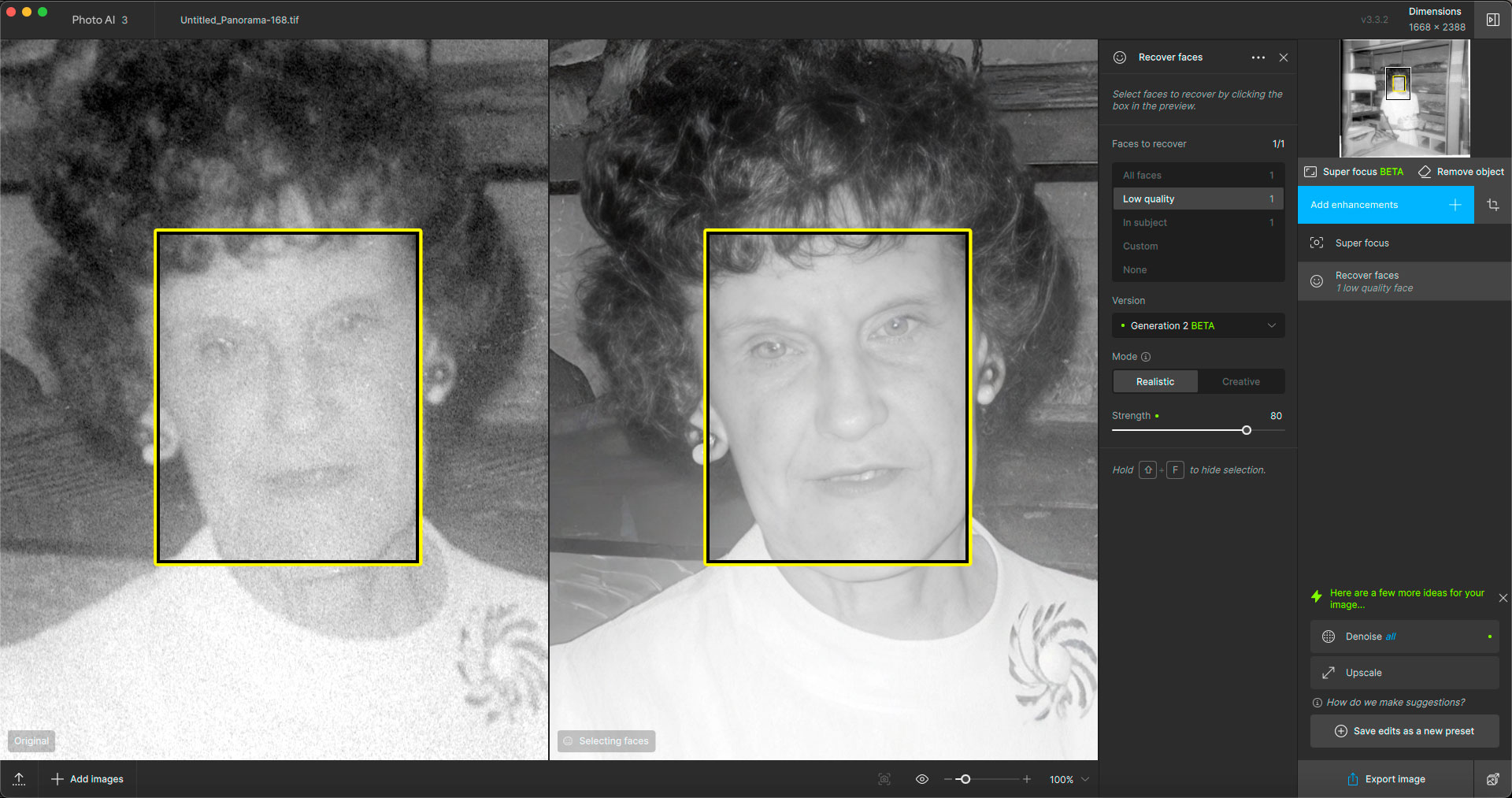
Taking the regenerated results into Photoshop for colorization gives you this nearly modern-looking image:

This is a crop from a 127 medium format color slide (consumer camera) from the early ’60s. The original is soft and dirty, but Photo AI cleaned it right up, along with upscaling:
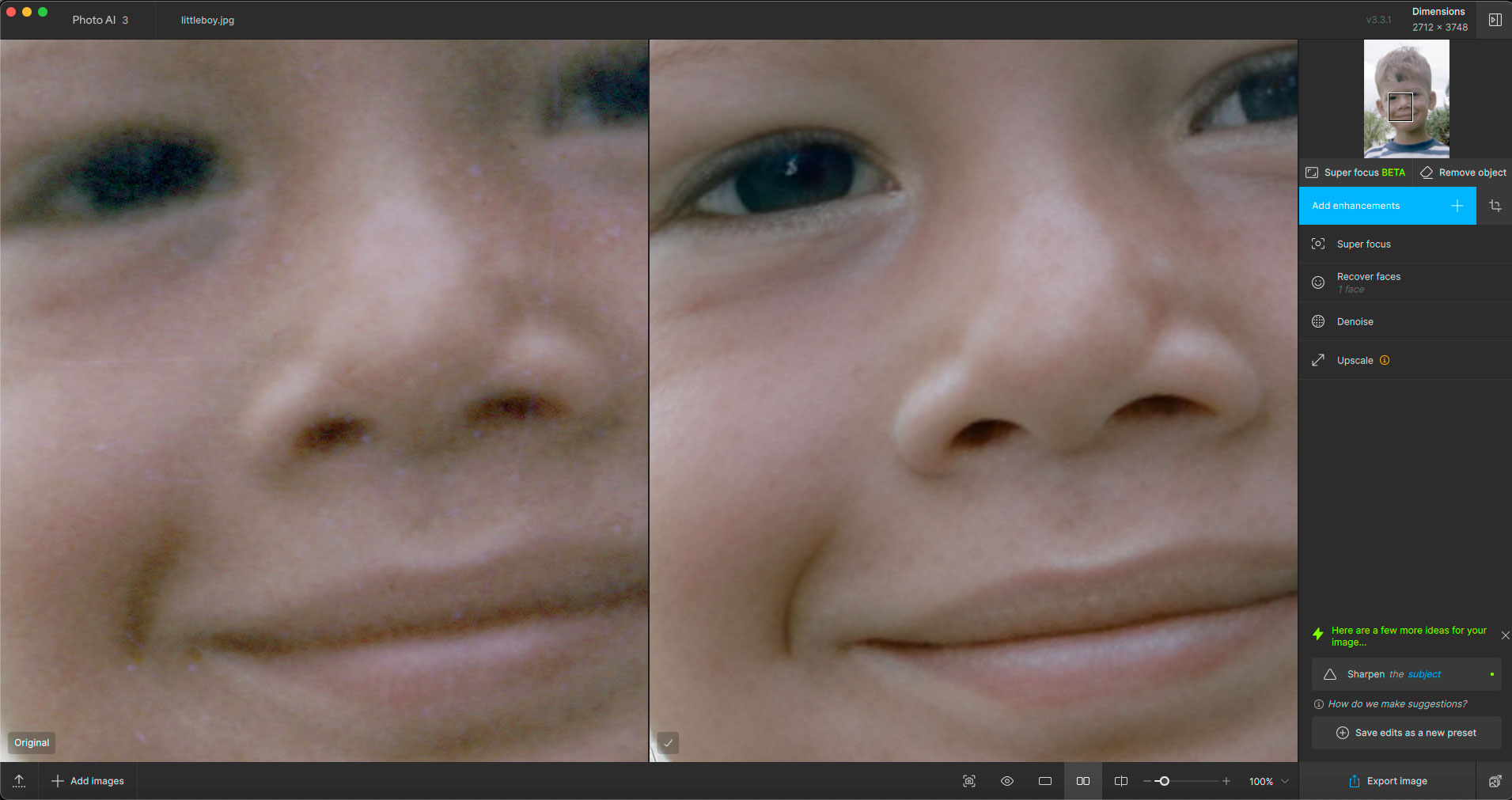
Photo AI recently introduced a feature called Super Focus, and it does incredible things with images you might otherwise immediately delete. This is a scan of a family member’s 1970s 35mm negative. All of the photos from this day looked like this for some reason! But Photo AI made this one much more viewable, even if not 100% perfect:
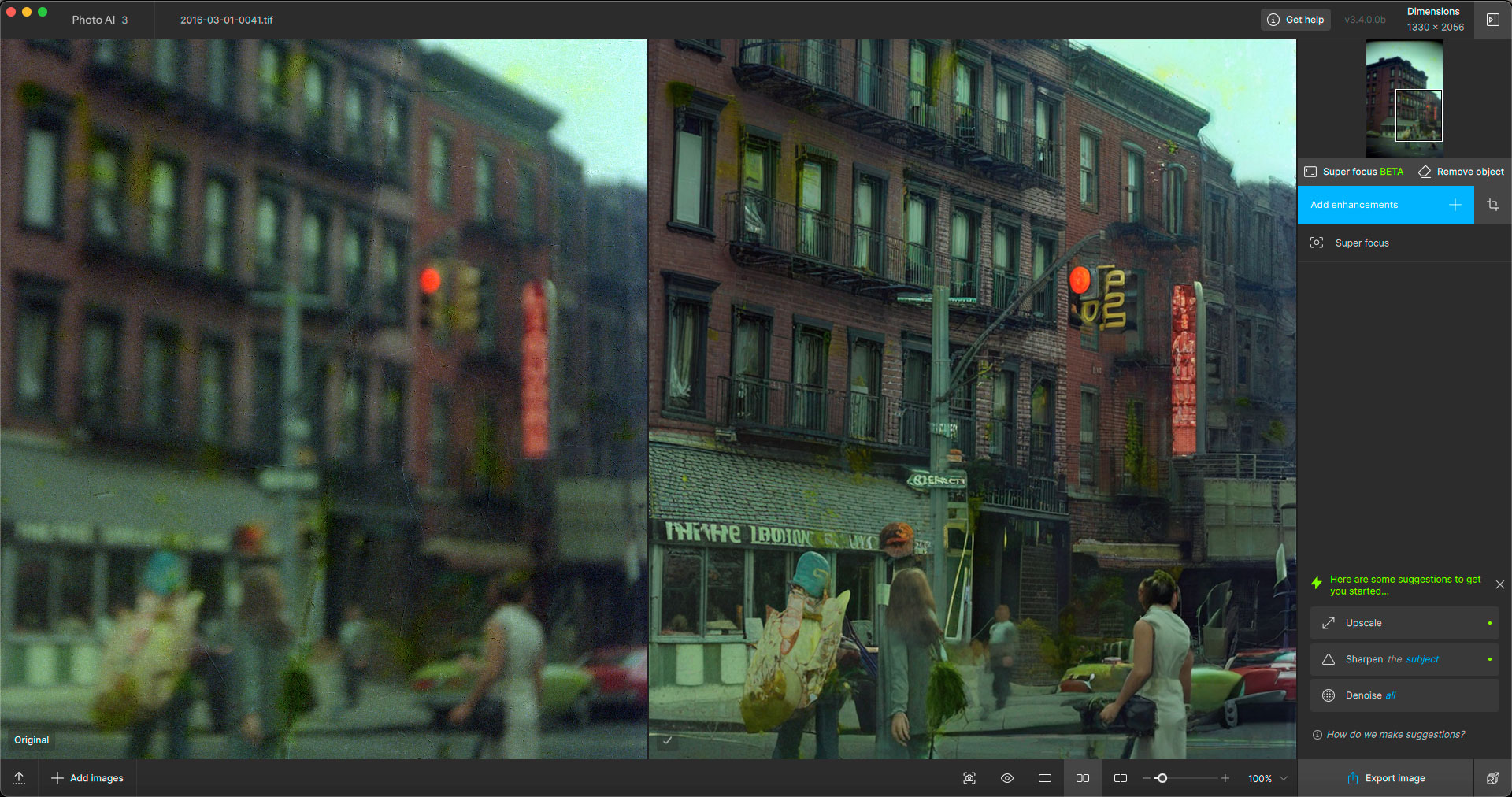
Now we turn to Gigapixel AI, and there’s a lot to say here! The “classic” use of Gigapixel is to upscale and clarify small images. This is a recent iPhone capture shot especially for this demo. Here is the full frame, reduced:

This is a portion of the wall and roof enlarged 6X with Autopilot settings (AI model and other adjustments automatically chosen):
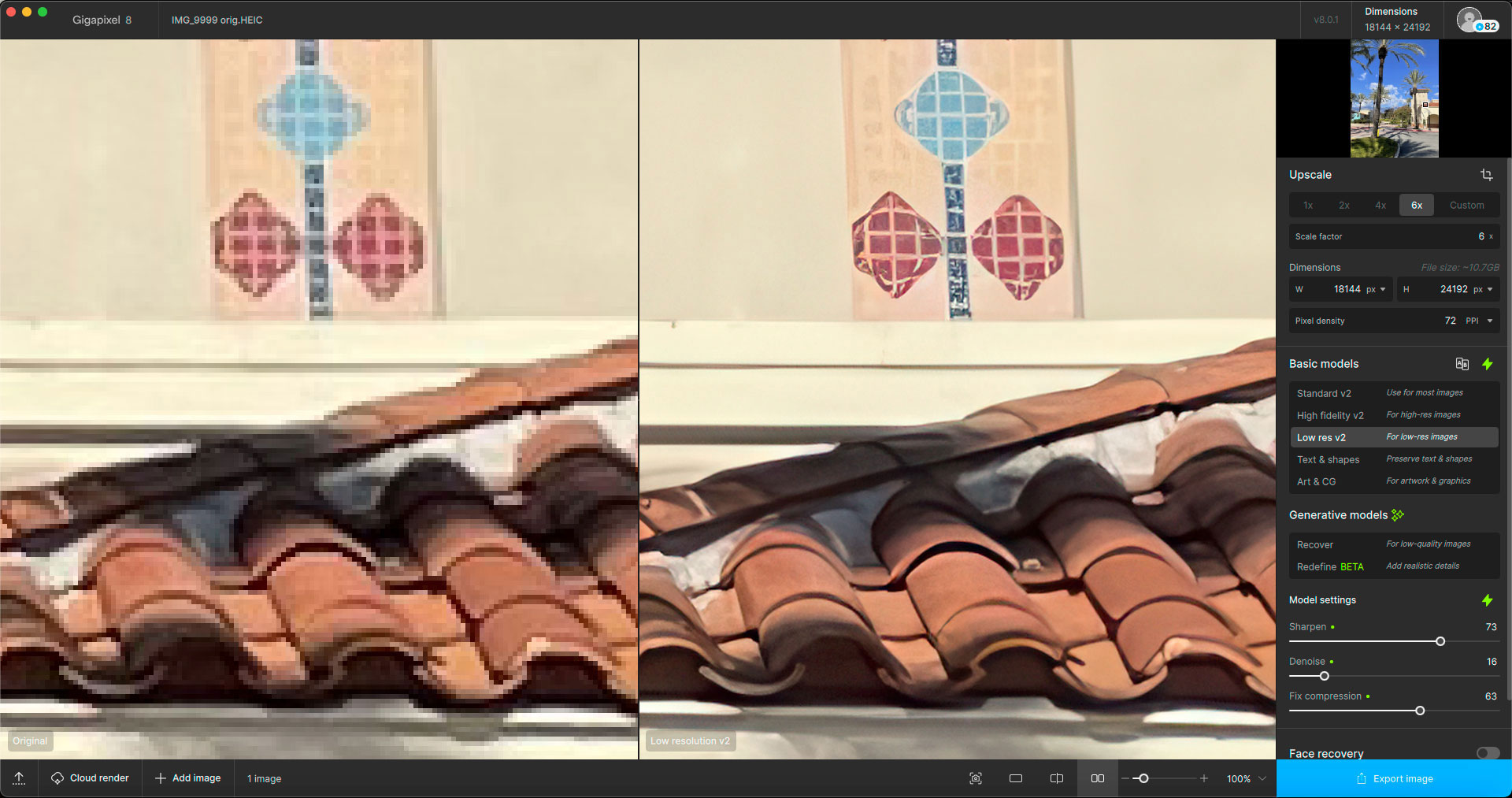
The above example used the “Low res v2” model to work its magic. Below I used the “Text & shapes” model to recover text from a scan of a newspaper clipping:
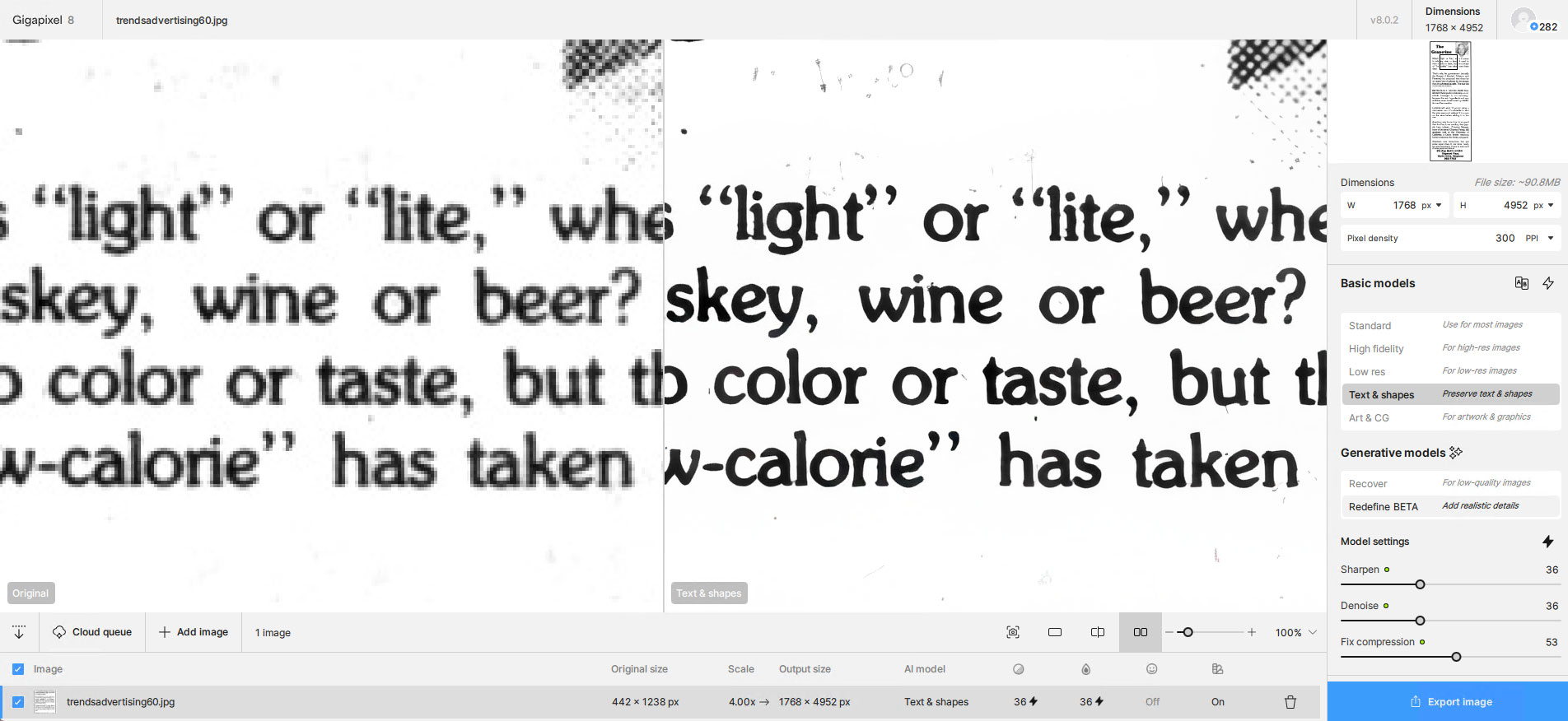
If we move beyond the “classic” models and use the new Redefine (beta) option on the distant mountains in the iPhone photo above, we get this unbelievable blow-up (crop shown at 100%) with a slight artistic touch. I call this “radical enhancement”! Try getting this level of quality upscaling in any other software!

A close relative to Redefine in Gigapixel AI is Recover, where you can pull clean detail out of lo-res and smaller images. This first example is a digital version of a comic book page being fully restored at 4X:
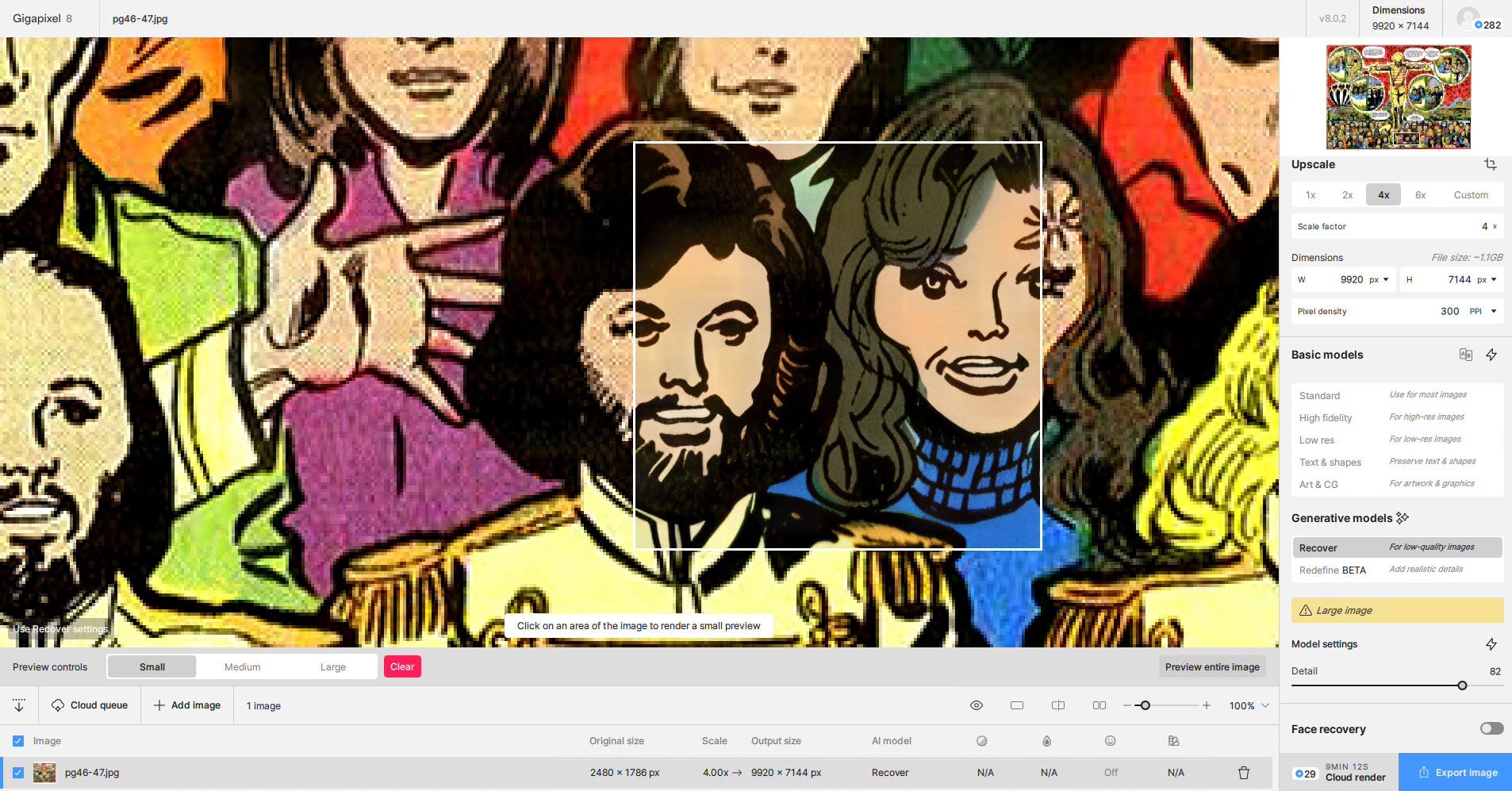
AI-generated artwork tends to start out lo-res and size restricted, so for any further use you will need to upscale them. This screenshot shows a preview of Gigapixel AI in Recover mode upscaling an AI render at 4X:
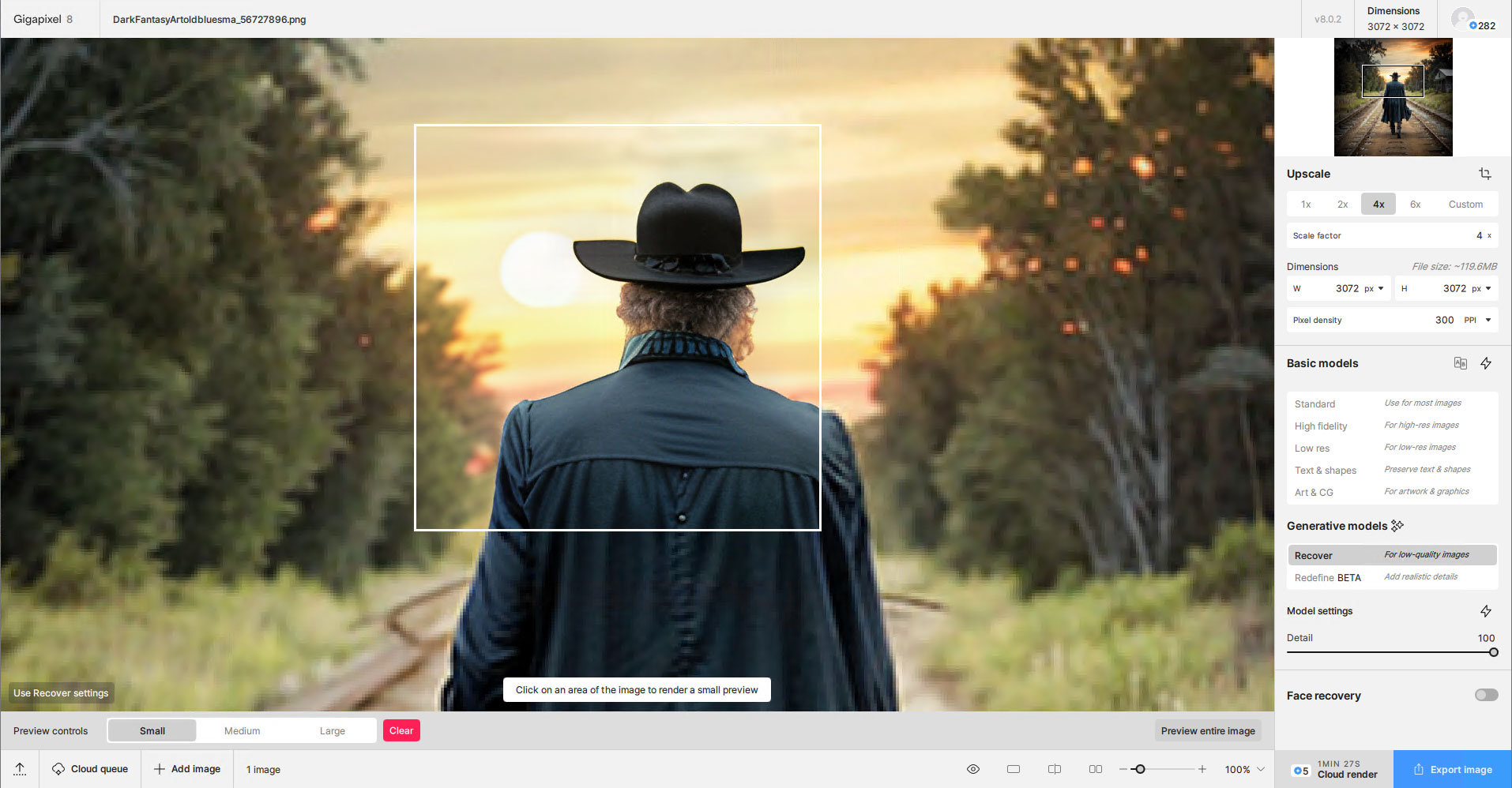
Another problem with a lot of AI renders is the people don’t always look right… Here’s an example:

A trip through Gigapixel AI‘s Redefine at moderate settings gets you this – much better:

Then I discovered that if you push Redefine’s Creativity and Texture sliders up much higher, you get this!

So Gigapixel AI has suddenly become an AI art-generating app as well as performing effective “normal” upscaling! Brace yourself, I haven’t had this much fun creating AI imagery in a long time and I went all out here! Another example of upscaling and highly Redefining a small AI render:


Back in early 2022 I was using the WOMBO Dream mobile app and that was the first time I got hooked on rendering hundreds of what, upon closer examination, turned out to be mushy digital abstracts of the subjects I described (using early text-to-image prompts). As a result, these renders sat unused (but thankfully not deleted) because in the present, using Gigapixel AI‘s Redefine at maximized settings along with 4X and 6X upscaling, I was able to extract entire new worlds of imaging wonder from this mush! A before-and-after example (one out of over 1000), reduced:

Exploring this particular result at 100% in Photoshop, I found all sorts of fantastic mini-scenes such as this:

Another example pair, using the same process:

This rough watercolor-like isolated city scene is from the lower left of the render above. The level of generated detail is astounding, given that the original WOMBO result had basically no image data in that same area:

A 100% detail crop view of the type of extreme reinterpretation Gigapixel AI is doing to a small section of another WOMBO image:

After seeing a couple of these WOMBO>Gigapixel results, I spent days batch-Redefining all of my WOMBO images and scouring them for interesting and unexpected results (scenics, people, animals)! We’ll end this section with several other 100% detail crops isolated from these larger renders. Of course thousands more hidden examples like these can be found in the pile of results and maybe they can be extracted and used for some further artistic purpose!








NVIDIA Canvas is a terrain-generating AI painting app, and as with results from other real and AI-generated images, Gigapixel AI can take its small resolution output and enhance it into something new and wonderful:
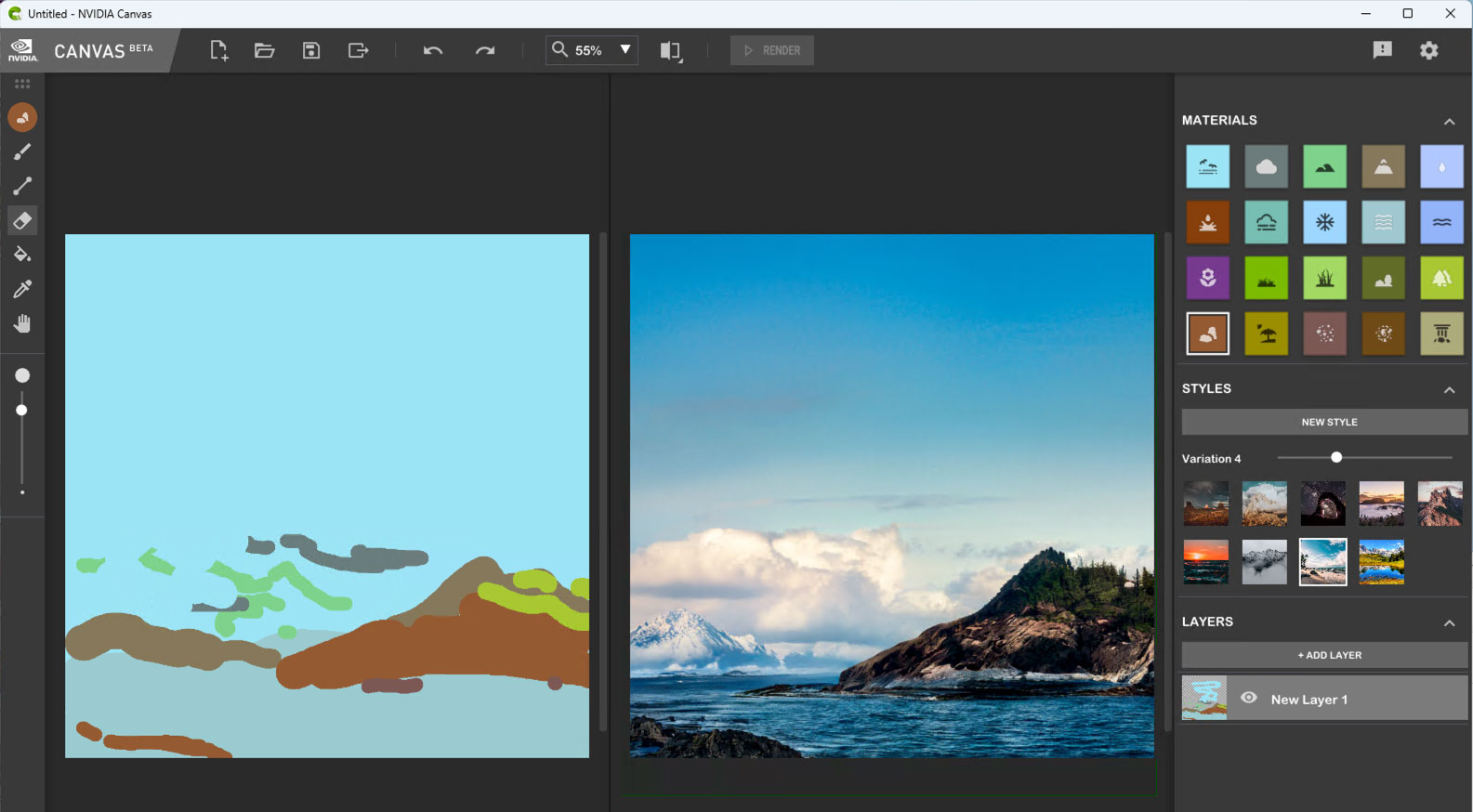

And now with all of these examples put forth for your review and enjoyment, we finish reviewing the Topaz apps and next turn our attention to Skylum’s Luminar Neo.
Luminar is a powerhouse tool for digital creativity that has been around since 2016. Here’s how Skylum describes what’s new in the “Big Fall Upgrade”:
•Color transfer: Transfer colors from a reference image to your own photos. Adjust results with sliders and use AI to match colors between similar objects, such as sky-to-sky or car-to-car, offering both creative flexibility and precision. You can mimic your favorite photographers’ styles, recreate colors from an inspirational shot you found online, or even one of the older photos you captured in the past.
•Smart Search: This machine learning-based search tool enables users to find images not only by basic attributes like file name and date, but also by the type of content, such as objects and scenes (e.g., tree, stop sign, car). The tool offers an advanced search capability that makes locating specific images within your catalog much faster and easier.
•Color Masking: Create masks based on selected colors in your images. Adjust the color range with a slider for precise control over affected areas, making targeted edits easier and more effective.
•Improved generative tools’ performance. Thanks to the new algorithms added to GenErase, GenSwap and GenExpand, users will be able to generate more detailed and realistic images with a higher success rate.
•The Filmstrip in the Edit tab allows users to switch quickly between images without exiting to Catalog mode. This helps maintain focus on image editing and enables quick synchronization across all images, streamlining the editing workflow and enhancing productivity.
•Improved catalog navigation: Enhance your photo organization with the filtering options by camera model, focal length, ISO, shutter speed, aperture, rating, and other parameters to effortlessly locate the exact image you need. Additionally, sort folders and albums by various attributes for easier access, and use star ratings to further organize and manage your photos.
One of my favorite Luminar tricks has been sky replacement, as the interface makes it really easy to achieve and the results are always well done. The example below started out this way:
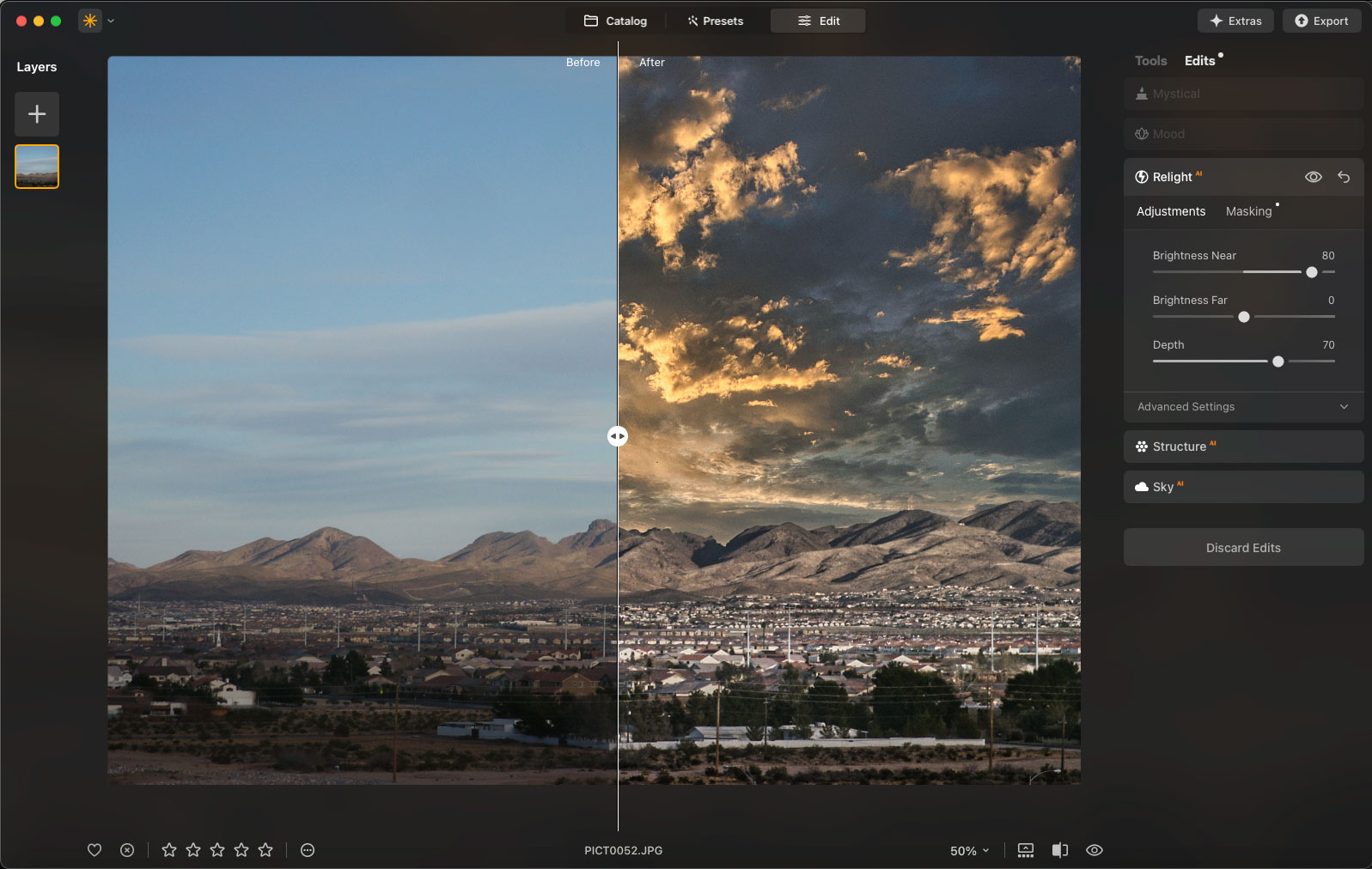
You’ll notice I also a few other settings to completely reimagine this scene, including Mystical, Mood and Structure alongside the new Sky (image included in the app). But perhaps the most useful of all was Relight, which gave me complete control over both foreground and background lighting intensity.
This image went through a similar process except for importing another vendors sky image (Flypaper Textures’ new Skies packs; more on them below):
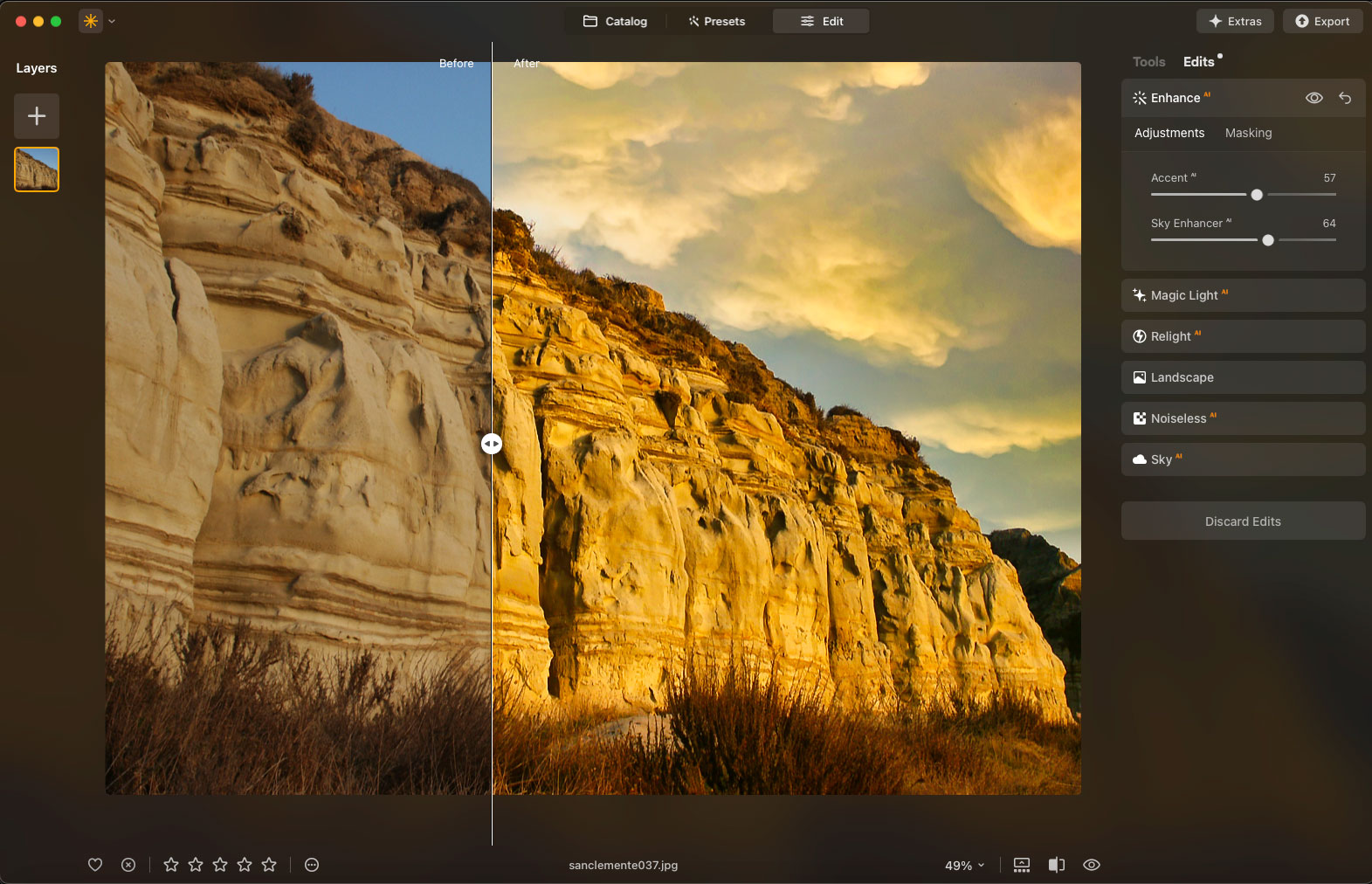
And in this example you can see some of the many tools on hand for bringing out the best in otherwise bland images:
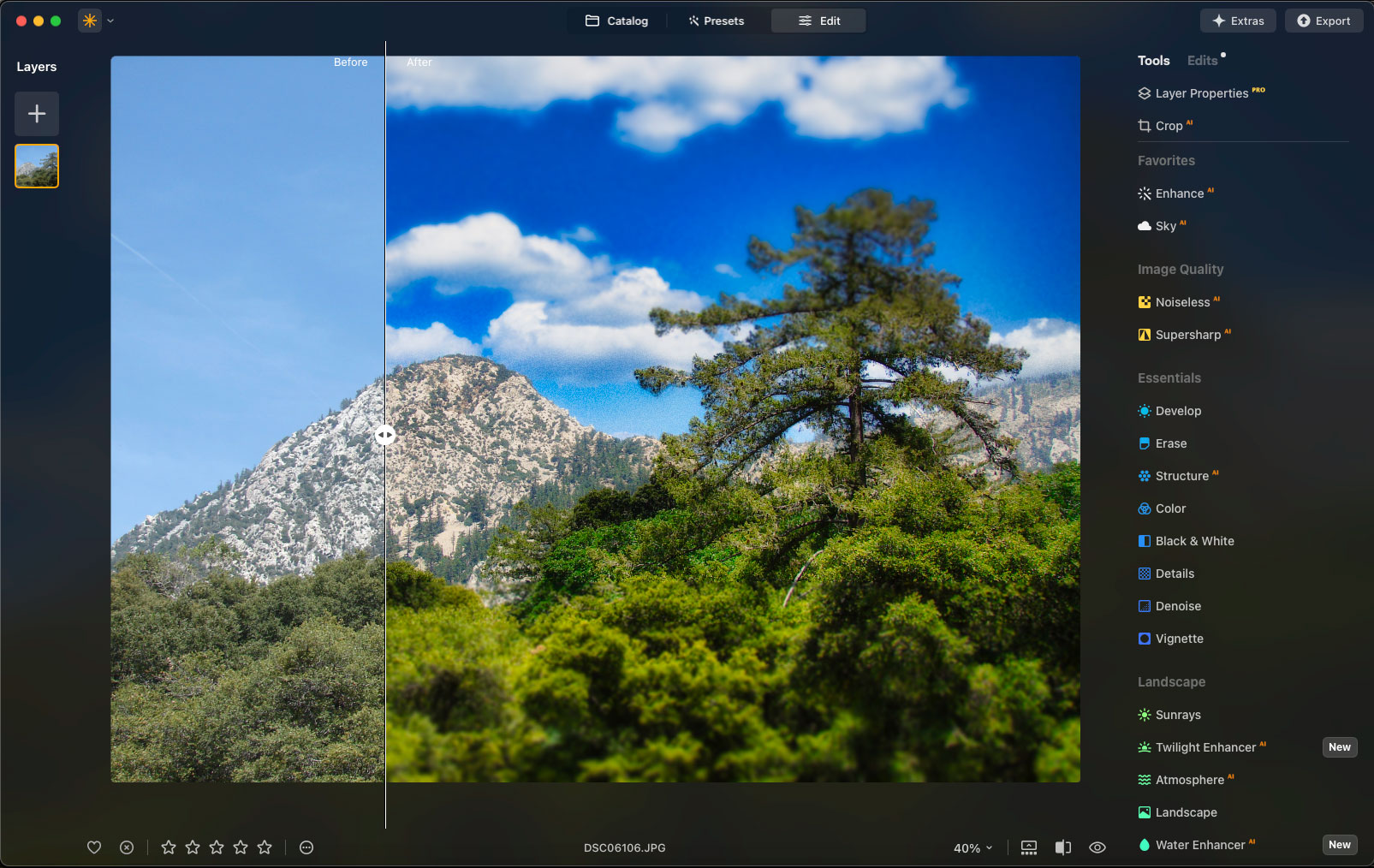
In the summary description above you may have noticed mention of “generative tools”. All developers are working in this area of technology right now, and with Luminar Neo, Skylum is no exception!
In my examples below I am going to focus on GenErase and GenSwap. GenErase does what it says – generates something in place of items you wish to remove. The lifesize bull planter outside this store was a bit odd and angry looking so I decided to erase it!
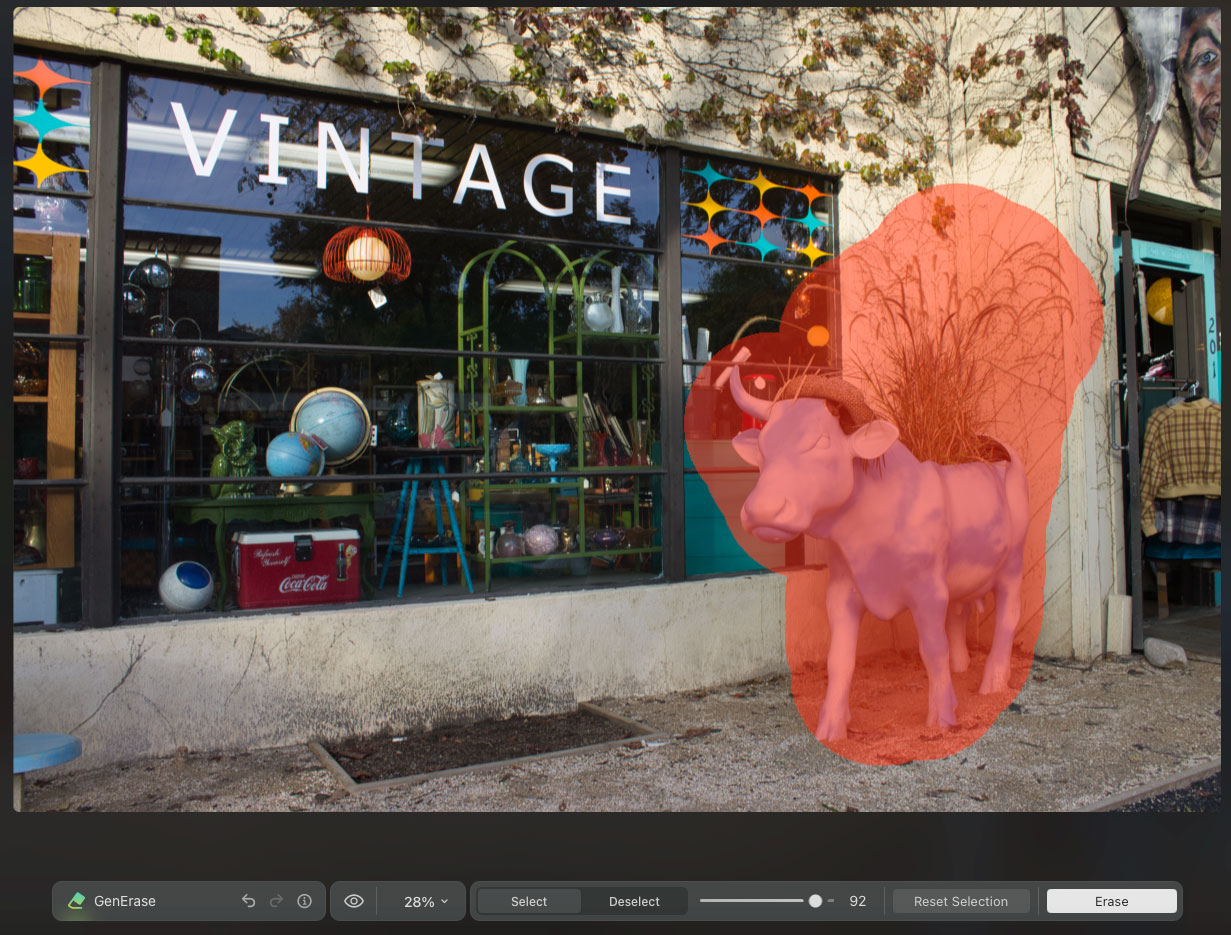
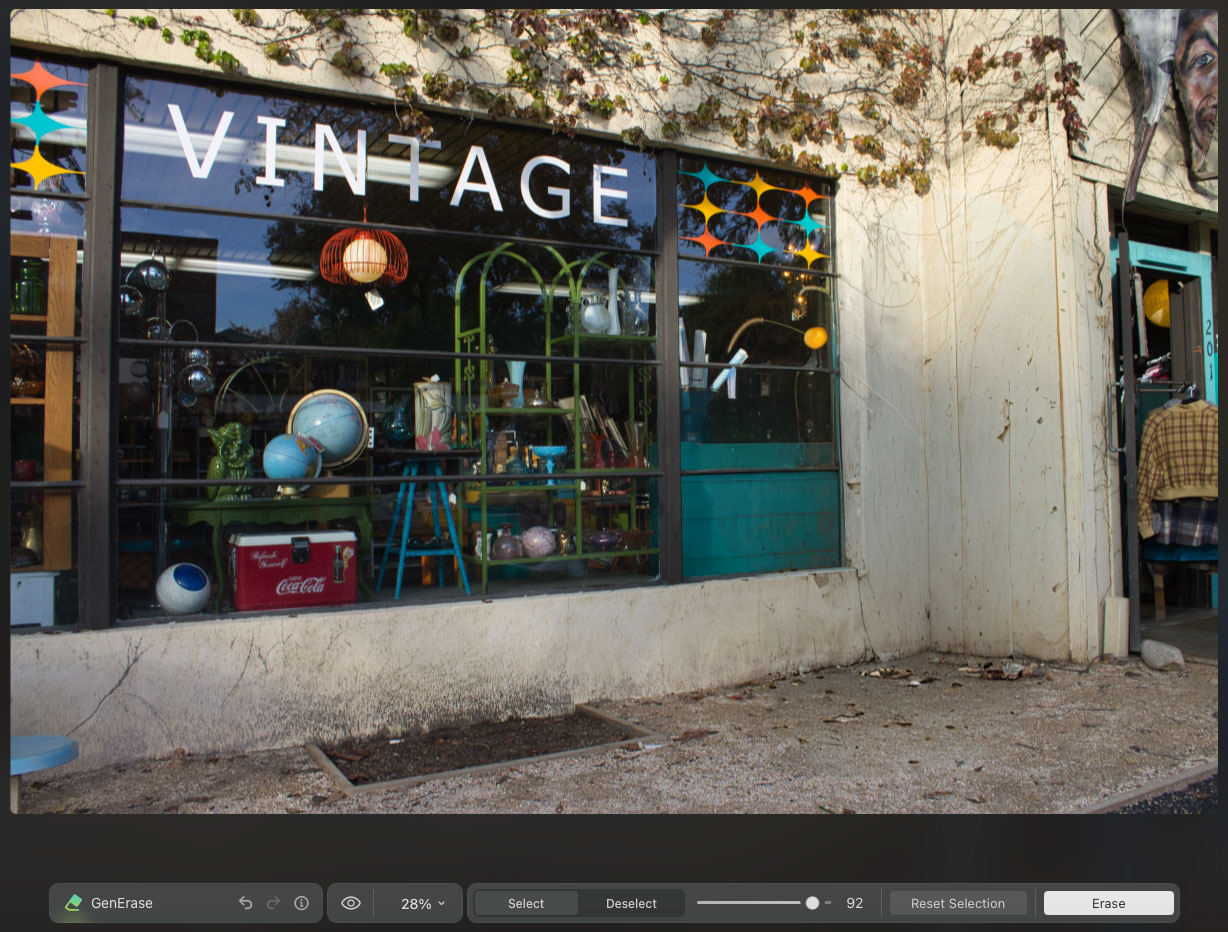
SInce you can’t just take merchandise off the sidewalk outside a store and leave a hole, you need to GenSwap it for something else! Luminar Neo offers a text prompt area for you to describe the desired object to replace the one removed. I thought either a pink circus elephant or brown saddled buffalo were appropriate replacements for the missing bull:

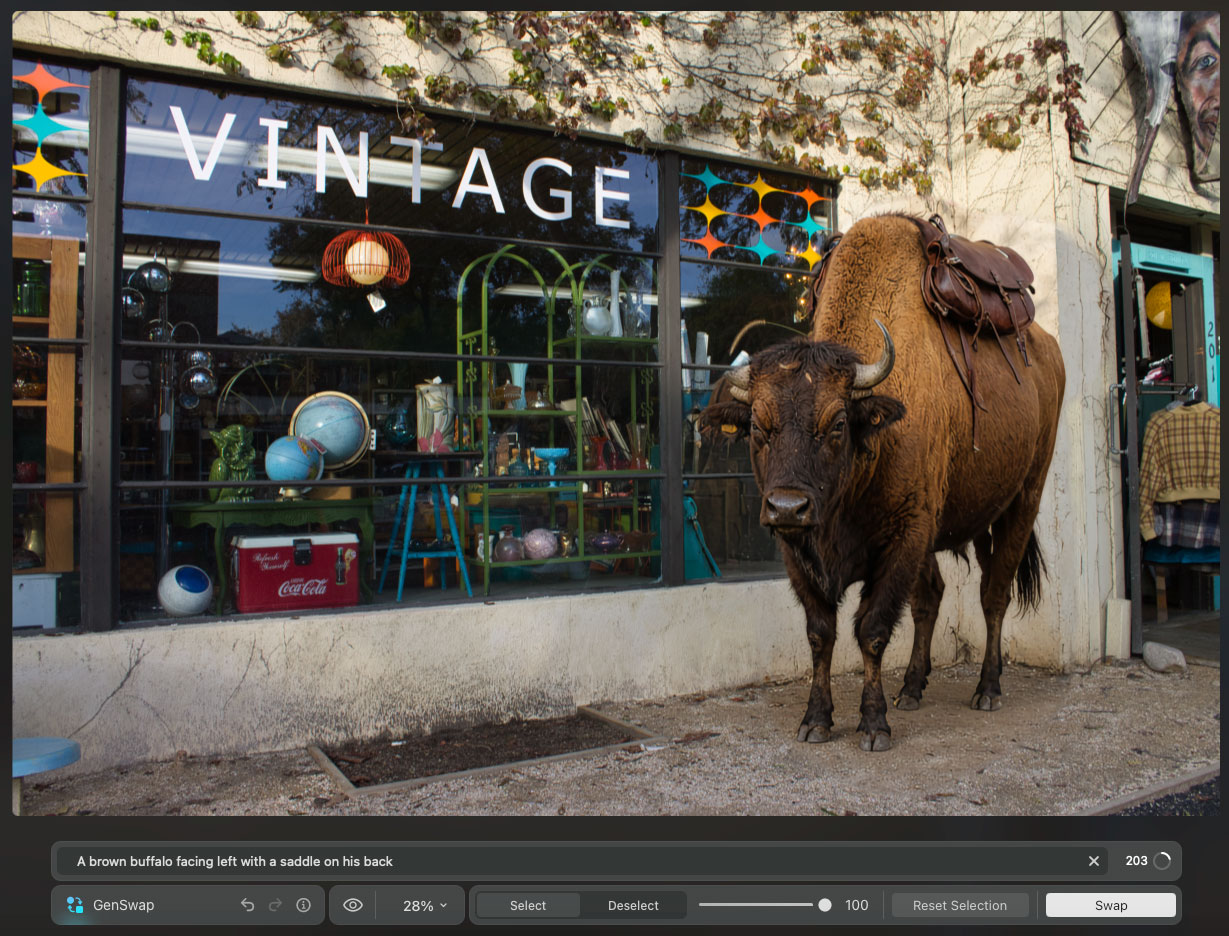
Luminar Neo blended in the new generated element seamlessly with the base image, even matching the lighting.
Here’s another fun thing to do with GenSwap: Add modern or fantastical elements to vintage and historical photos! You can spend hours doing this, that’s what happened to me…
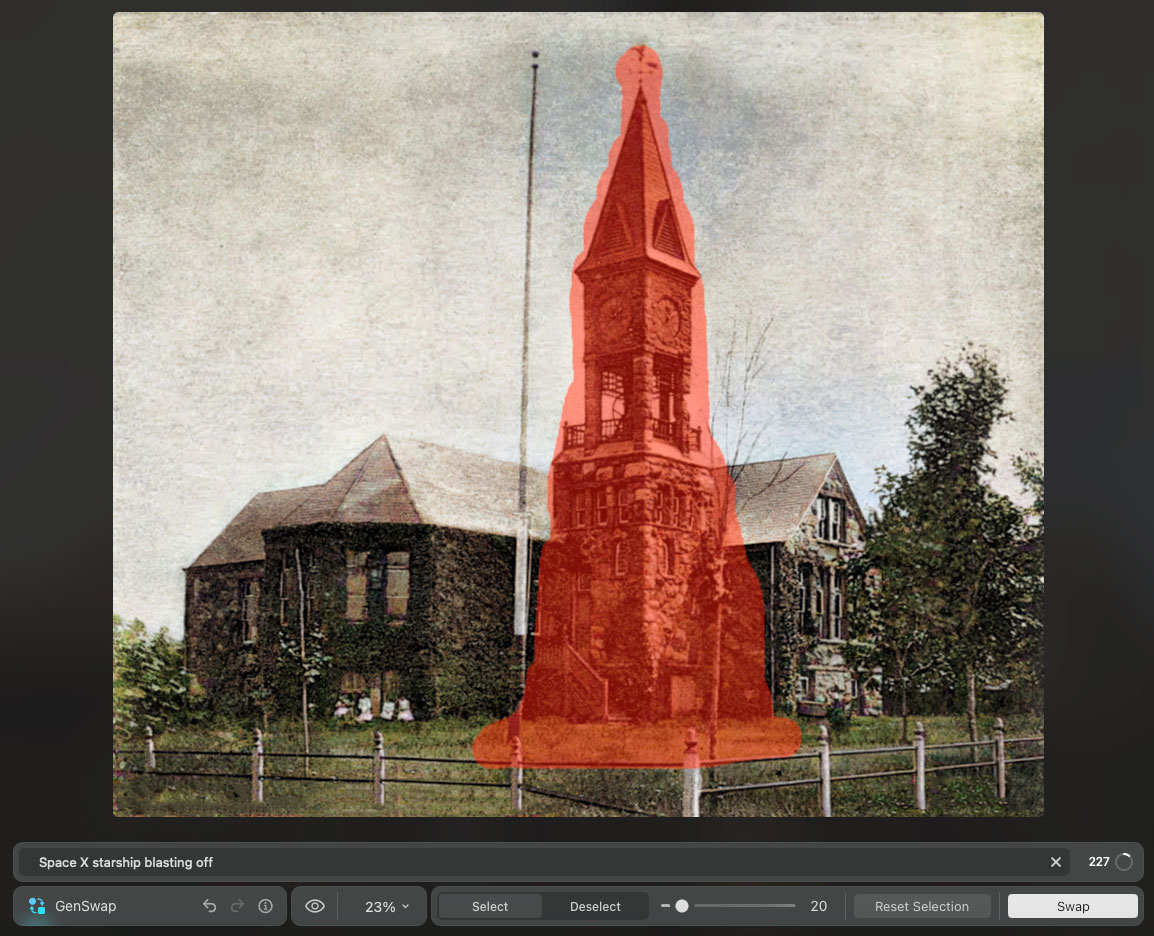
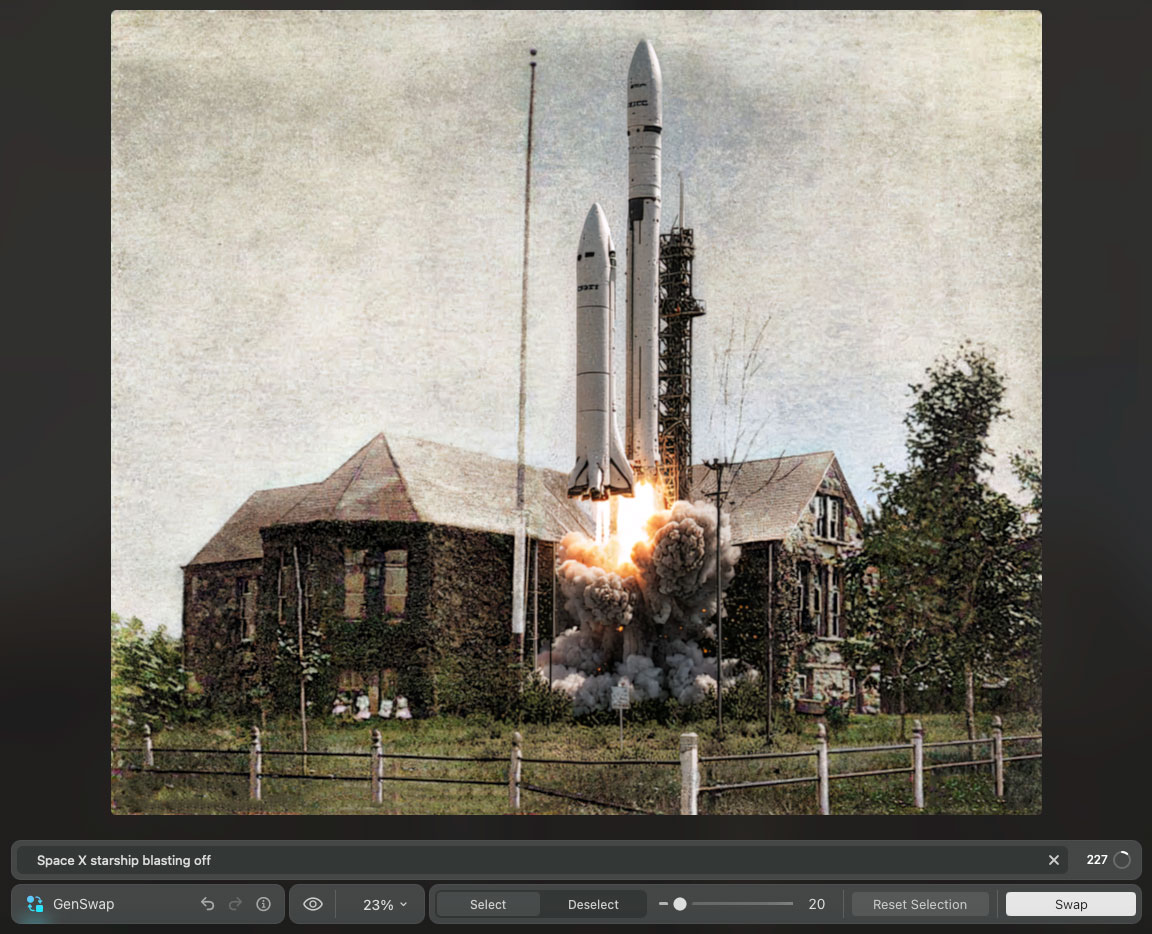

Skylum offers many add-ons for Luminar Neo which you can find on their site, and right now they are all on steep discount:
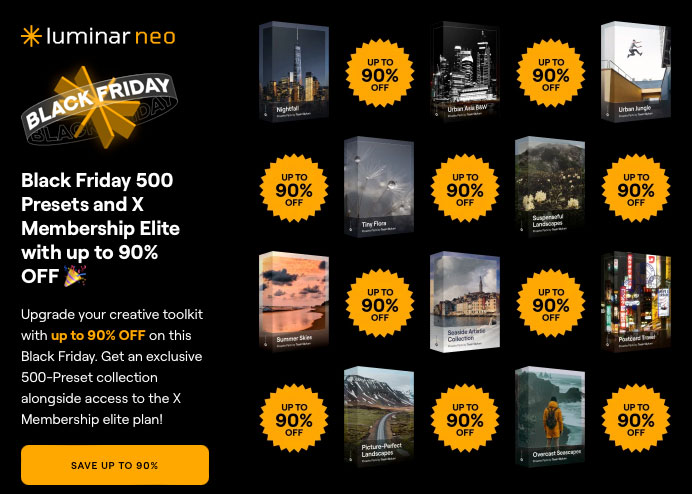
If you’re on the move, Luminar Mobile is also available and is 25% off through 12/16.
Meanwhile, ON1 Software has released Photo RAW MAX 2025, a one-stop shop for organizing, editing, styling and sharing your photos.
As I’ve done with my examples above, I’d like to demonstrate how Photo RAW can completely transform a dull photo into something totally different, all within the same app. We start with a boring, slightly crooked midday scenic, shown here reduced:

After straightening the view, performing a quick sky replacement and expansive generative crop to widen the view, I set about erasing and generating a new foreground to replace the intrusive street, which took a few steps until I got what I wanted (a grassy hillside to match the rest of the foreground):
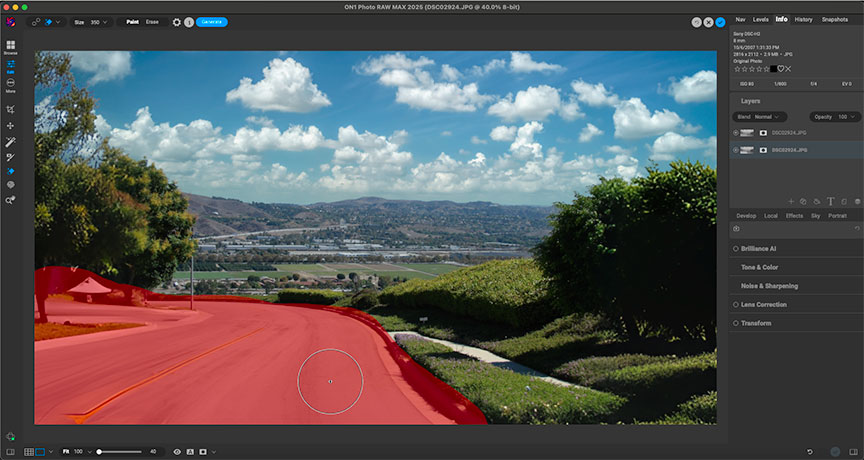
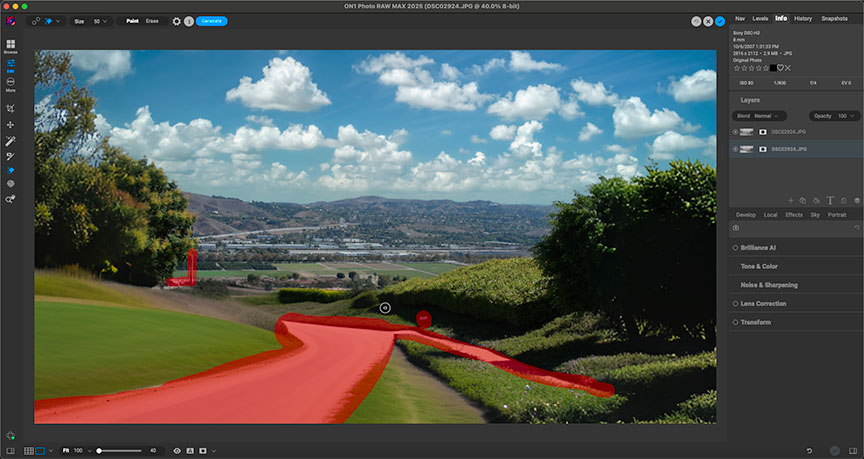
Next I experimented with adding obvious texture and color adjustments for our purposes here:
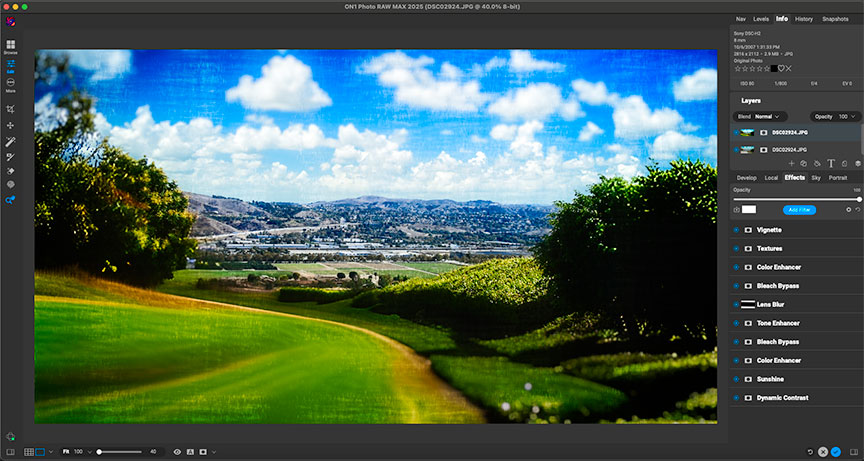
That was a pretty good result, but when you have a lot of creative tools at your fingertips, enough is never enough! These last examples show how different skies, more effects and even a little winter weather affect the overall mood:
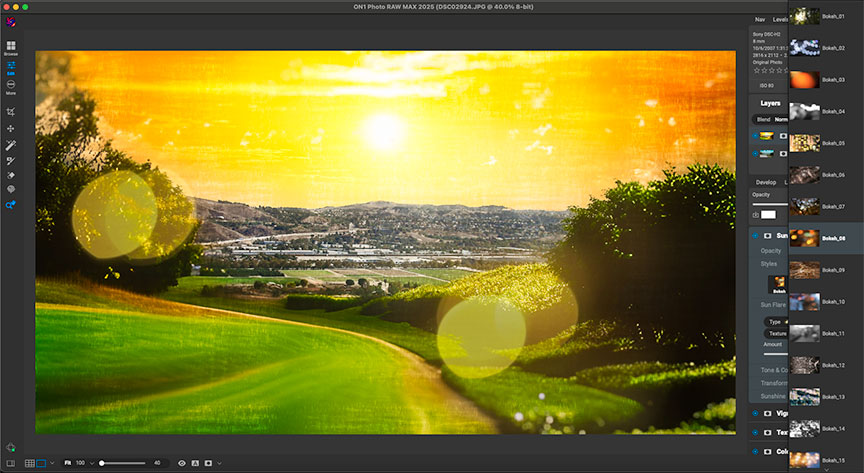
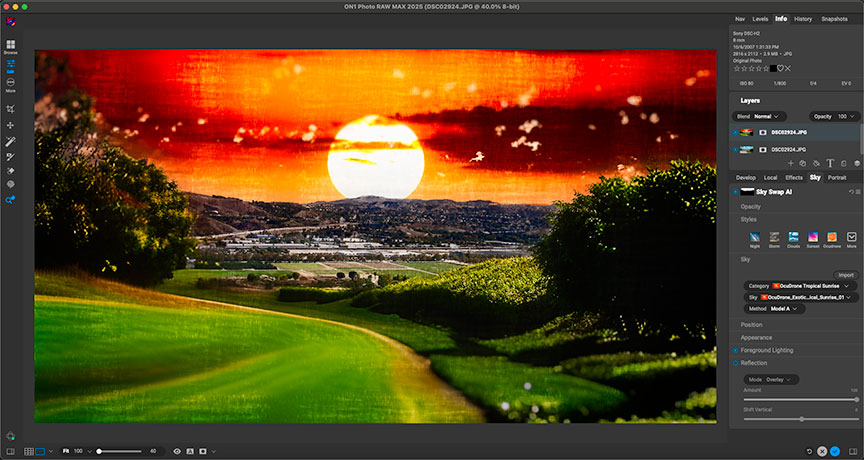
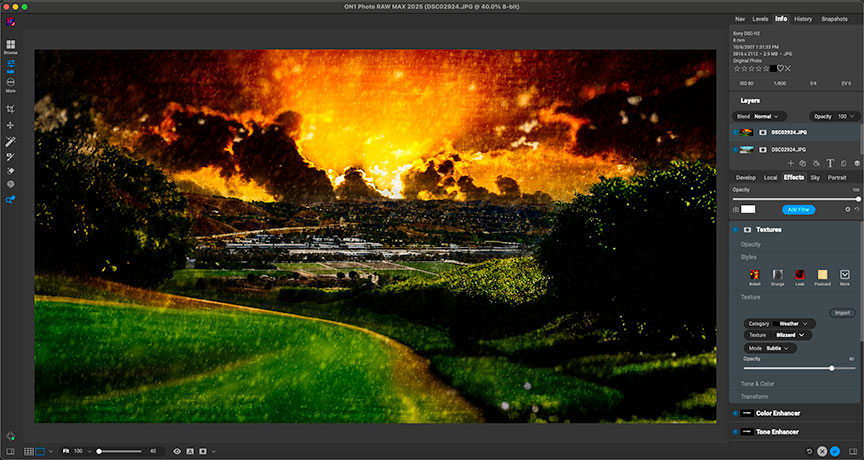
We continue our adventures in corrective and creative software with a look at Mediachance’s main offerings, Dynamic Auto Painter (DAP) and AI Photo & Art Enhancer, which work together to give you complete control over your photos-to-art workflow. (Note: While these are both Windows-based apps, I was able to run DAP at normal speed on my Silicon Mac using Crossover, while AI Photo requires a dedicated GPU on an actual PC.)
Let’s look at creative aspects first, which is where you might start with DAP, turning real photographs or AI renders into more traditional-looking art. The first examples below are AI art being transformed into artwork in various styles, choosing from DAP’s preset list. You can sit back and let the app perform the painting process for you in full automatic mode, or you can intervene as deeply as desired:

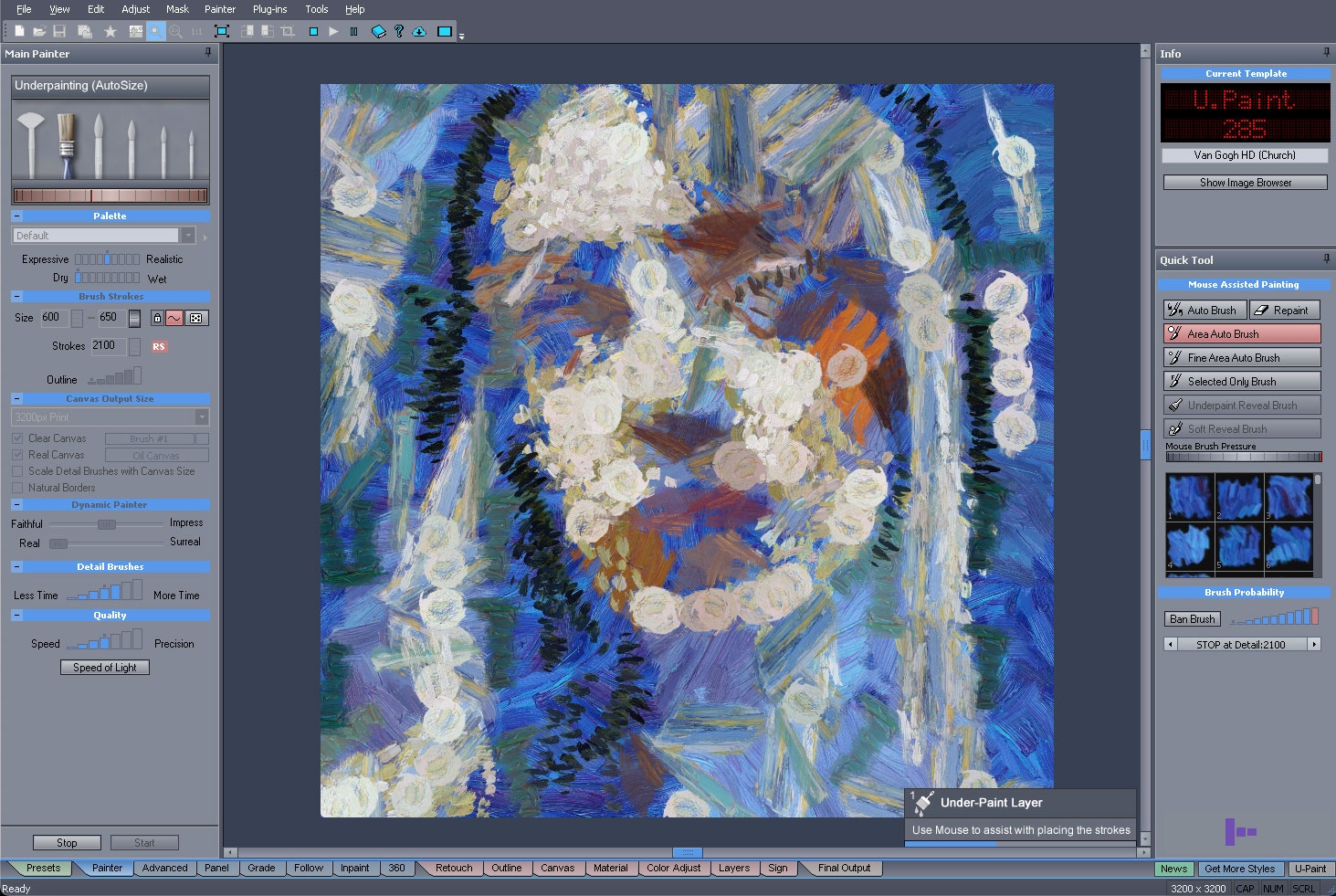
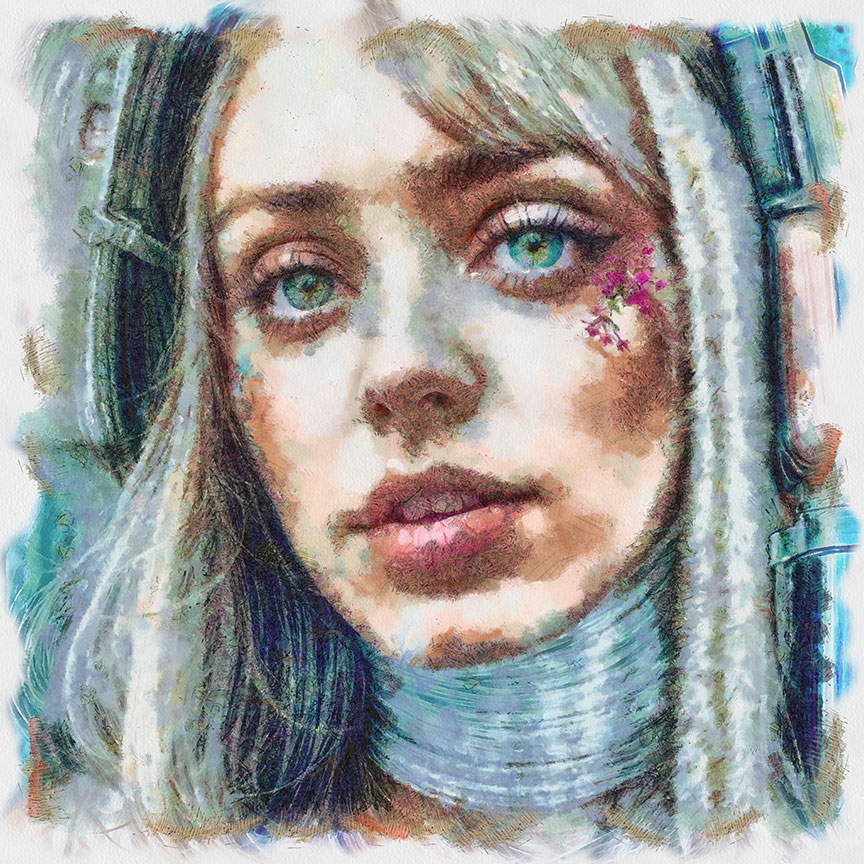
Other examples of AI-generated art turned into a different type of art styles:

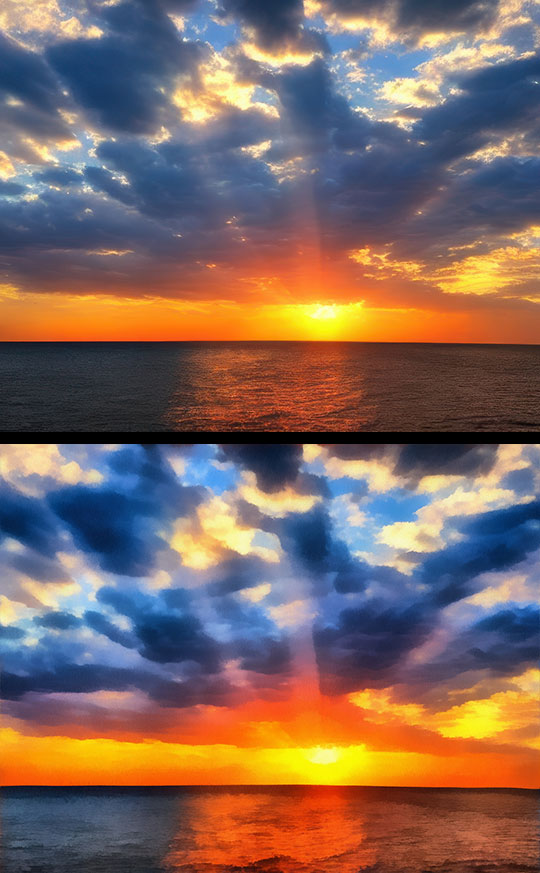
You can run photos through DAP as well. Here is one of my “extreme iPhone enhancements” made into a nice scenic, where you would never suspect the tiny source:

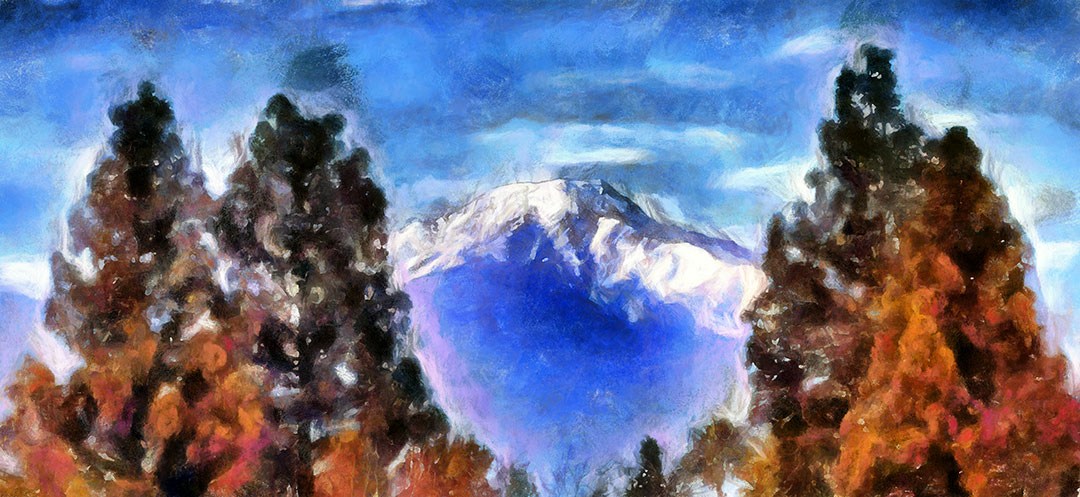
Turning to the corrective aspects of AI Photo & Art Enhancer, you can perform 4X enhancements of AI renders or digital photos, working off of many different presets:
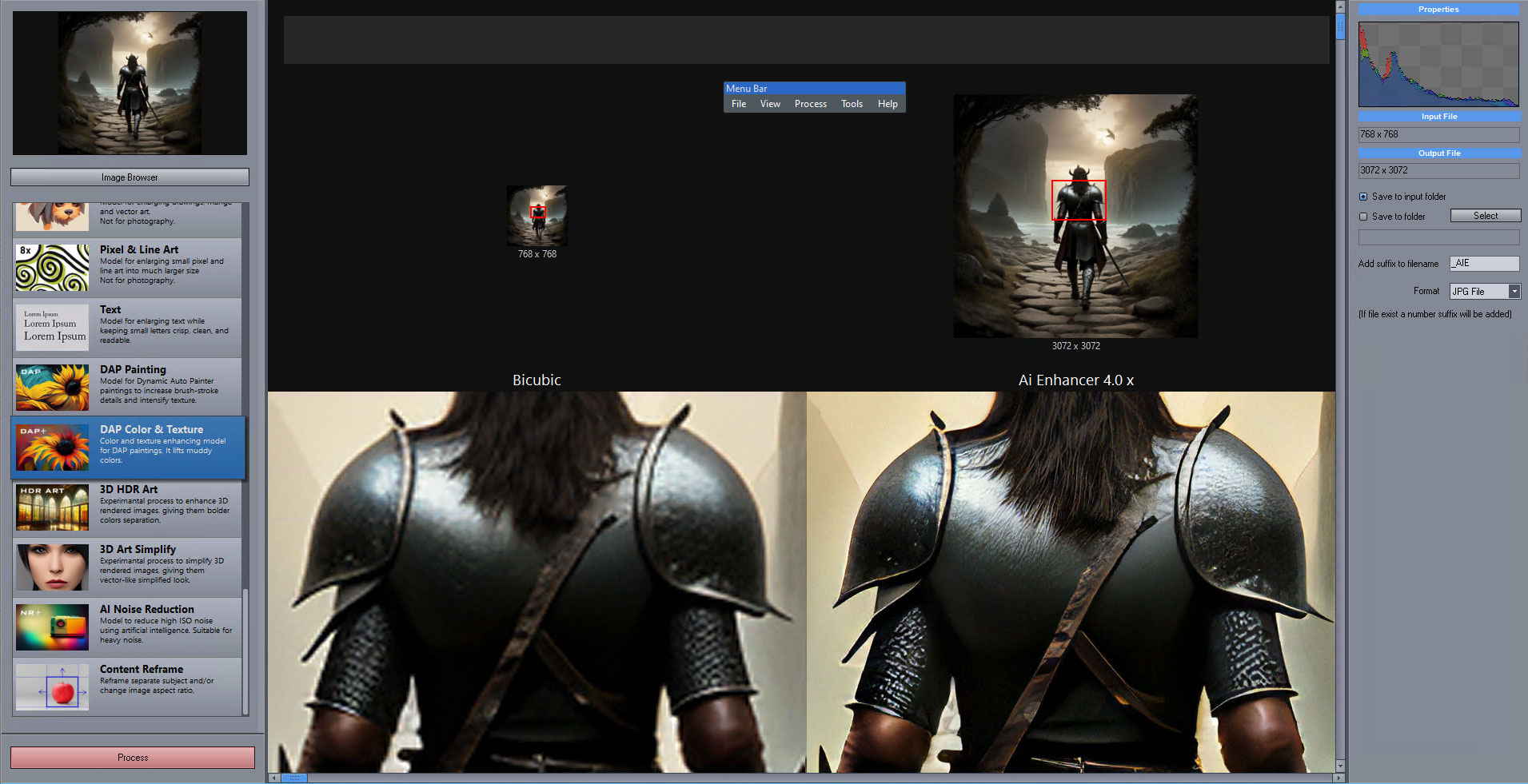
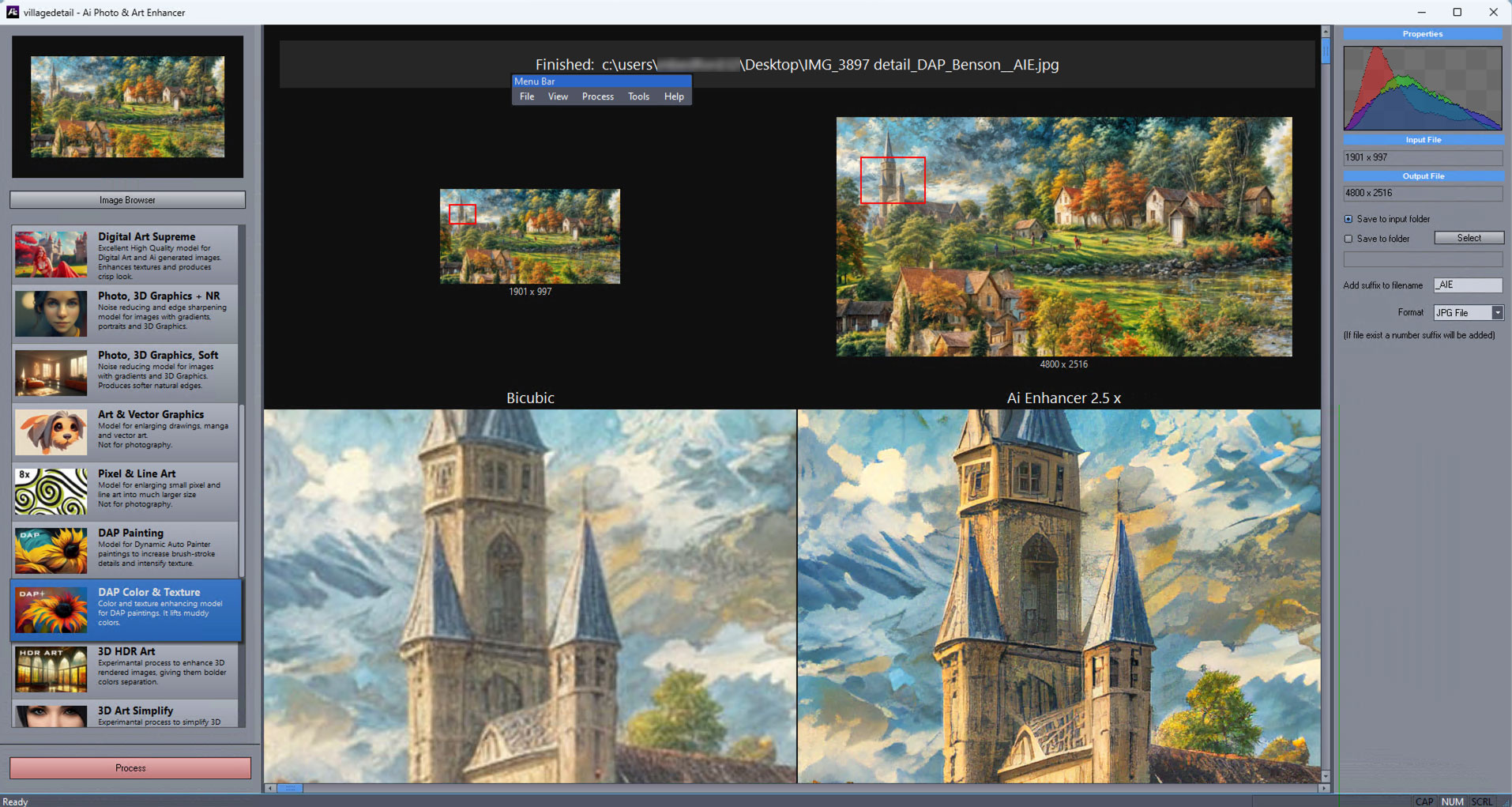
Or you can clean up text and vector illustrations while upscaling:
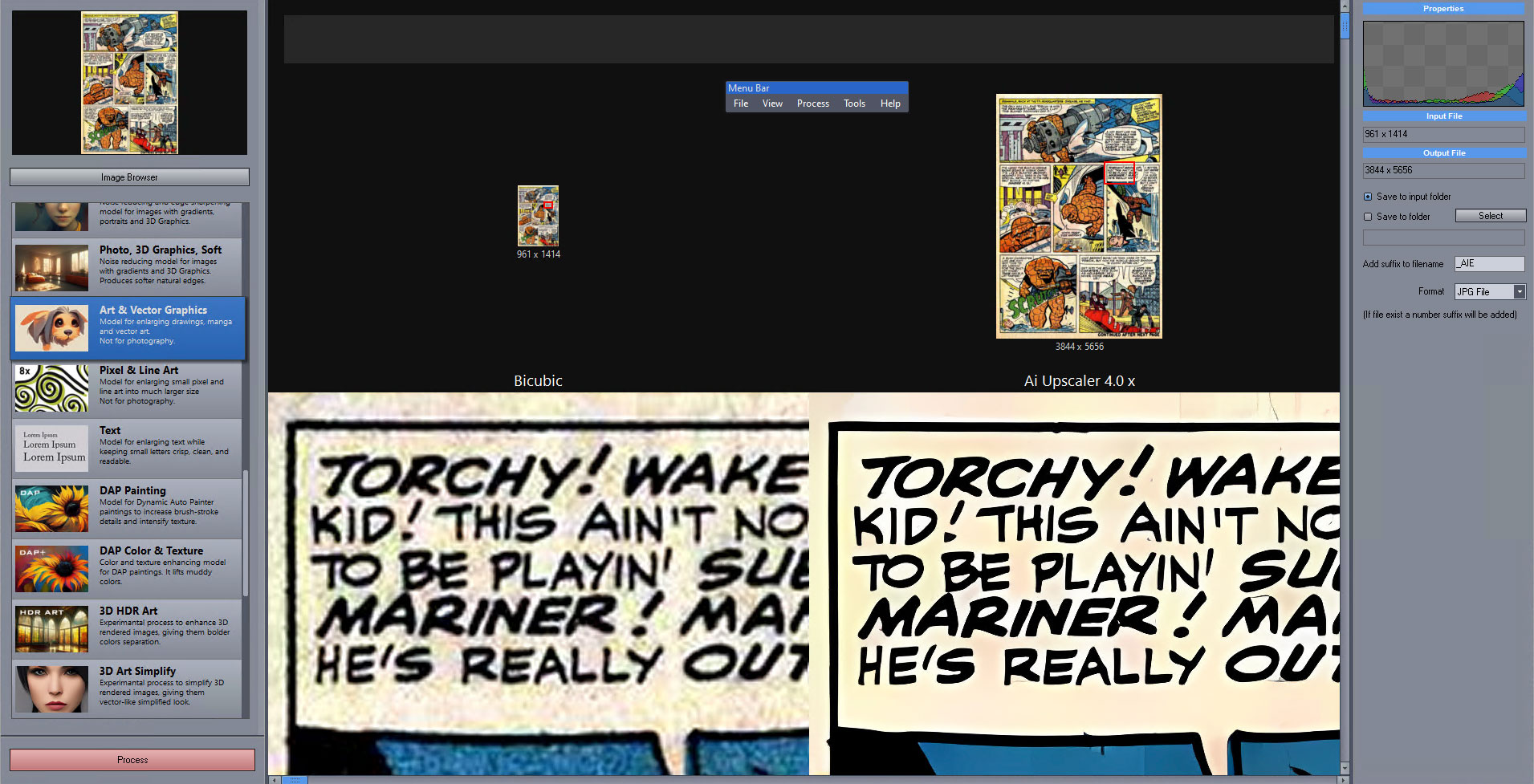
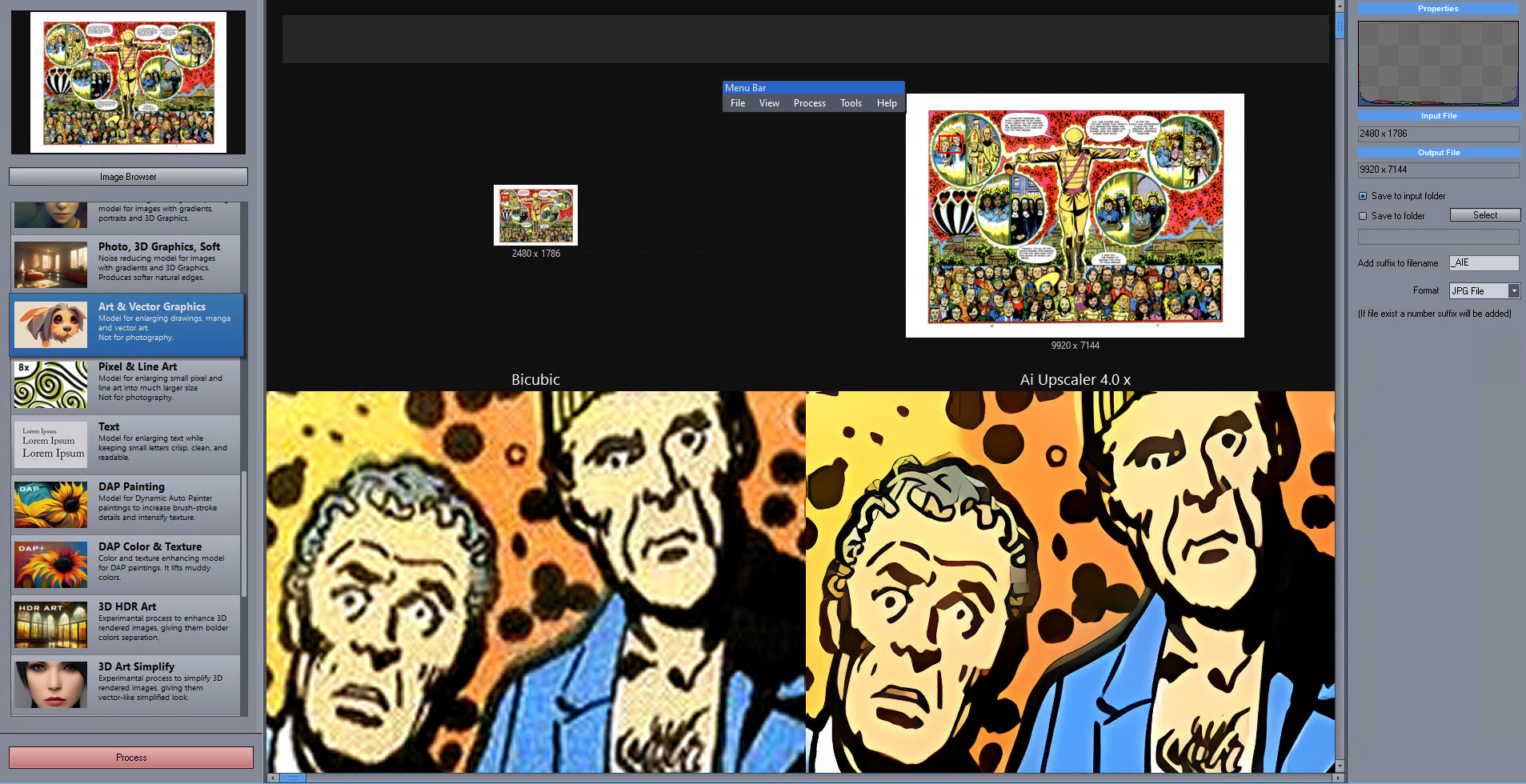
Or even add simplification effects to an image, such as these AI renders:



AI Photo & Art Enhancer is designed to add further enhancements to the results from DAP, so the two apps together are quite a powerful combo.
If you have photos that are flat or otherwise color-challenged, the Radiant Photo app and plug-in offers quick, automatic “pop”, a selection of presets or the ability for you to completely fine-tune the results. My examples below are from 20-year-old non-DSLR digital images where shadows are opened up, aerial haze is removed and a portrait is restored and retouched:
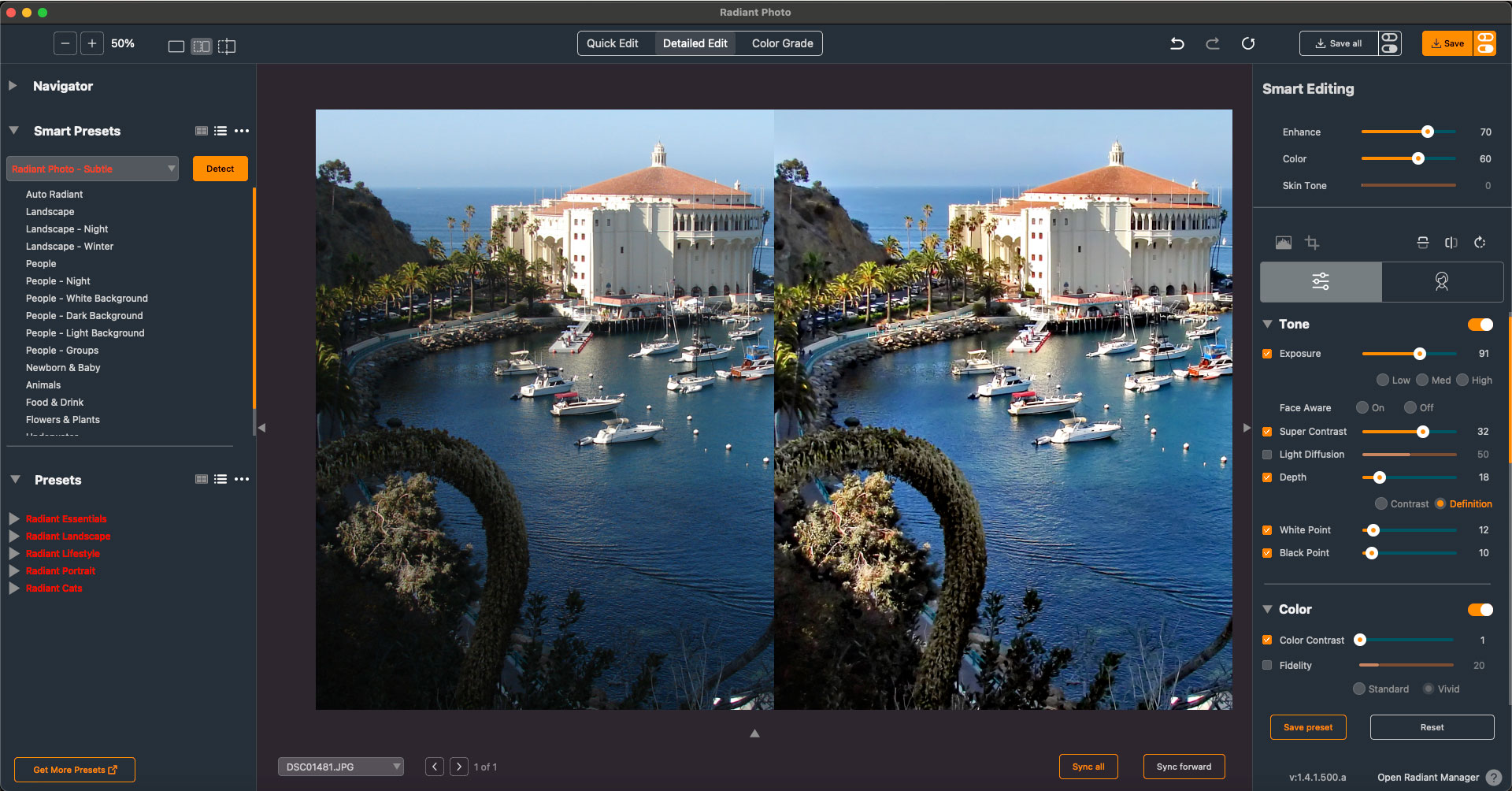
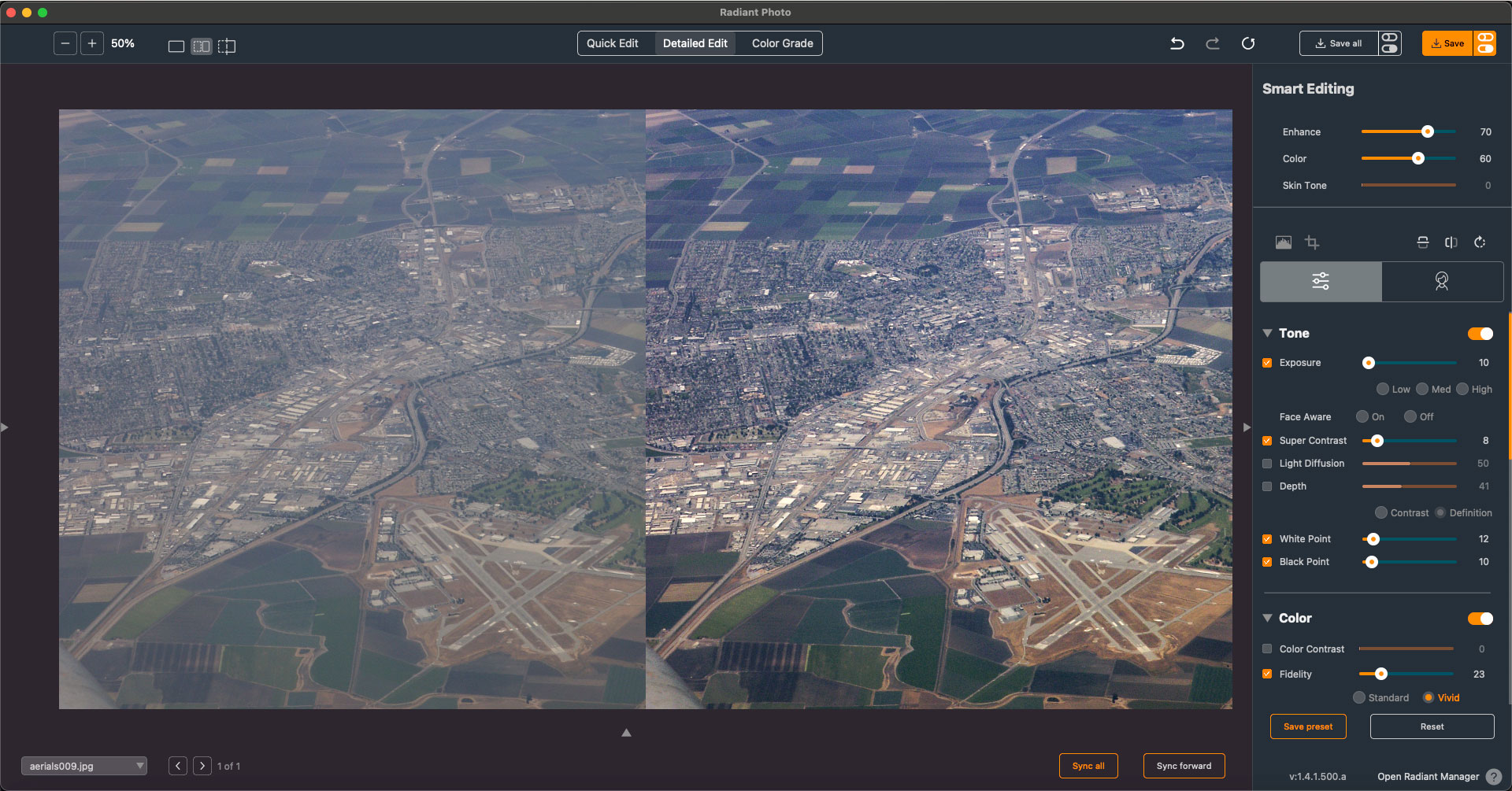
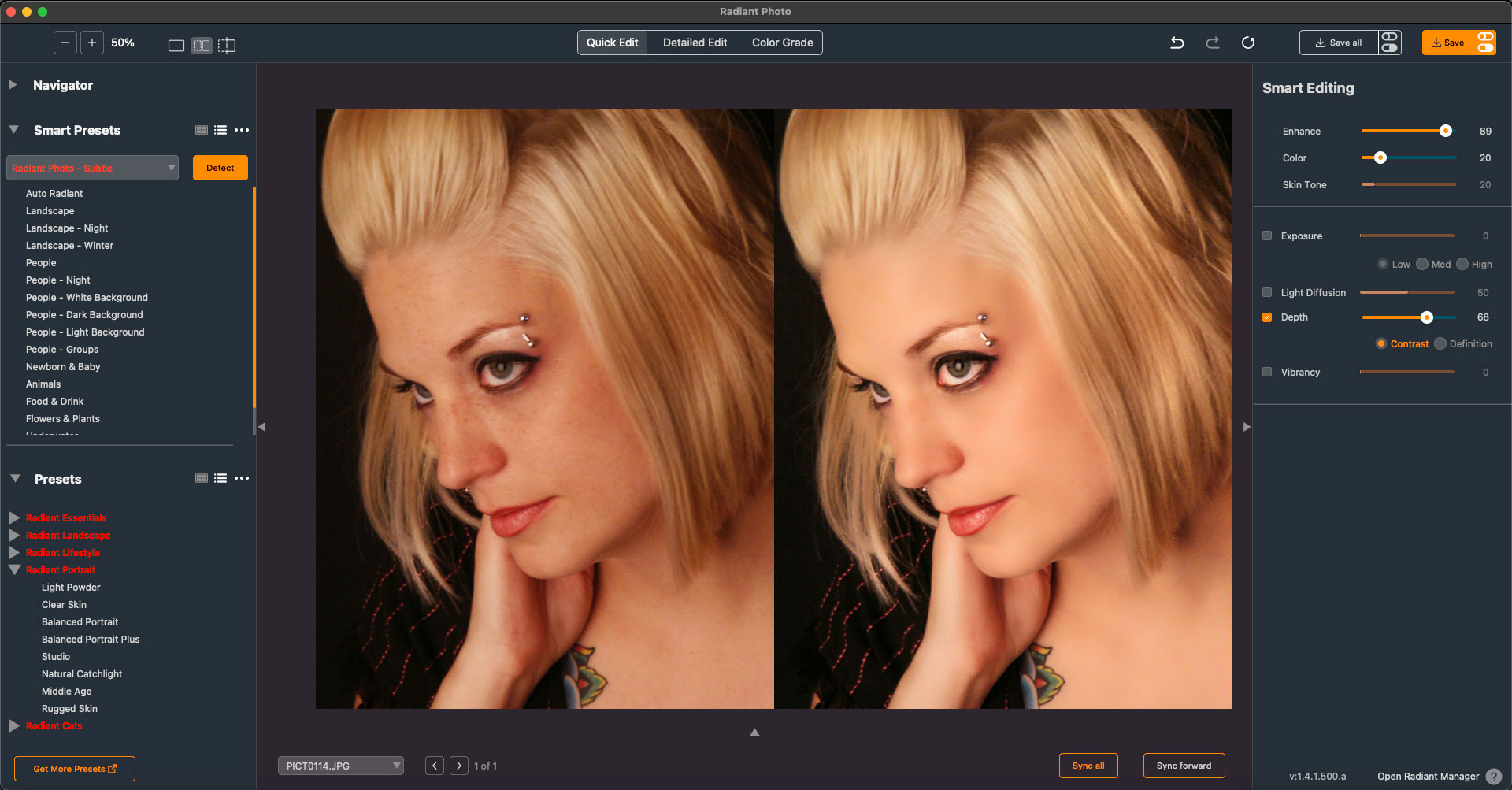
Earlier above I mentioned using Flypaper Texture Skies in my sky-swap work. These are offered in four distinct sets called Blue Skies, Golden Hour Skies, Moody Skies and Night Skies, with thumbnails of each shown below.
These hi-res images save you the trouble of waiting for just the perfect weather or time of day to shoot your own skies and are ready to go for your projects:
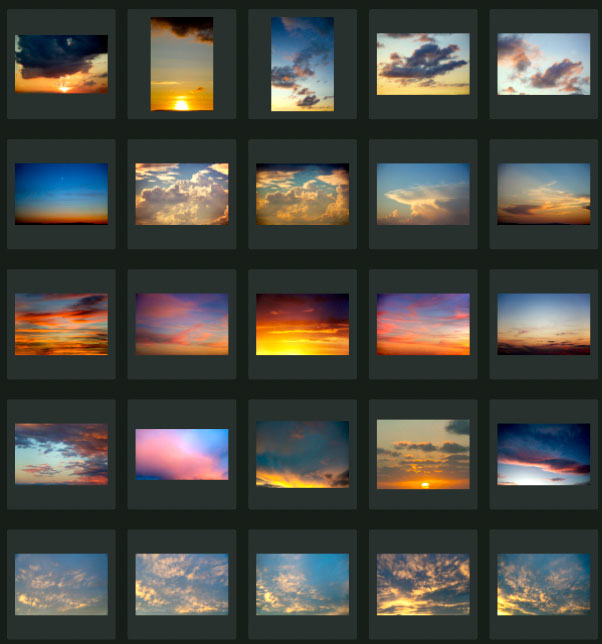
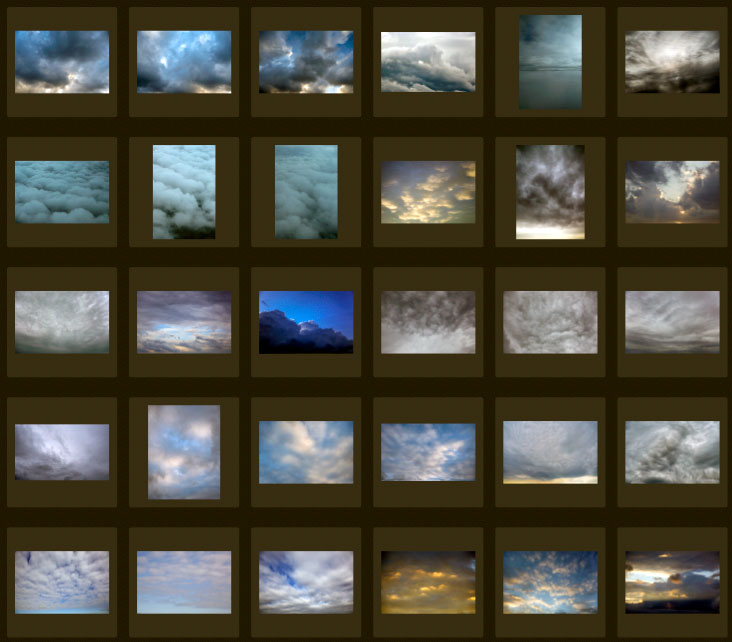
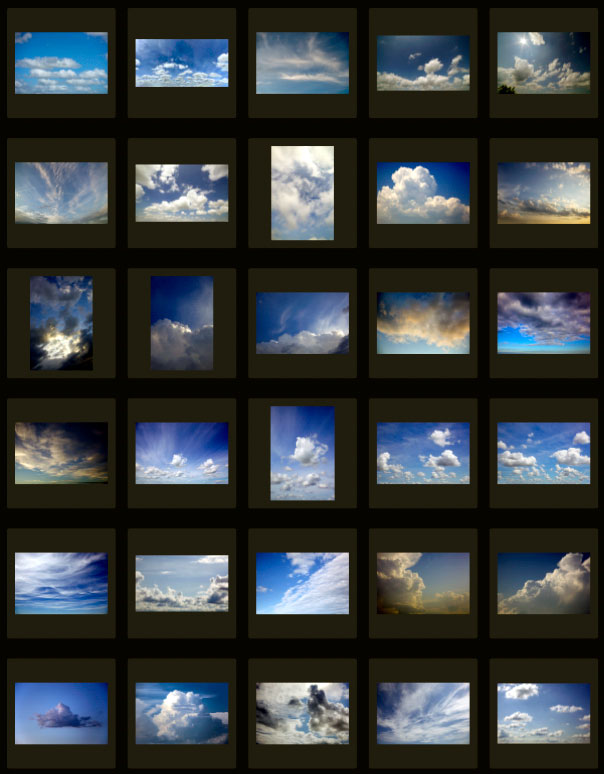
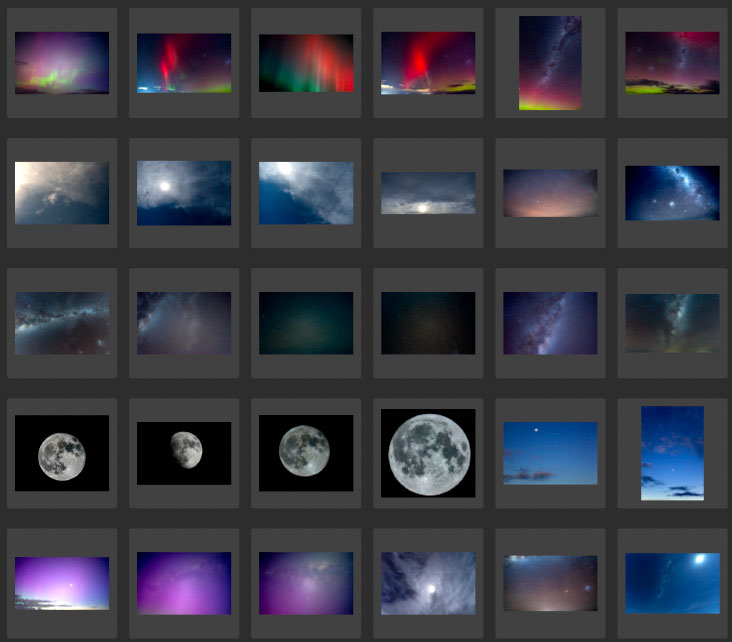
These skies are actually a departure from the norm as the folks at Flypaper Textures mostly offer beautiful classic art-inspired overlays meant to add depth and effects to your photographic work. Just a couple examples of these sets are seen below (be sure to visit the link above to see the many hundreds of others, including brushes and more!):
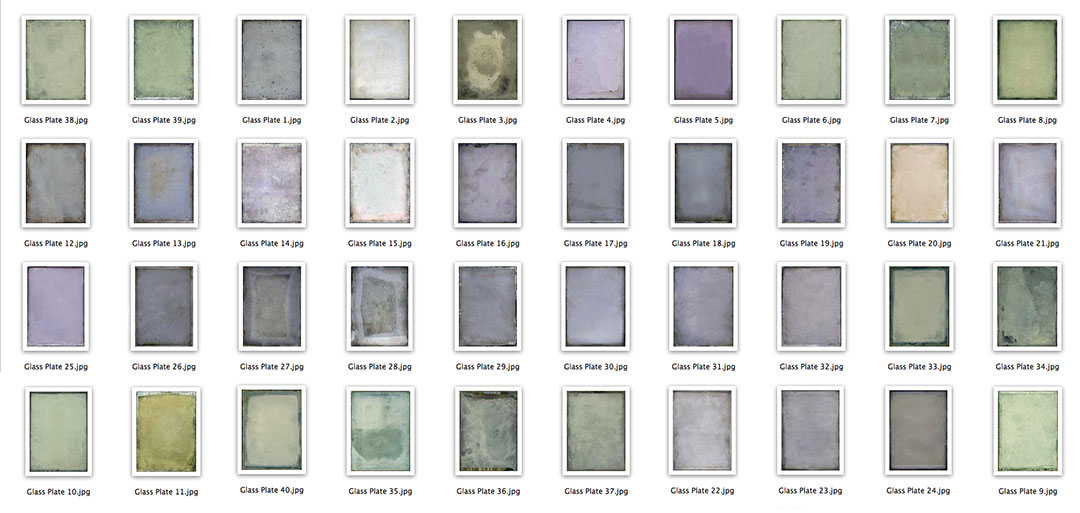
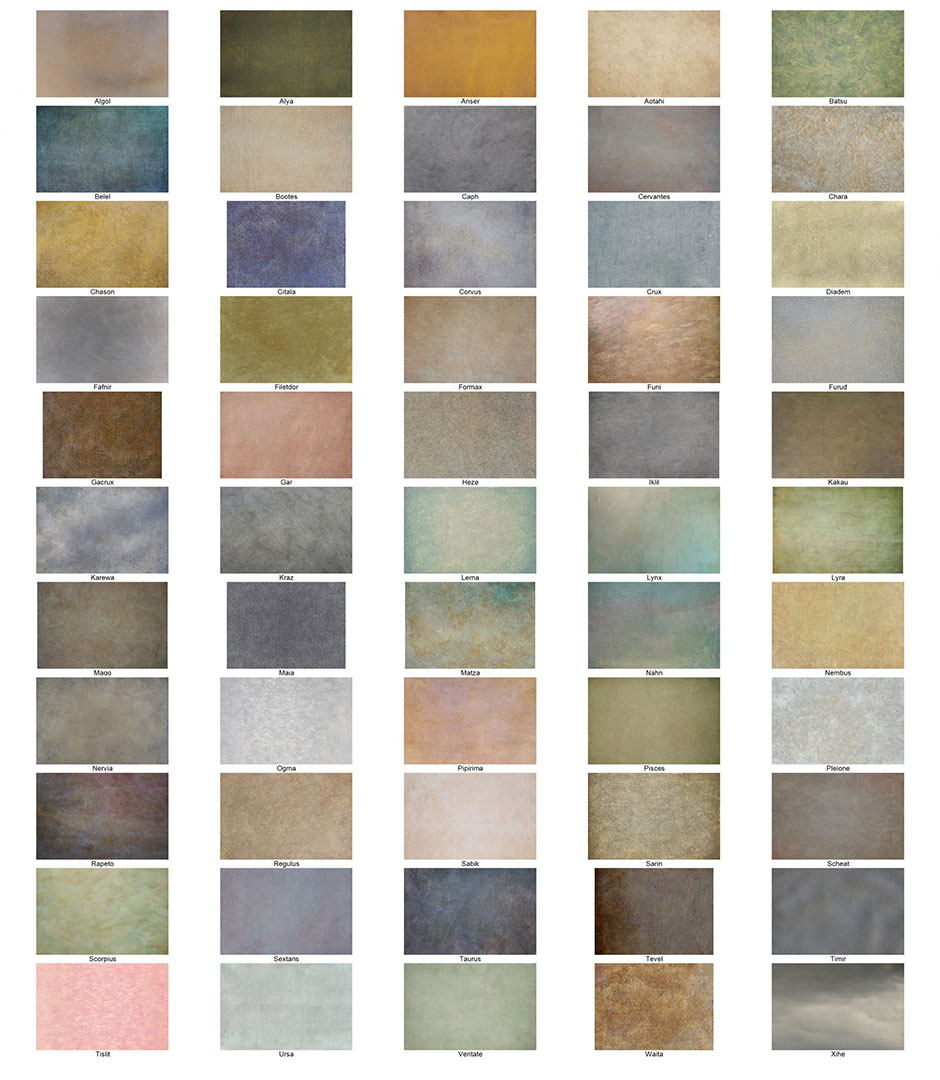
There are a lot of creative and corrective options to explore here, so please use the links above before Black Friday comes and goes for another year!