Two of my favorite developers have released new versions of their software this week: Topaz and Radiant Imaging Labs! I use the two apps together as they compliment each other and are the best at what they do.

First, Topaz has updated their flagship app, Photo AI, to version 1.2.10 with features and fixes as follows, and it’s on sale for $40 off through April 21:
•Sharpen strength recommendation is now based on subject if it exists
•Minimize detail and clarity slider recommendations when both Denoise and Sharpen are recommended
•Remove plugins when uninstalling on Windows
•Fixed Sony camera profiles for DSC-RX10M4 and DSC-RX100M7
•Fixed various Samsung Galaxy phone camera profile mappings (S20 to S23 series, excluding S20+ and S23)
•Fixed 2 channel grayscale image with alpha crashing the program
•Fixed some small slider increments/decrements not registering
•Fixed login flow creating files in the home directory on Mac
Photo AI is designed to be an auto-pilot app for enhancing your photos (using Topaz denoising, sharpening and enhancement technology), whether they be old or new, analog- or digitally-sourced. Along with the auto pilot there is much room for manual override.
The most obvious fix you will see is when a face is present in the image. Here is a photo that was provided to me to test, taken in 1963 on 35mm film. The restoration of the facial features and removal the grain at 4X enlargement from this tiny area of the image is astonishing!
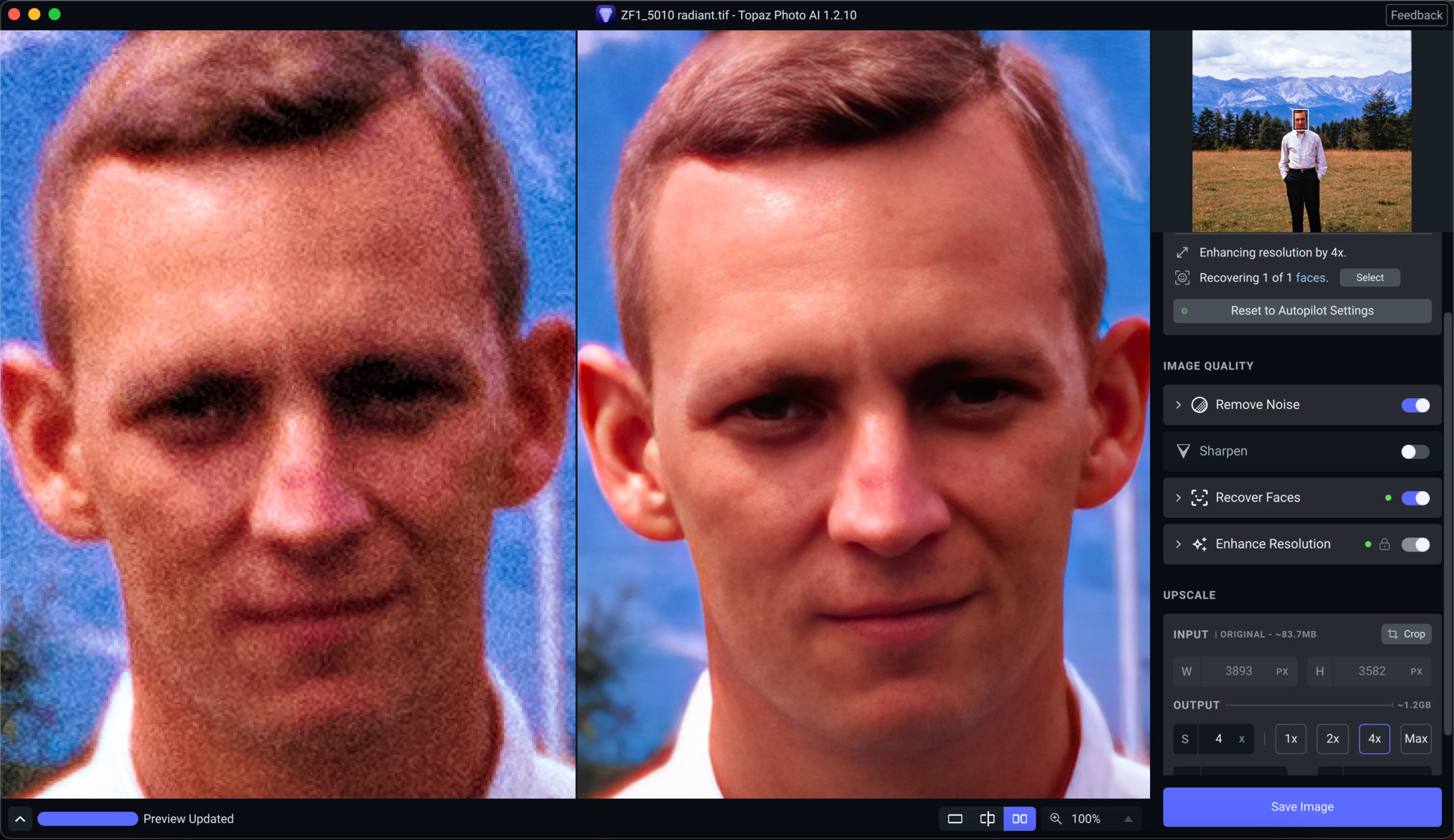
Photo AI came through for me when a relative sent me an iPhone photo of a 110-year old family photo that hangs on his wall… Normally, when I have access to the originals, I scan them at hi-res, but in cases such as this, I have no control and can only fix the image in post:

This next example was taken 13 years ago with a 6-megapixel consumer digital camera, under difficult stage lighting conditions. Lots of digital noise, as one would expect from an ISO of 1000 and a cheaper sensor. But Photo AI took care of that! The blue background is completely smoothed out, as are the dark and shadowed areas:
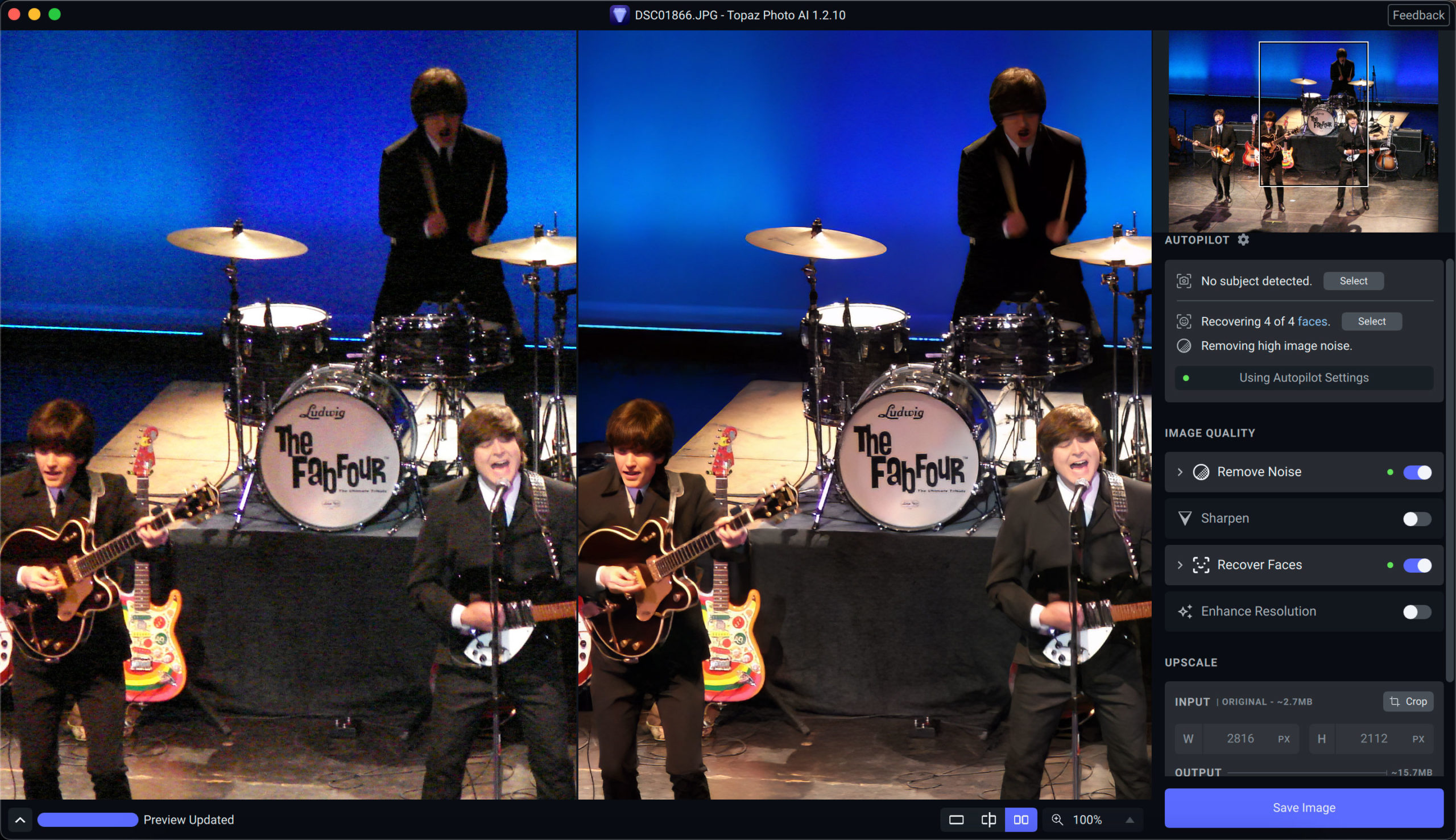
If we pixel-peep the image while doing a 4X enlargement in Photo AI, we can see the degree of the restoration and salvaging it is doing:
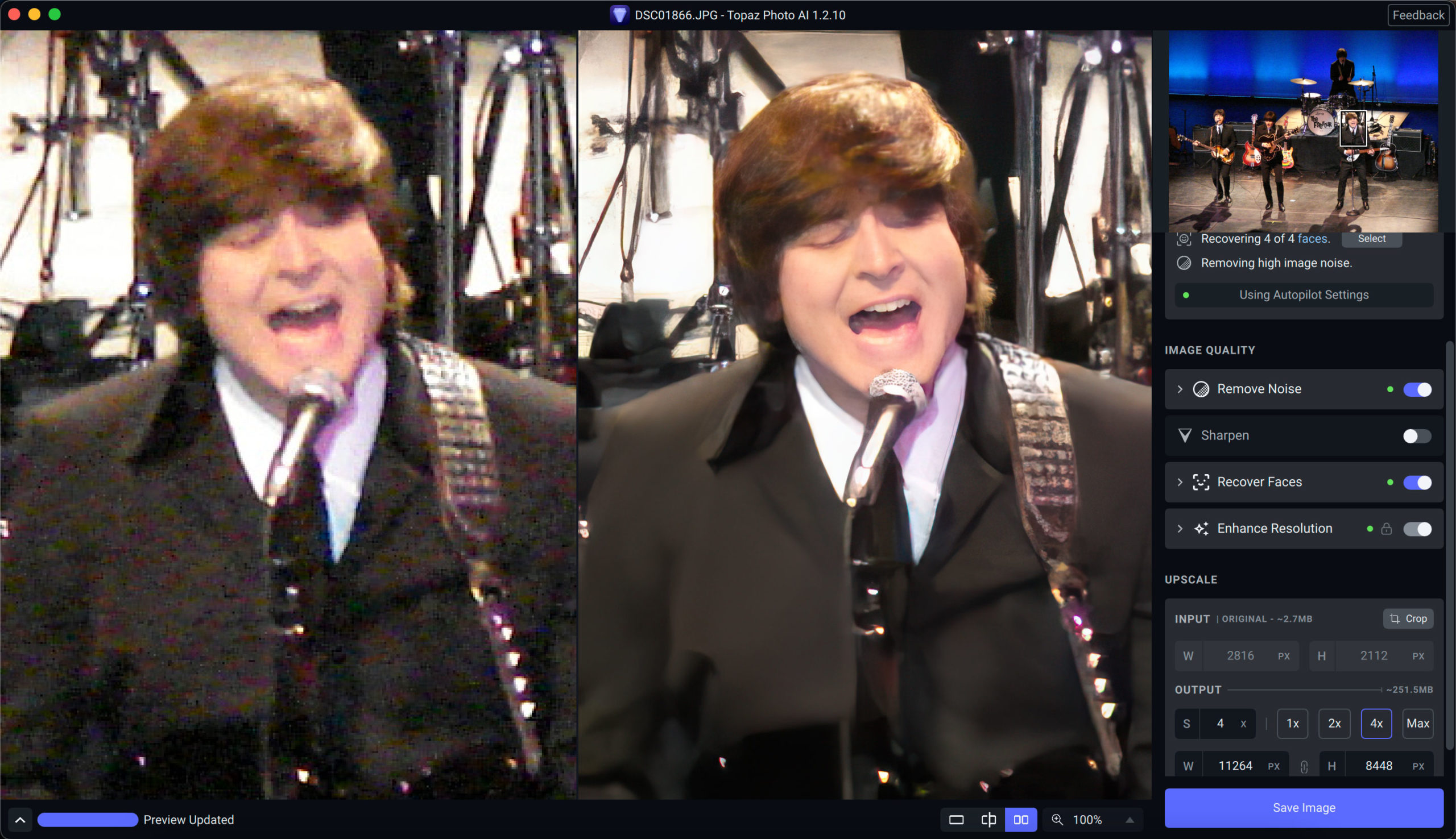

Now let’s take a look at the latest version of Radiant Photo, version 1.1.1.266 (see the end of this post for the details of this update). Radiant Photo is the quickest and simplest (while being a very powerful) way to color correct and enhance your images with basically no effort.
Through 4/30 you can take advantage of the Radiant Springtime Bundle as follows:
Radiant Photo (standalone AND plug-in versions)
Landscape Looks Pack, 27 different Looks
Spring Blook Looks Pack, 6 unique Looks that pop with bold pastels
Black & White Portrait Looks Pack, 8 unique Looks
20 4×6 Classic Prints on thick matte paper from Parabo Press (customer pays shipping) OR $10 credit on a larger order
(Total value: $214)
Selling Price: $129 (a 38% total discount)
Here are some quick examples of my own older digital photos that needed tonal adjustment due to being too dark or too dull. You can see the before-and-after effects in the screenshots. Sometimes I tried a preset appropriate to the image, other times I just let Radiant Photo do its thing. And I didn’t even get into the Detailed Edit options!
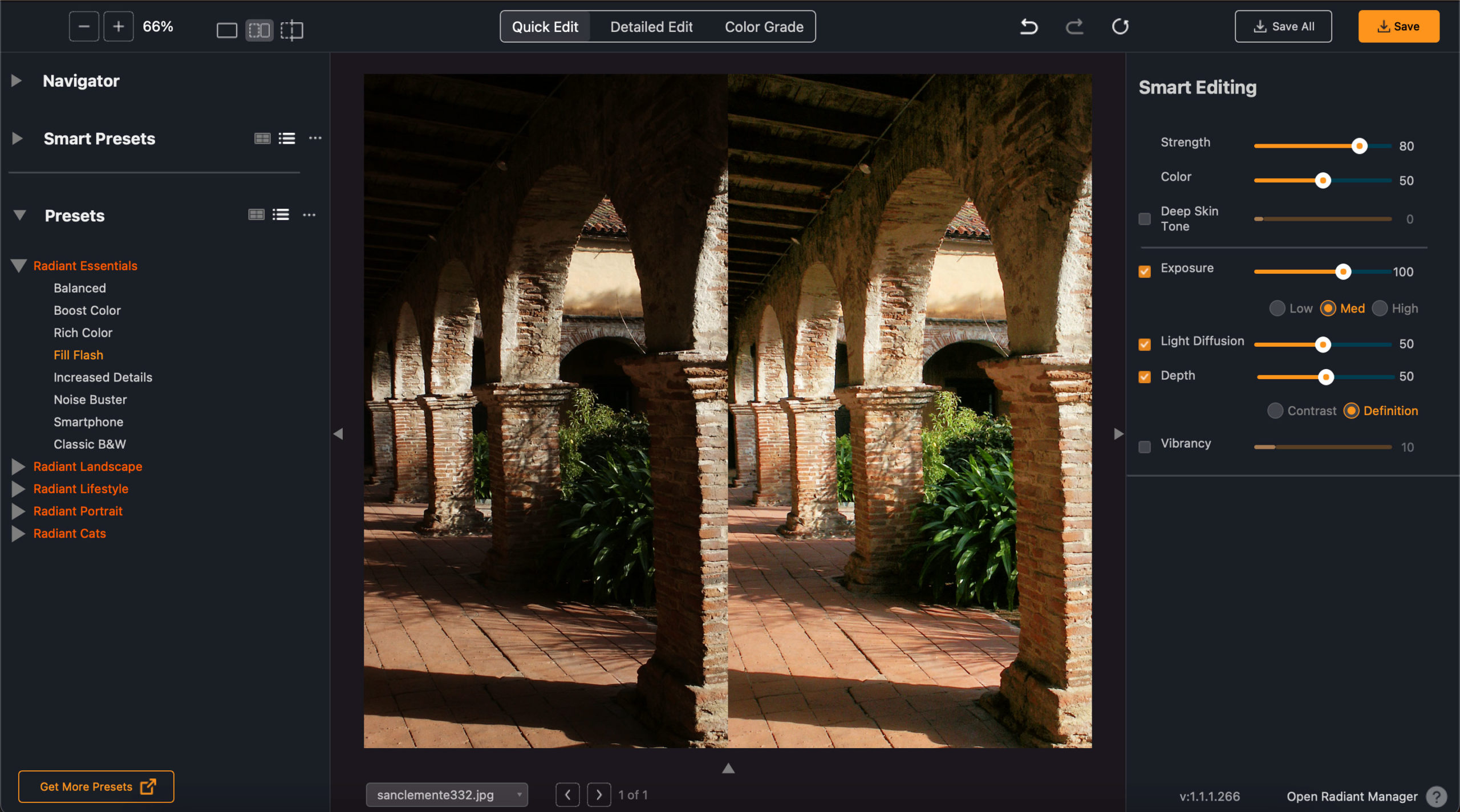
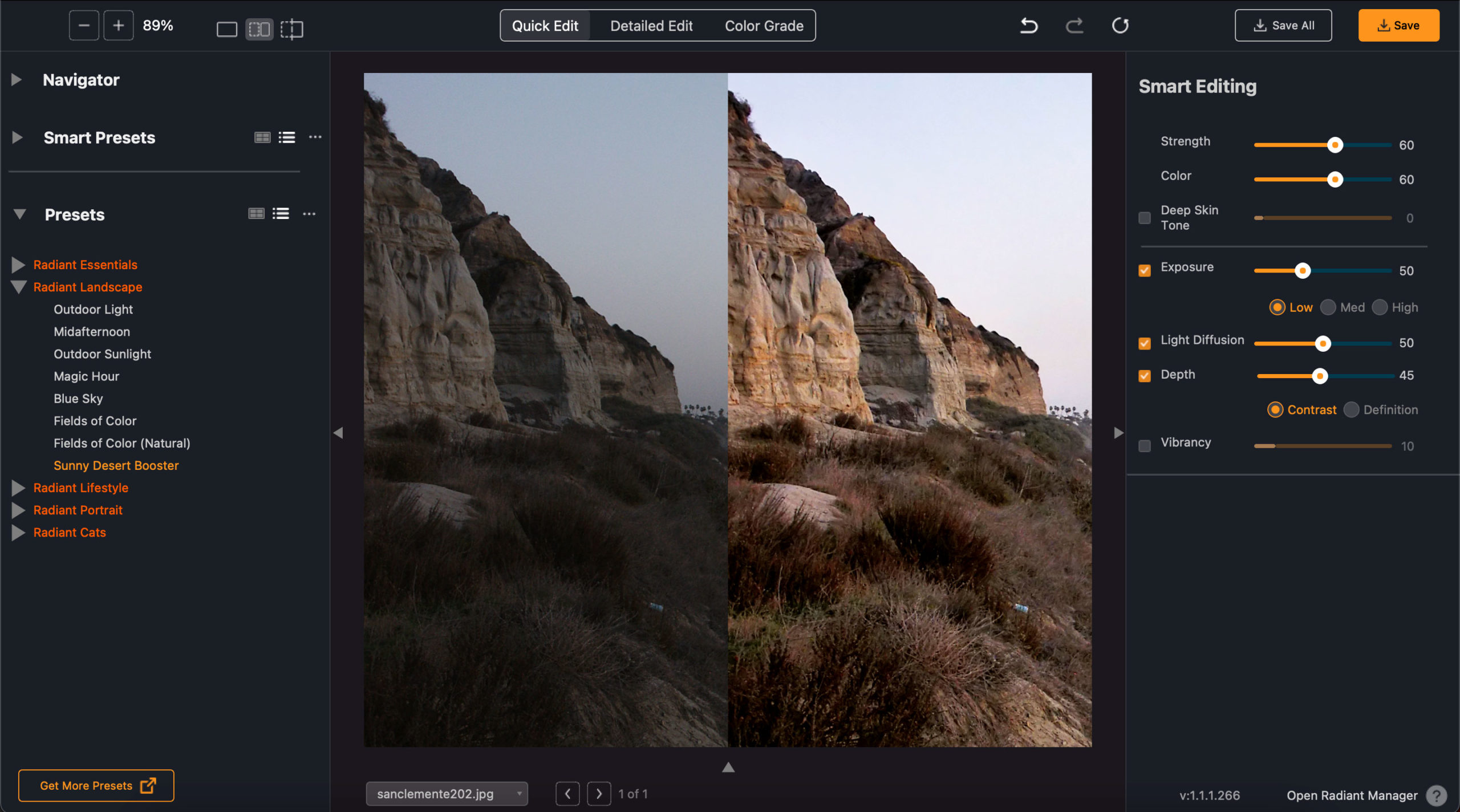
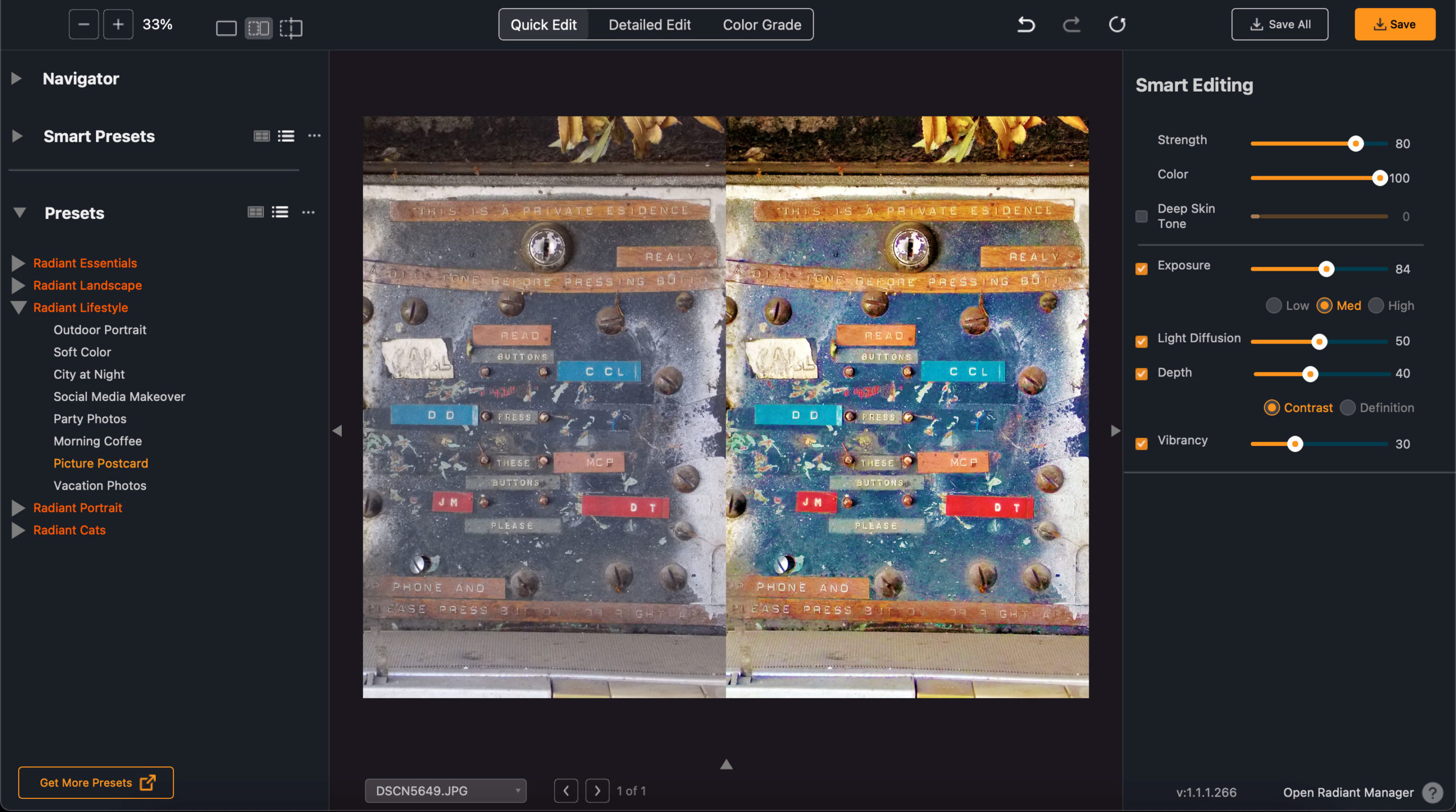
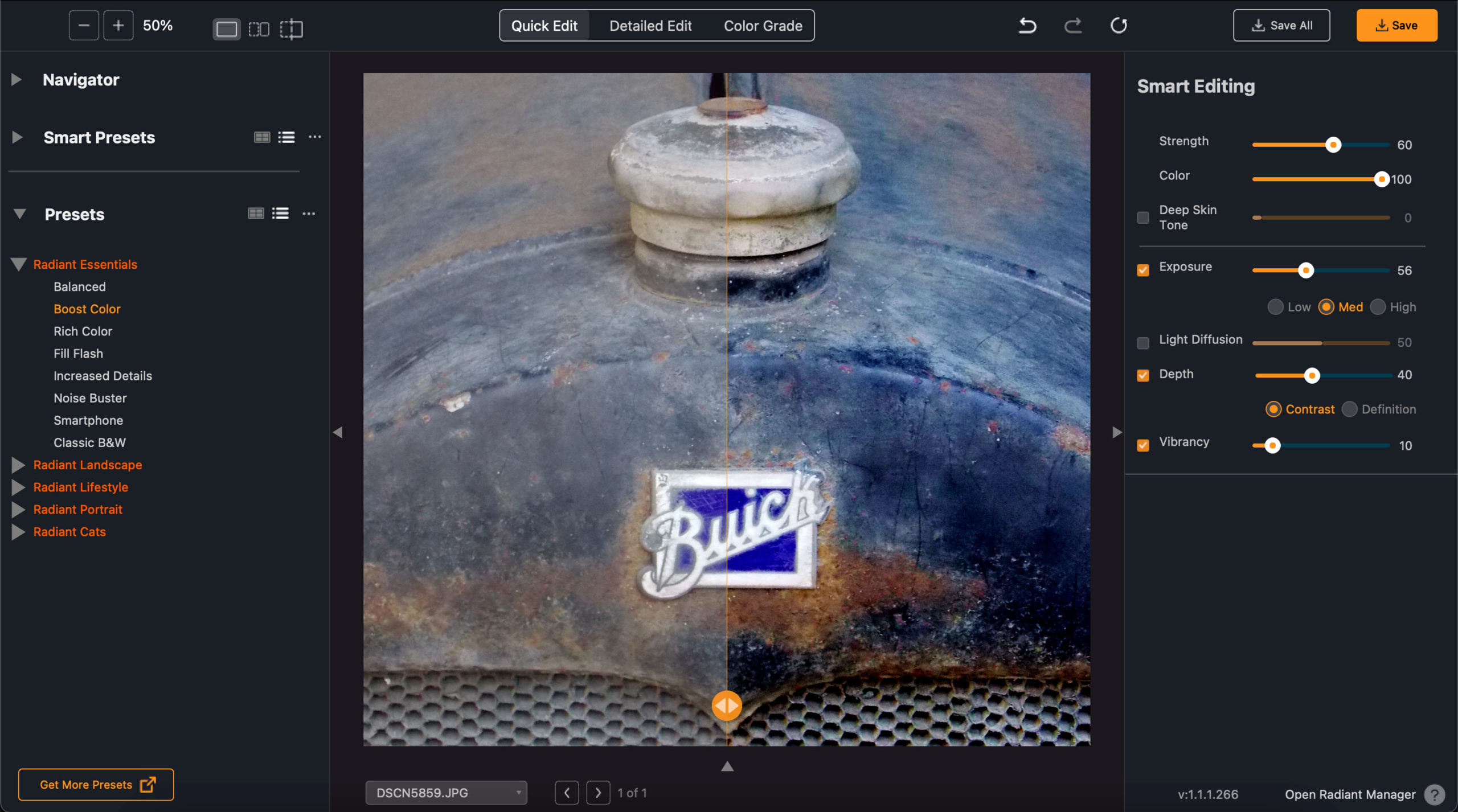
Now let’s use Photo AI and Radiant Photo together! While Photo AI does incredible denoising, sharpening and enlarging, it does not offer tonal correction.
For this portrait shot 19 years ago this month with a 4-megapixel digital camera under ambient studio lighting, I first needed to get it color-corrected. Radiant Photo took care of that with ease:

Then I brought the result into Photo AI to do something about the digital mush that occurred from using a stupid little digital camera instead of a DSLR…
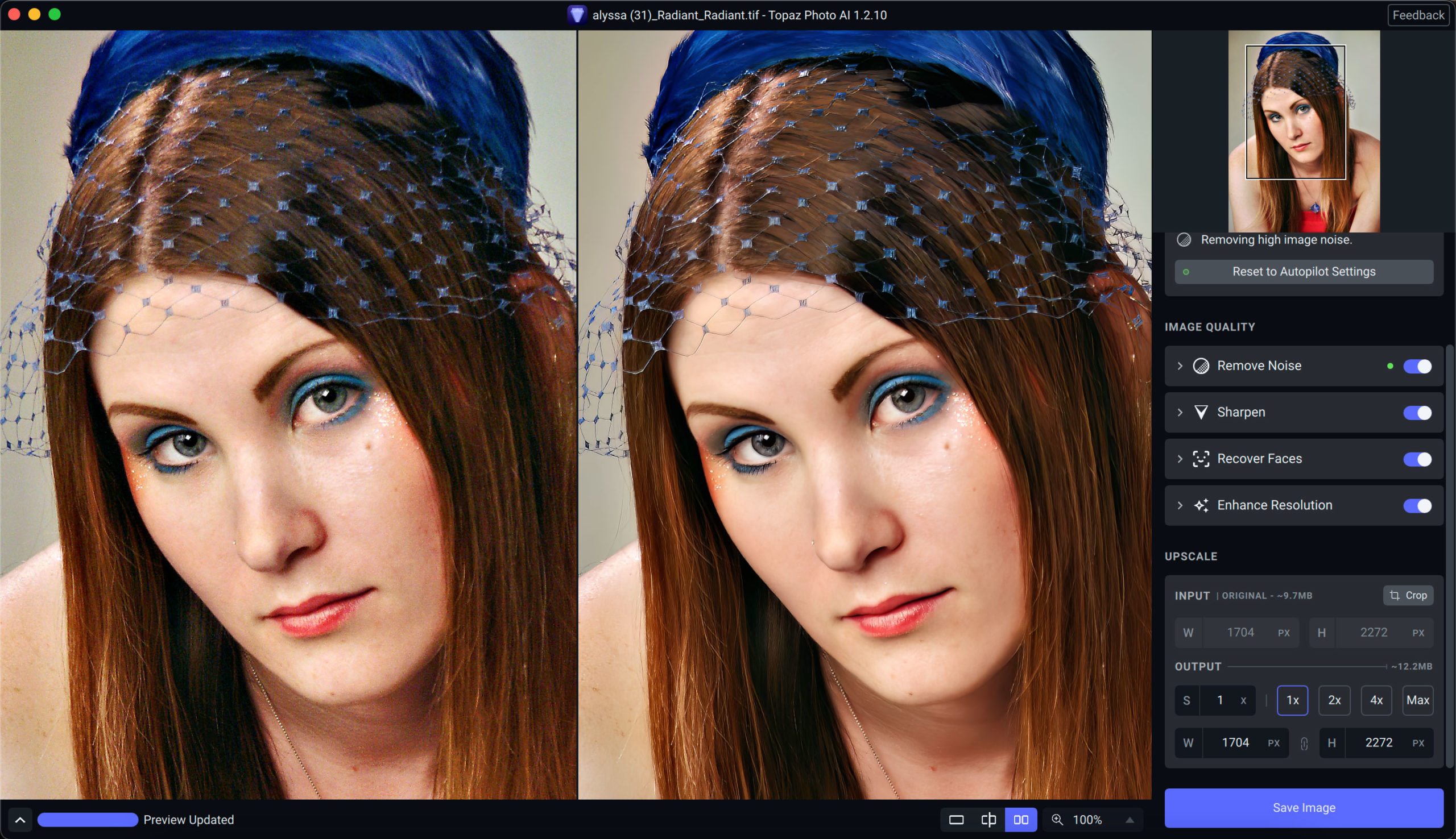
Peeping a little closer at 2X we can see Photo AI‘s restoration work:
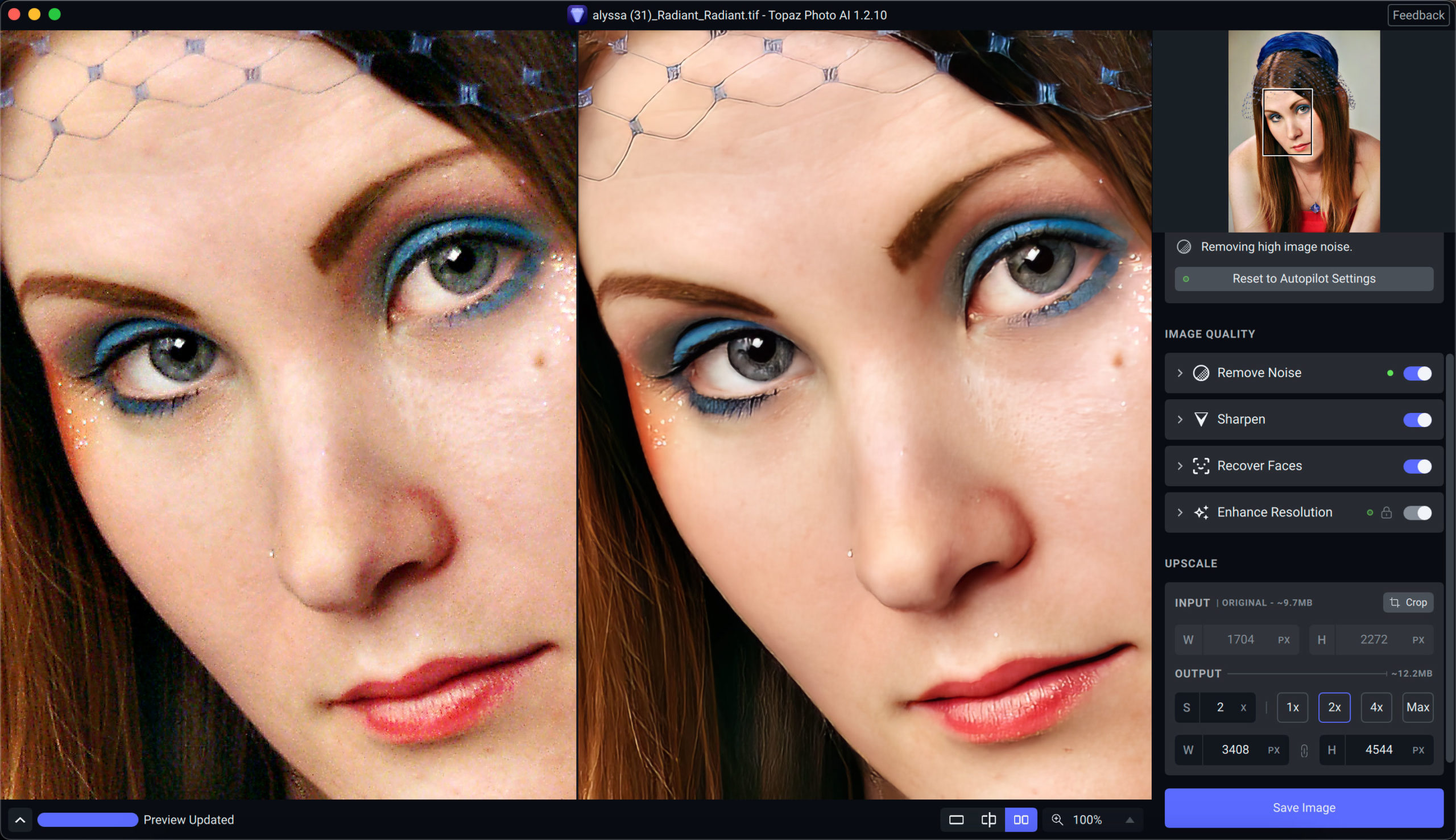
Both Topaz Photo AI and Radiant Photo are must-have additions to your image editing toolbox. Be sure to take advantage of the current Topaz sale to save $40 through April 21.
Radiant Photo version 1.1.1.266 features these improvements, as described by the developer:
Batch Processing Improvements
This update adds two new features that improve the ability to batch-process photos.
Open Folder
You can now choose File > Open Folder to select an entire folder of images to process. The folder can even have subfolders within it. The only limitation is the amount of RAM your system offers for how many images you can open at once.
Reveal File Command
Inside the Filmstrip you’ll find a third button. Just click the Folder icon to reveal the file’s original location. This is useful if you want to go back to the original location of an image to grab more files or to check things.
Improved Batch Processing Speeds and Stability
We’ve improved the batch processing speed of Radiant Photo. You’ll find that processing several photos with the Save All command is a faster output. We’ve also increased stability for those with less RAM. This is an important area for us as it allows Radiant Photo to be a big timesaver. We’ll keep improving batch processing with additional features in the future.
Performance Boosts
We’re always striving to make Radiant Photo faster and easier to use:
•We fixed a bug that caused some images to be skipped if you opened and closed too quickly in Radiant Photo (i.e. before processing was done). Now clicking the Save All button will finish processing images before writing files.
•Faster raw processing on Windows. We optimized the window raw processing pipeline.
•Overall boost for Windows users. The speed of Radiant Photo has always been optimized for macOS M1/M2 processors. We’ve now been able to bring many of those improvements to Windows users now. We know that speed matters, and we’ve worked hard to bring improved performance.
Usability Fixes
•User Interface Shifts are adjusted to minimize UI changes when switching views. Remember to use those 1-2-3 shortcut keys to see.
•We updated the built-in presets to use Stronger (instead of Maximum) for Tint Correction to avoid over-processing color casts.
•Radiant Photo now remembers the last Workspace you used before quitting and will re-launch with that as your favorite.
•Zooming with Hi-res displays on Windows now works correctly. Some users had different views for the before and after comparisons.
Color Grading Improvements
Take advantage of robust Color Grading tools. The Graduated Filter tool no longer resets when you toggle its visibility. This makes it easy to turn it off and on to compare its effects. The Feather slider in the Graduated Filter is now more accurate in its number display.
You can now double-click the three sliders in the Color Grading tools to reset them to their default values. This makes it easier to experiment without needing to do a full reset.