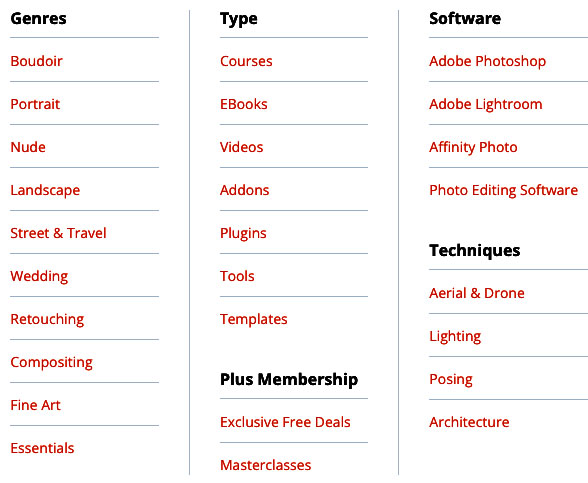Things are getting busy this week! First, Topaz has been running a $40 off sale on their integrated flagship app Photo AI (which ENDS TODAY!). Photo AI just reached version 1.2.2 in its aggressive weekly update schedule (with the following changes since v1.2.1):
•Apple Photos should now save RAW files with better colors than before
•Metadata should now be copied from sidecar XMP files if one is found
•Changed default Face Recovery value to 80 instead of 100
•Locked position of opposing sides when moving crop handles
•Baseline Exposure value is now read from DNG files and used when possible
•Updated “Up To Date” dialog
•Removed exiftool executables since they are no longer required
•Fixed Help > Give Feedback URL
Here are two different crops of a lo-res digital photo I took on Catalina Island in 2007, where Photo AI (v1.2.1 in these cases) cleaned up the pixelization and restored details (while performing a 4X enlargement as well):

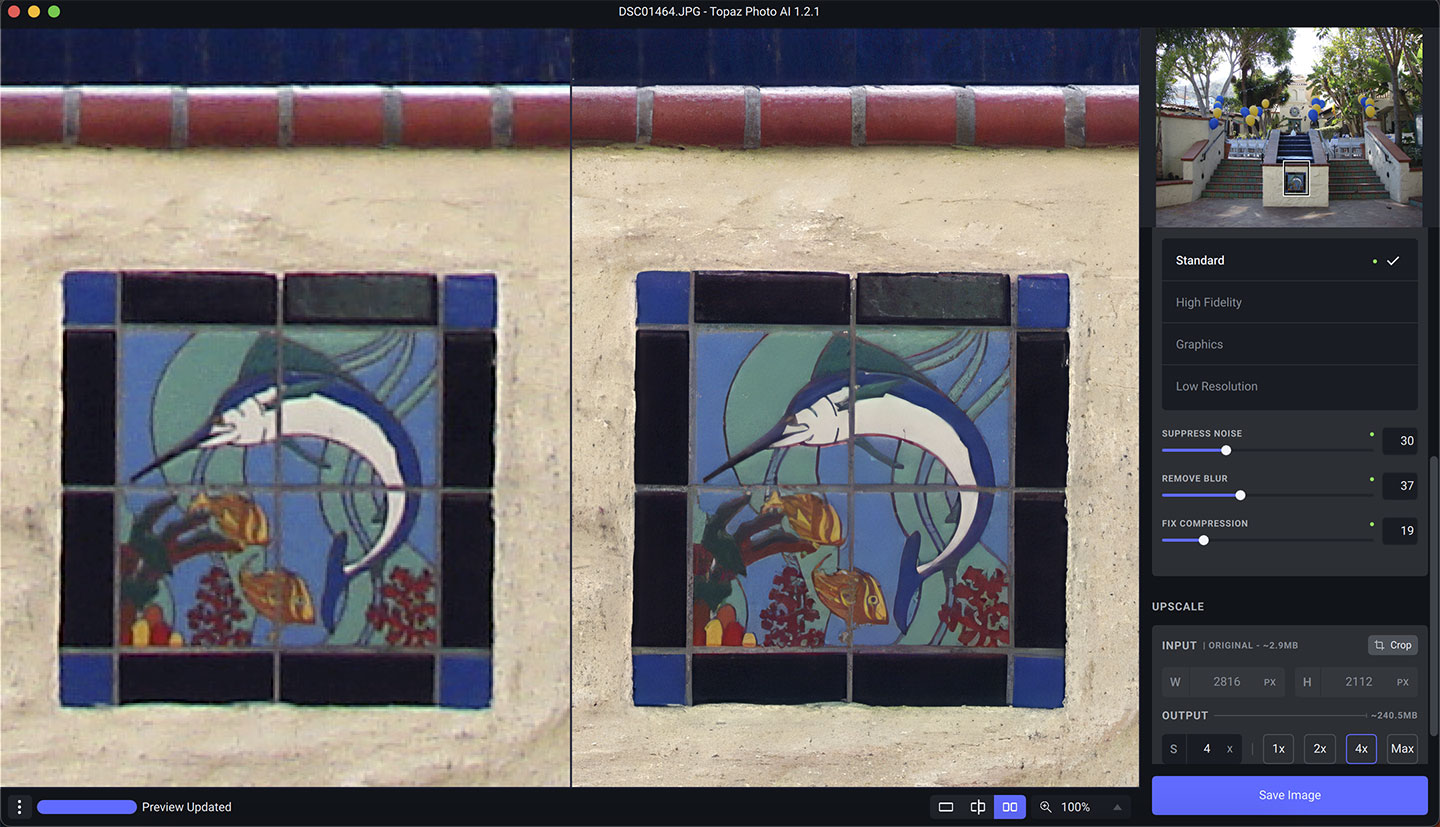
It’s like upgrading your camera after the fact! Without Photo AI’s restoration capabilities, literally thousands of my older non-DLSR digital and film-scanned images would be pretty much unusable today. Instead, I can now easily offer them for print-on-demand on even the largest of items, with perfect clarity!
Topaz has also updated its video enhancement app, Video AI, to version 3.1.5 with the following improvements since the last version:
•Updated Apollo model to improve quality
•Added support for replacing duplicate frames to Apollo
•Added Slider to GUI for changing sensitivity for duplicate detection
•Fixes issue with full frame stabilization repeating frames at the start
•Fixes issue with incorrect spf/fps when using replace duplicate frames
•Fixes process occasionally getting stuck while using frame interpolation
•Misc. bug fixes and improvements

Meanwhile, ON1 just released an update to its all-in-one editor, Photo RAW 2023 (to version 2023.1), with the following new features (and are also offering a kick-off special for new users; the update is free for existing users):
•Crop Overlays: The overlay for the crop tool has been expanded with new options including: Rule of Thirds, Grid, Diagonal, Triangles, Golden Ratio, and Golden Spiral.
•Transform Healing Brush Strokes: Now, you can scale and rotate healing brush strokes, so they better match the area you are healing.
•Copy with the Healing Brush: Create a copy of an object within your photo. It’s perfect for adding more leaves or birds, especially when combined with the new transform options.
•Move with the Healing Brush: Move an object to another area in your photo. Simply paint over what you want to move, then drag it to a new location.
•New AI Model for Sky Swap AI: Sky Swap now has two AI models to choose from for generating the sky mask.
•Improved AI Performance: We have made several performance improvements for AI inference.
•Adjustable UI Font Size: Those tiny laptop screens will be easier to use now you can control the size of the font in the user interface.
•New Camera Support: Added support for the Canon EOS R6 MkII and Panasonic Lumix DC-GX7 Mk3.
•New Lens Profiles: Added lens profiles for many lenses
•Bug Fixes and other performance enhancements
I have no end of fun replacing bland skies in my scenics with Photo RAW! When you shoot in SoCal, unless it’s wintertime when it rains every now and then, the sky tends to be completely blank, as in this shot:

In Photo RAW I first dabbed out the stray birds, then tried a couple of the included OcuDrone Dramatic Sky options:
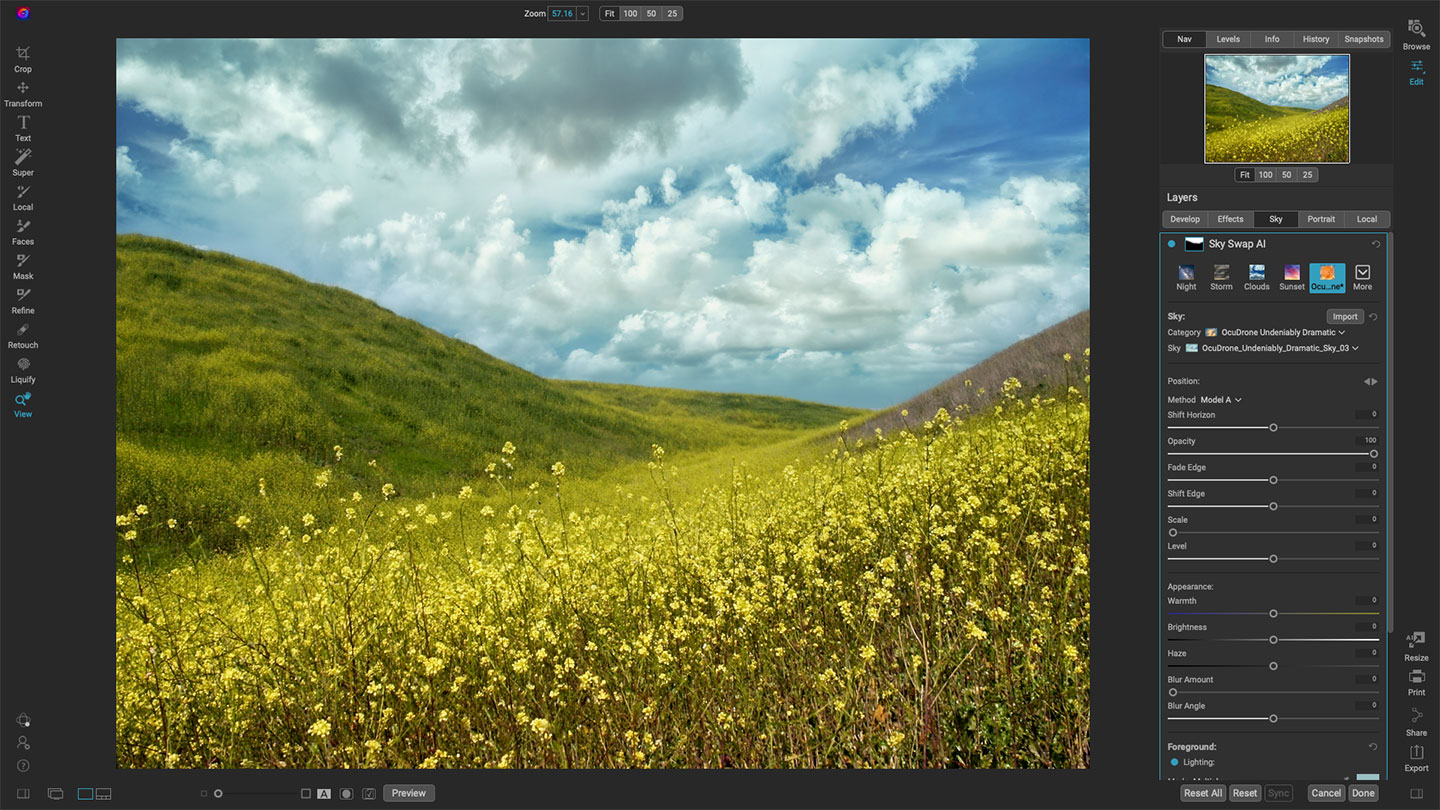
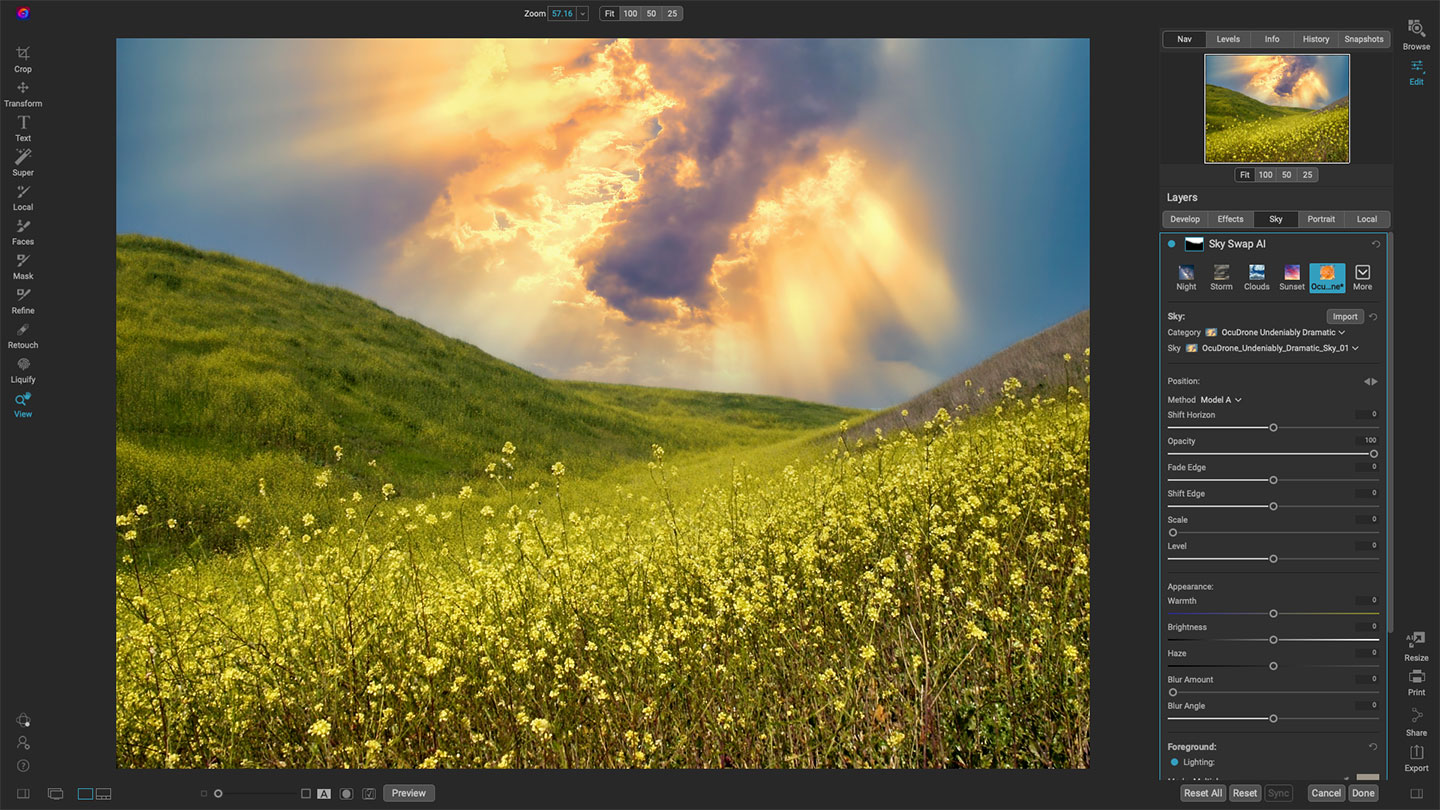
You can enjoy experimenting with the many presets or even import your own skies.

In December, Radiant Imaging Labs provided what they call Update One (version 1.1) of their Radiant Photo app, followed by another minor update last month. See below the screenshots for the latest changes, but first, some examples!
We are once more back in 2007 with the lo-res comsumer digital camera, where I am flying to San Jose to attend an Executive Briefing at Apple’s Cupertino campus (the square one, not the new round one…). The California smog, sun glare and window haze made most of these images appear washed out – but Radiant Photo took care of that!
In the first screenshot I left the right panel open so you can see examples of the available settings in Detailed Edit mode, while in the others I went for the Full View Editing:
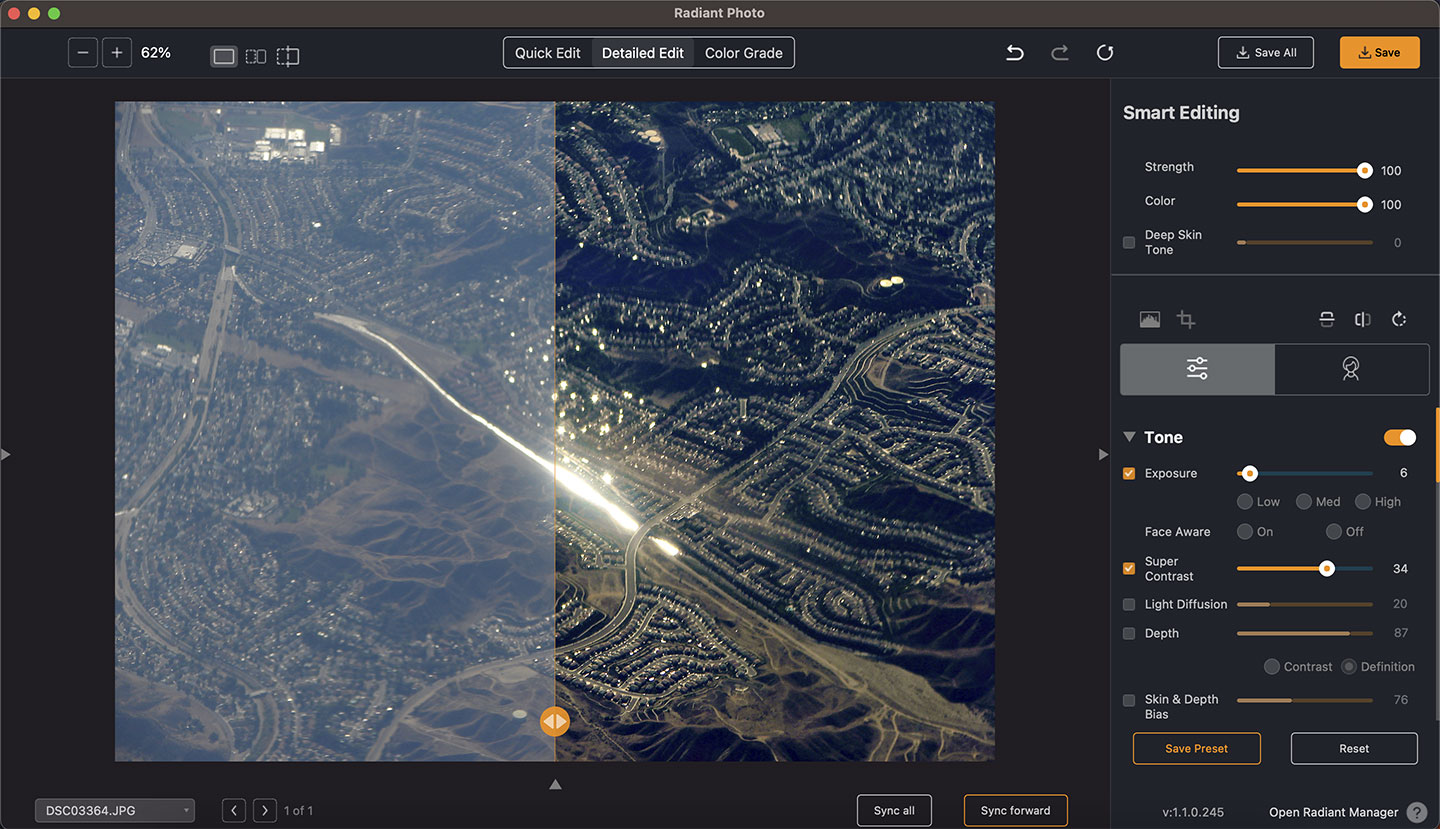
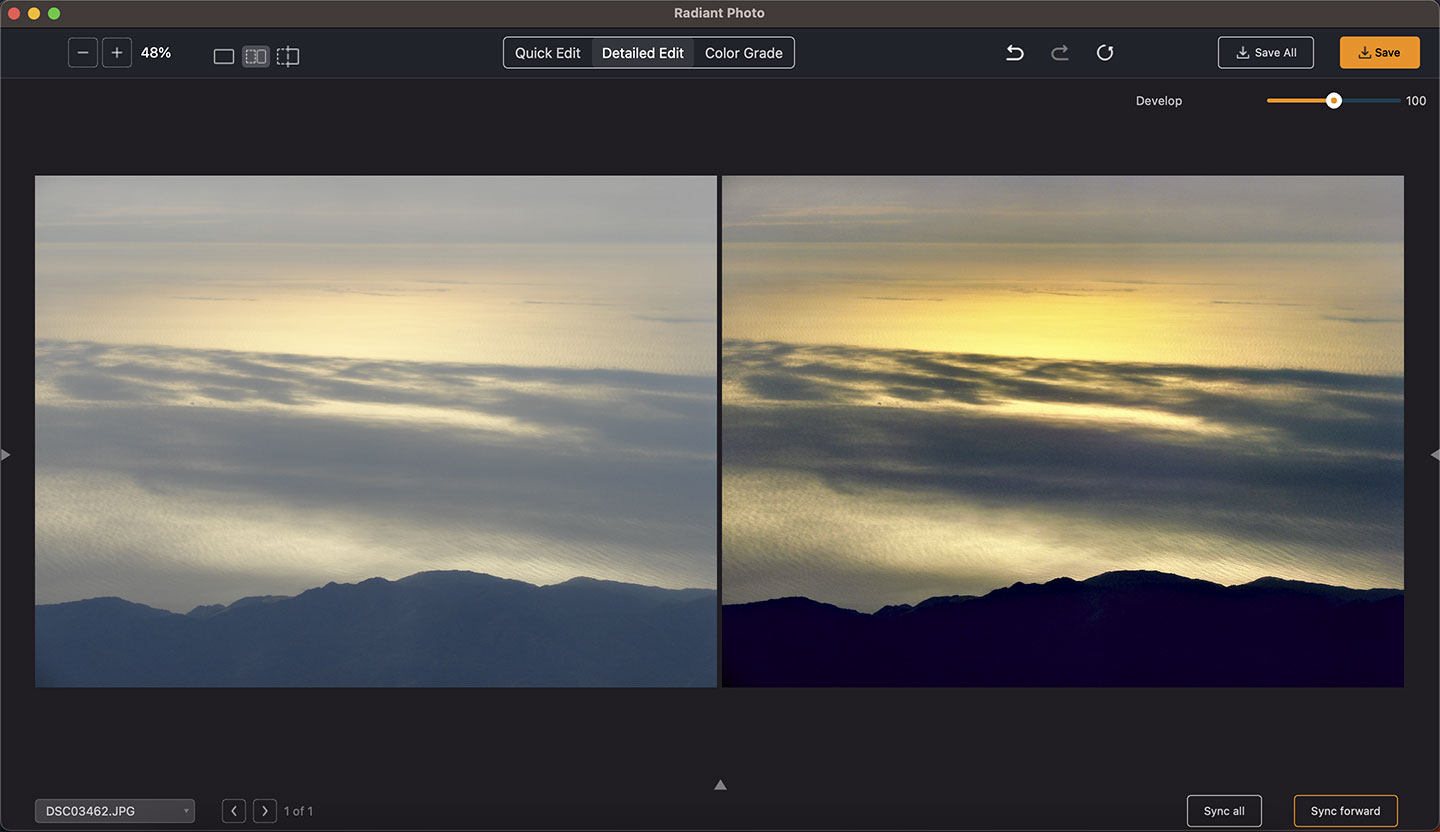
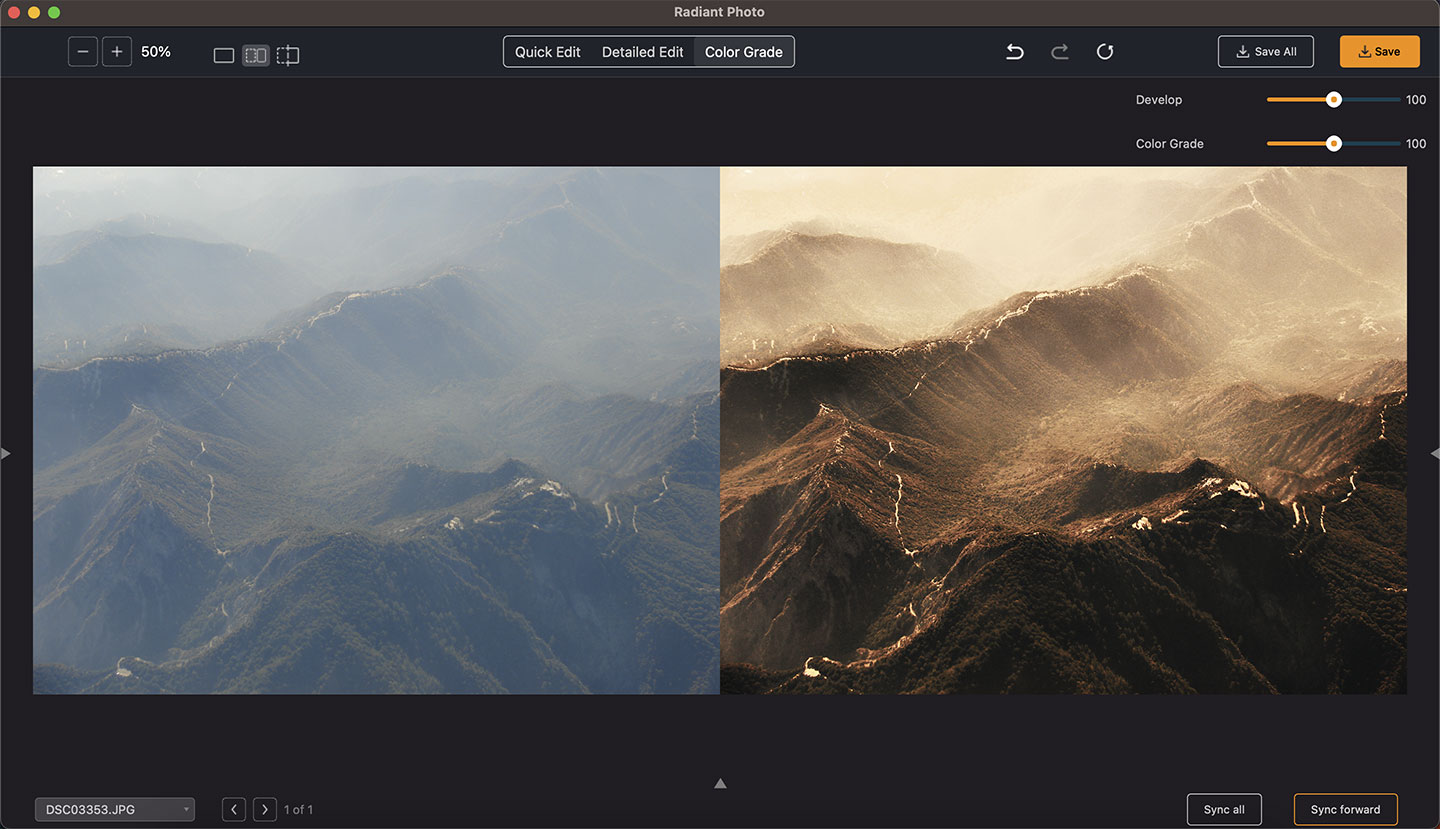
Updated Workspaces
Quick Edit – Just the essentials for when you’re in a hurry or want to keep it straightforward
Detailed Edit – Full control over Tone, Color, and Detail, as well as a suite of Portrait tools
Color Grade – Adjust the visual style, use a gradient filter for subjective adjustments, and make fine-tuning edits to the final photo with Finishing tools.
The new arrangement makes all the views less cluttered and provides a clearer path to better images.
Full View Editing
Looking to do a final pass on your edit? You can press the Tab key to hide all the panels in the Detailed Edit or Color Grade workspaces. In the upper right corner, you’ll see two über sliders. These let you adjust and refine the core edits.
Develop – Exponentially refine the Tone, Color, and Details tools.
Color Grade – Change the strength of a LOOK for quick refinement
Processing indicators in the Filmstrip
Instead of showing the “spinning flower,” we made a great change.
You will see the unprocessed image first. The green triangle in the corner means that the image is still being analyzed and optimized. Once it’s done… the thumbnail and the canvas will update. You may still see the flower if you jump around a lot… but a lot less.
Portrait aspect ratio support in the Filmstrip
You can now mix these two more easily, with no large gaps between them. It’s an aesthetic change, but we think it looks awesome.
File controls in the Filmstrip
You can now mouse over items in the filmstrip. The Ⅹ icon closes the file without changing. The 
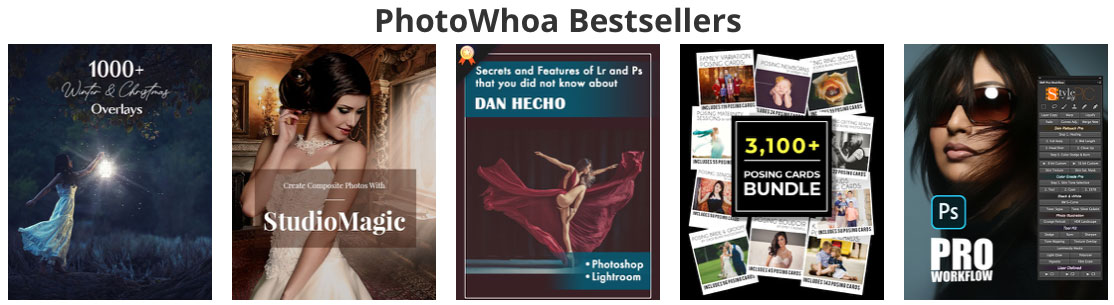
Finally, if you love a deal (freebies or deep discounts) on photography-related software, video courses, ebooks, training, presets, etc., keep an eye on what PhotoWhoa has to offer in their ever-changing lineup, as organized under these categories: