Today Topaz released a new update to its very popular noise-reduction app, DeNoise AI. A lot of work went into this update (as always), so let’s take a look.
DeNoise AI is available as a launch special for $59.99 (regularly $79.99). **Be sure to use coupon plugsnpixels on the link above for an additional 15% off!**
I have been working with the pre-release betas. Here is the interface layout of the final beta just before release:
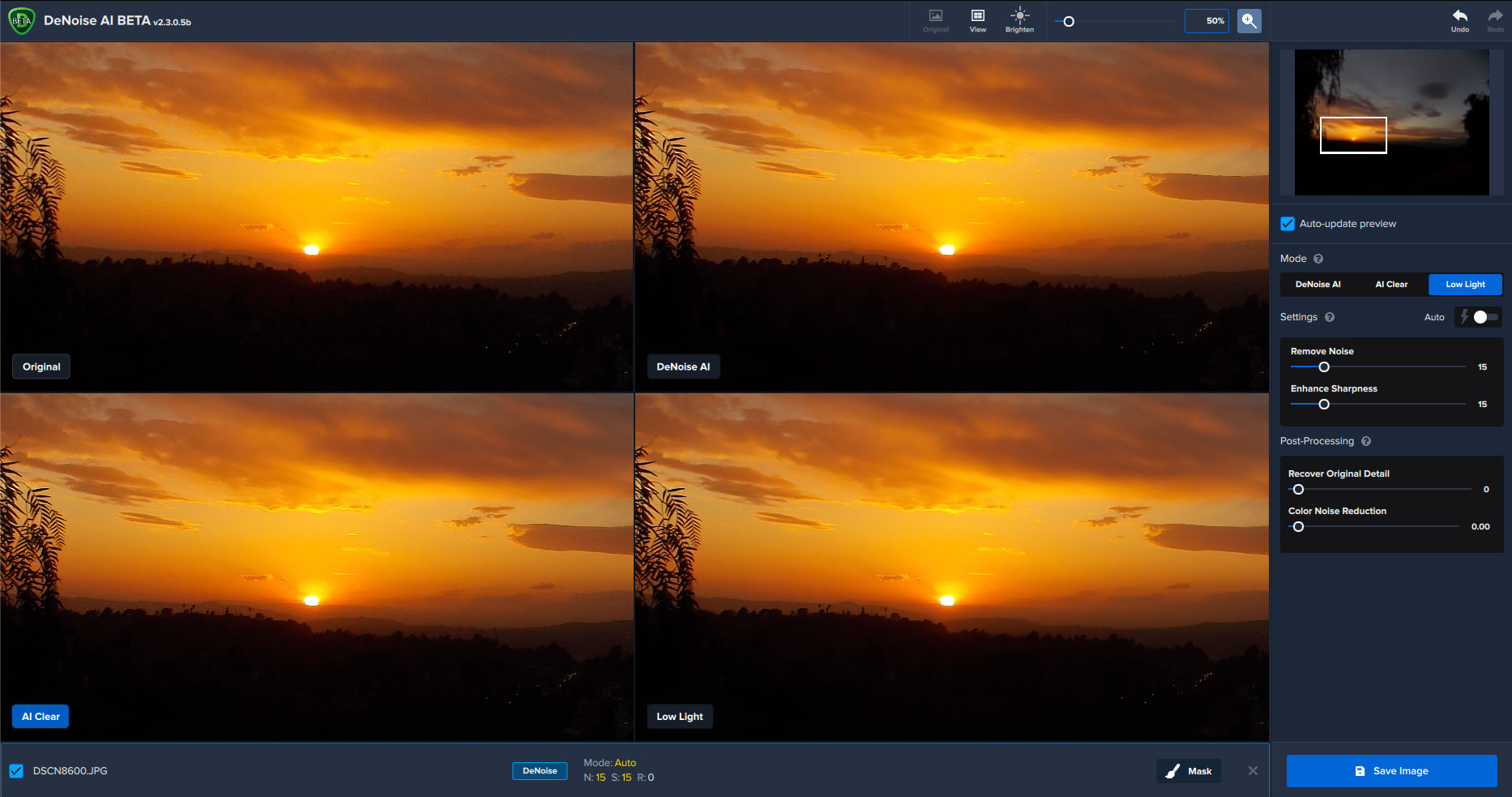
The first thing that will jump out at you is the new quad preview option, whereas in version 2.2 there were only single, split and side-by-side views (which are still included in 2.3).
This new layout gives you a quick indication of which of the three noise-reduction modes (DeNoise AI, AI Clear or Low Light) will work best for your particular image. You can have DeNoise AI choose one for you using Auto mode, and/or make manual adjustments yourself.
Now let’s put DeNoise AI to work! As you know, I like to dig deep into my photo archives to find some really challenging images. It’s too easy to add a little noise reduction to the latest super-megapixel images. It’s those old, technology-challenged ones that need some serious rescuing.
So we rewind back to 2003, when I was using a little Minolta DiMAGE S404. I took many thousands of images with that thing, many quite good in terms of subject but not so good in terms of quality…
It seems I took a flight that year that involved passing by San Fransisco at a distance. I always have a camera at the ready on flights so I grabbed a long-range zoom shot of the city and bay through the haze. Here is the unretouched original, reduced:
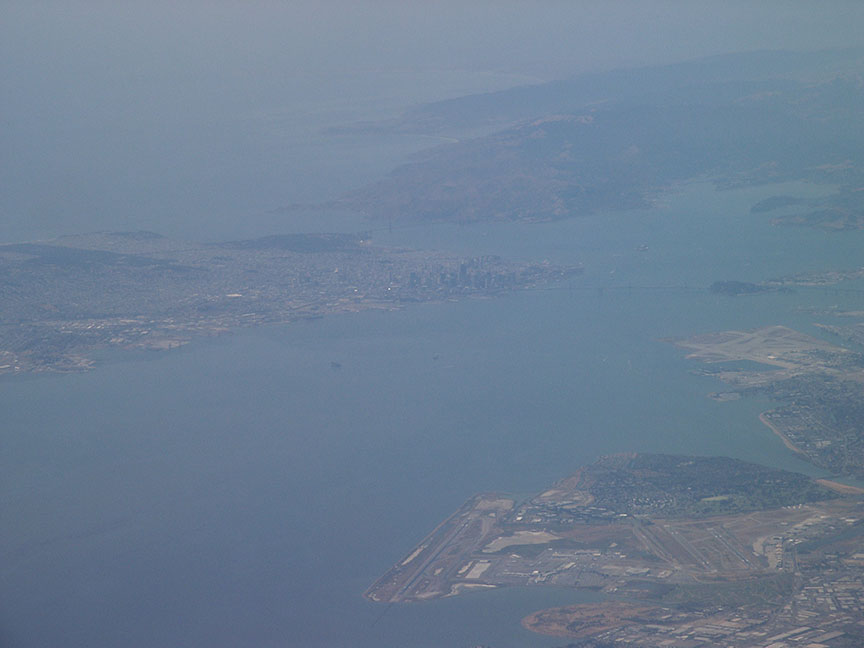
Yuk. I wasn’t even sure what this picture was of until I just took it into Photoshop and adjusted the levels (which enhanced the noise…). I then brought it into DeNoise AI for cleanup:
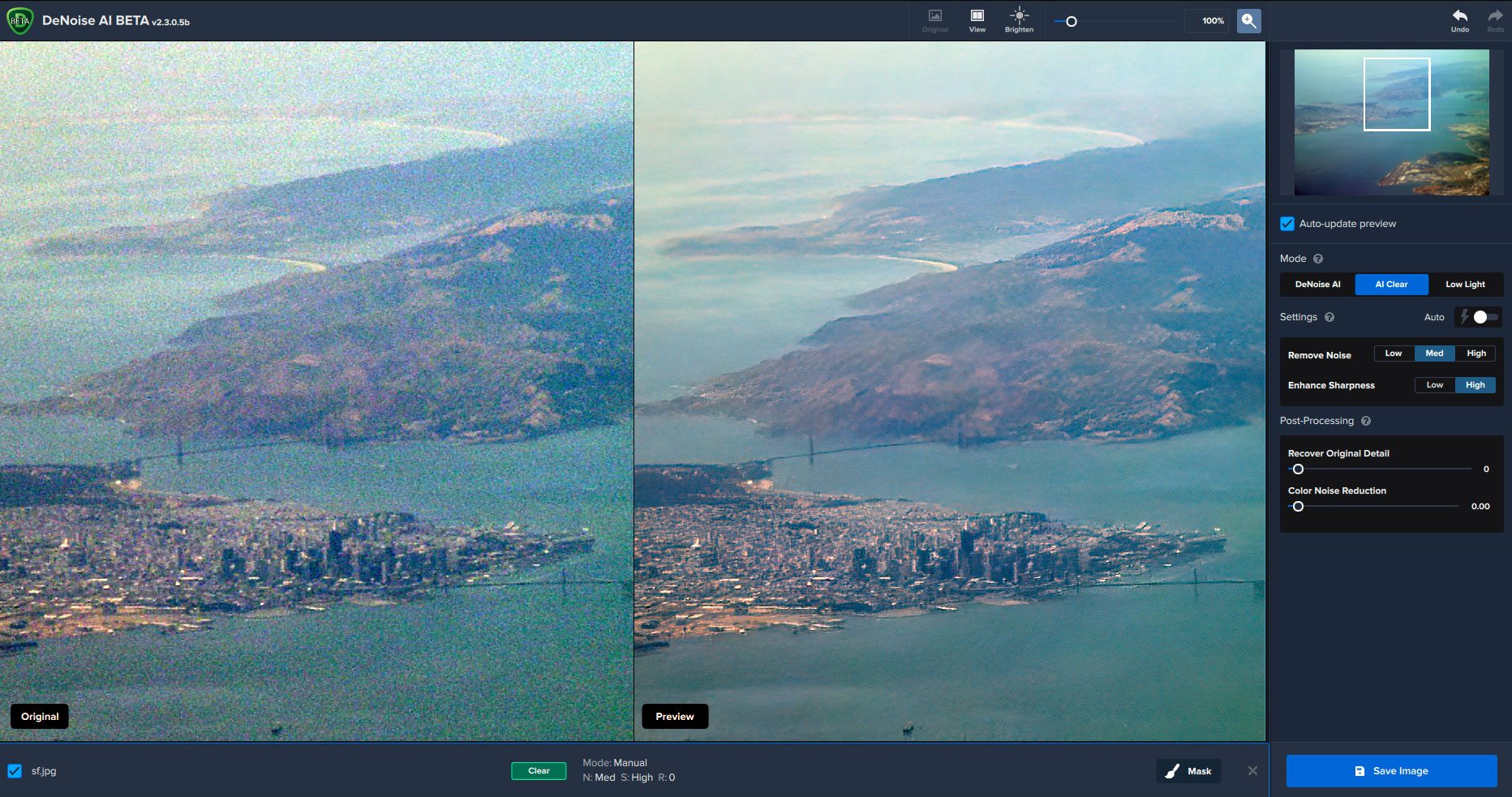
That already made a big difference! One more trip through Topaz Studio 2 with the AI Clear Filter applied added final pop and color adjustment. I ended up with something quite usable, bordering on artistic:

DeNoise AI is available as a launch special for $59.99 (regularly $79.99). **Be sure to use coupon plugsnpixels on the link above for an additional 15% off!**
The following images happen to be from the same year, same camera, with the same challenging results.
This night shot of the Moon resulted in some horrific white noise that was not stars or snow! DeNoise AI got rid of the majority of the mess, leaving only a few of the larger ones to deal with later. And the branches were sharpened for good measure.
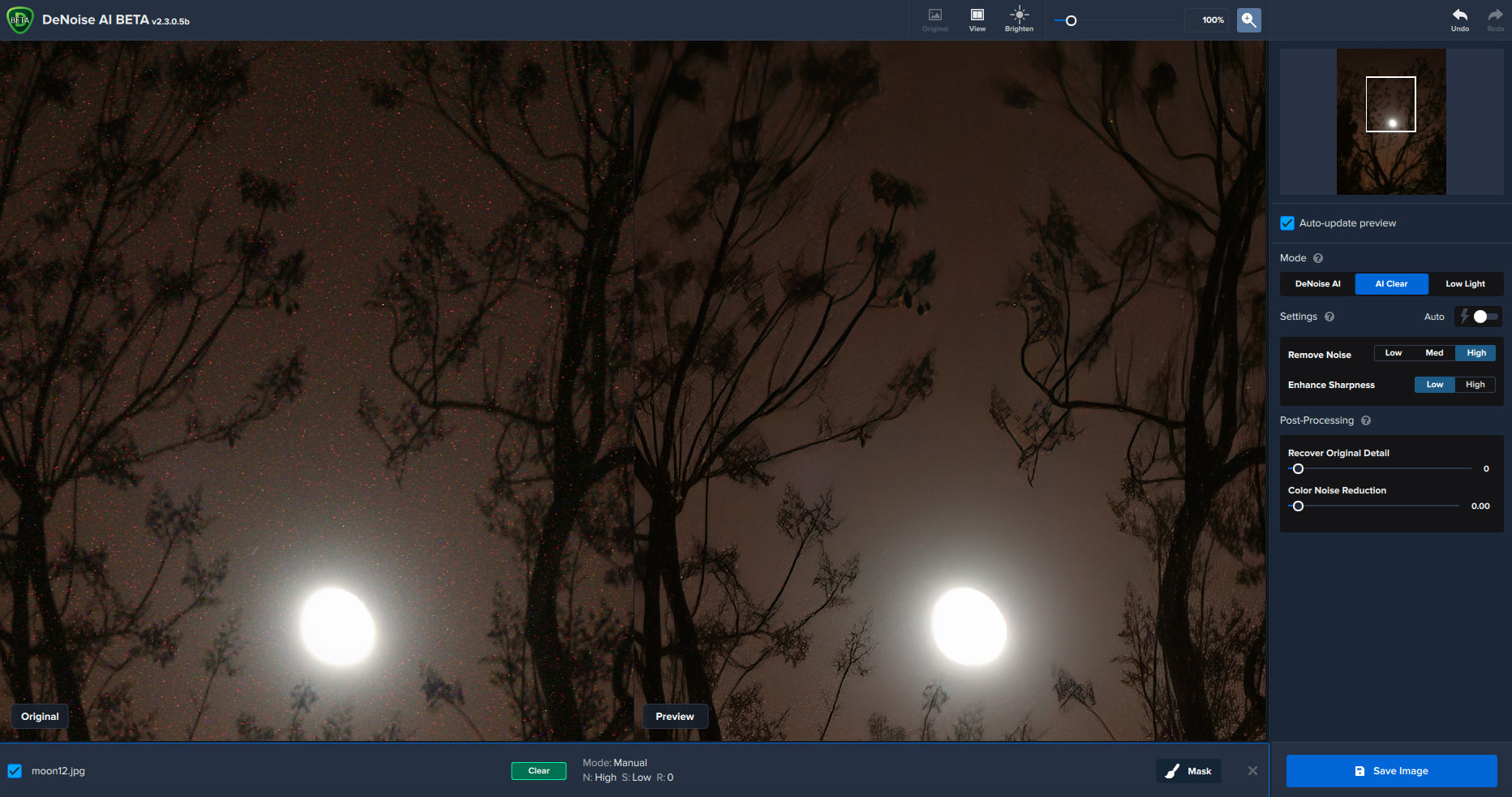
This slow exposure of a forest fire just getting started is full of shadow noise, smoke noise and sky noise! Here’s what DeNoise AI was able to do with it:
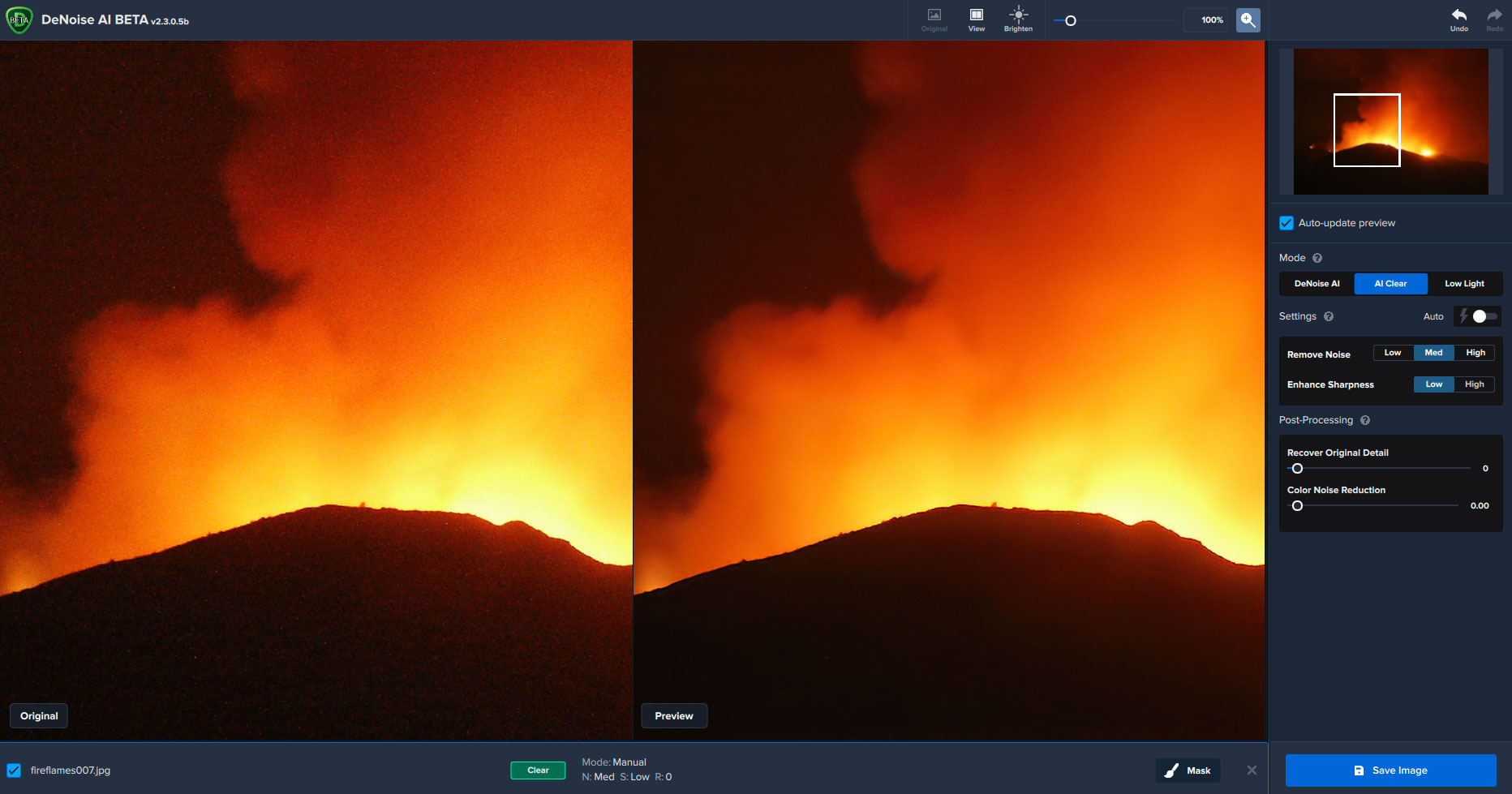
Whether you’ve got some slight amount of noise in your newer images to correct or some complete noise horrors from older cameras, DeNoise AI is ready to get your images up to spec!
DeNoise AI is available as a launch special for $59.99 (regularly $79.99). **Be sure to use coupon plugsnpixels on the link above for an additional 15% off!**
The details:
v2.3.0 (September 23rd, 2020)
Major features:
Added comparison view, which allows you to compare 3 modes at once
– You can find this under view modes, or the View menu
Added GPU optimization for Nvidia cards
– This can be found in Preferences > Advanced
Added new model that does no sharpening
– To use this model, use Low Light mode with 0 sharpening
General AI model improvements
Other changes:
Changed the interface for the initial open images screen
Changed right panel so that it disables instead of hides itself on initial load
Changed minimum sharpness for DeNoise AI to be 1 instead of 0
– This is to highlight the new no sharpening model
Moved Low Light from under DeNoise AI and made it its own top level mode
Added a crash reporter which can automatically log crash information
Added the ability to drag and drop folders to import images
Added a color change on the drag and drop area when dragging images onto it
Added new sample images on the initial open images screen
Added ability to use the mouse wheel on sliders
Added ability to pan on all preview windows, not just the original
Added a way to delay the showing of license upgrade and program update prompts
– This change has been backported to previous minor release (2.2.12)
Fixed an issue that made holding down an arrow key to change a slider reset it to default instead
Fixed color profile selection coming up in the save dialog when not appropriate
Fixed some minor UI spacing issues
Fixed grid artifacts when saving images
Fixed crashes due to large images when using post processing sliders
Fixed a crash when saving in some cases
Fixed arrow keys messing up the right control panel
Fixed some instances where the preview would not proc if it was queued after a previous one
Fixed OpenVINO loading non-OpenVINO models in some cases
Fixed scroll bars showing up on the file list view and right panel controls when not needed
Fixed the plugin and external editor file menu accept button not working
– This button was also renamed to Apply to match the buttons
Updated Qt to 5.15.1
Known Issues:
Photoshop last filter option will not save Low Light settings
– We are working on updating our plugin to a new Adobe SDK version which should resolve this
Occasionally, the right panel and selection indicators in comparison view will switch rapidly when processing
– This should be fixed if you pan or click on one of the non-original previews
– This is just a visual artifact and does not break anything
Changing a slider via the mouse wheel will not turn off auto toggle