You know by now that Topaz Gigapixel AI is my favorite Topaz app! Not only is it very useful in real life, it does absolutely amazing things to images that suffer from low-resolution or other issues. Version 5.6 makes the experience even better, as I will show below.

First, if you don’t already own Gigapixel (or if you need to add other Topaz apps to your collection), NEVER PAY FULL PRICE! Use coupon “plugsnpixels” here to save an additional 15% off the current Gigapixel launch special ($20 off through 9/10).
Up until now, here is how you previewed your Gigapixel enlargements (side by side). Open any image in a new tab or window to view at 100%:
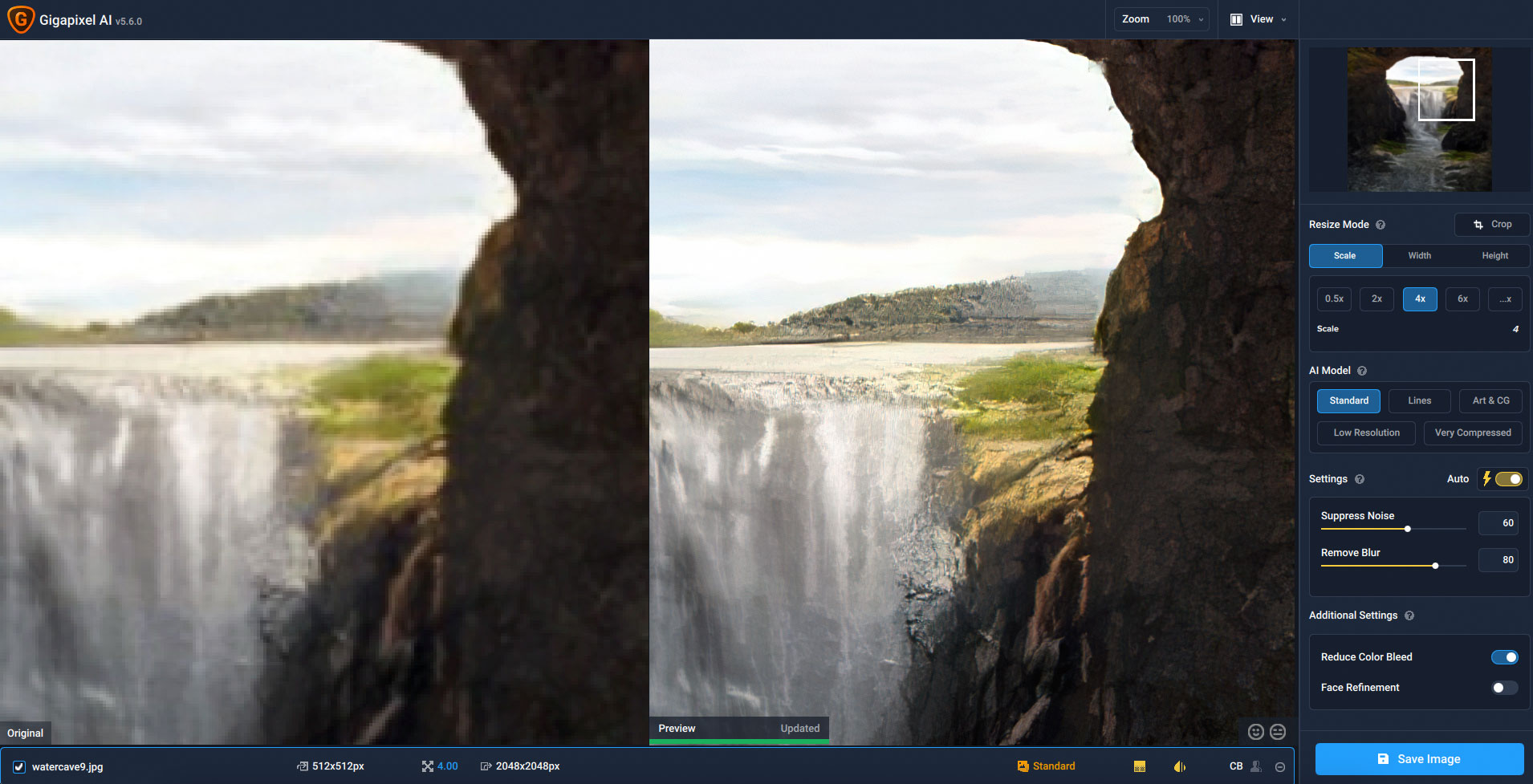
BTW, for my examples I am using scenics I created using NVIDIA Canvas, the output of which is only 512×512 pixels (!). My intention is to use these for my FineArtAmerica and Redbubble shops, where the products include items as large as bedspreads, shower curtains, etc. Without Gigapixel, this is not going to happen!
I ended up doing 6X enlargements of these small renders followed by another 6X enlargement of the results, which worked very well. Adding art effects afterwards was not necessary as the Canvas original combined with the Gigapixel upsizing gave very pleasing results (almost photorealistic with a touch of artsy).
Now, here is a great new feature in the current release: Comparison View!
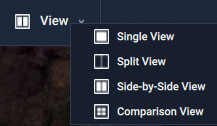
You can now choose to view 4 different results at once (or the original plus 3 results, as shown):
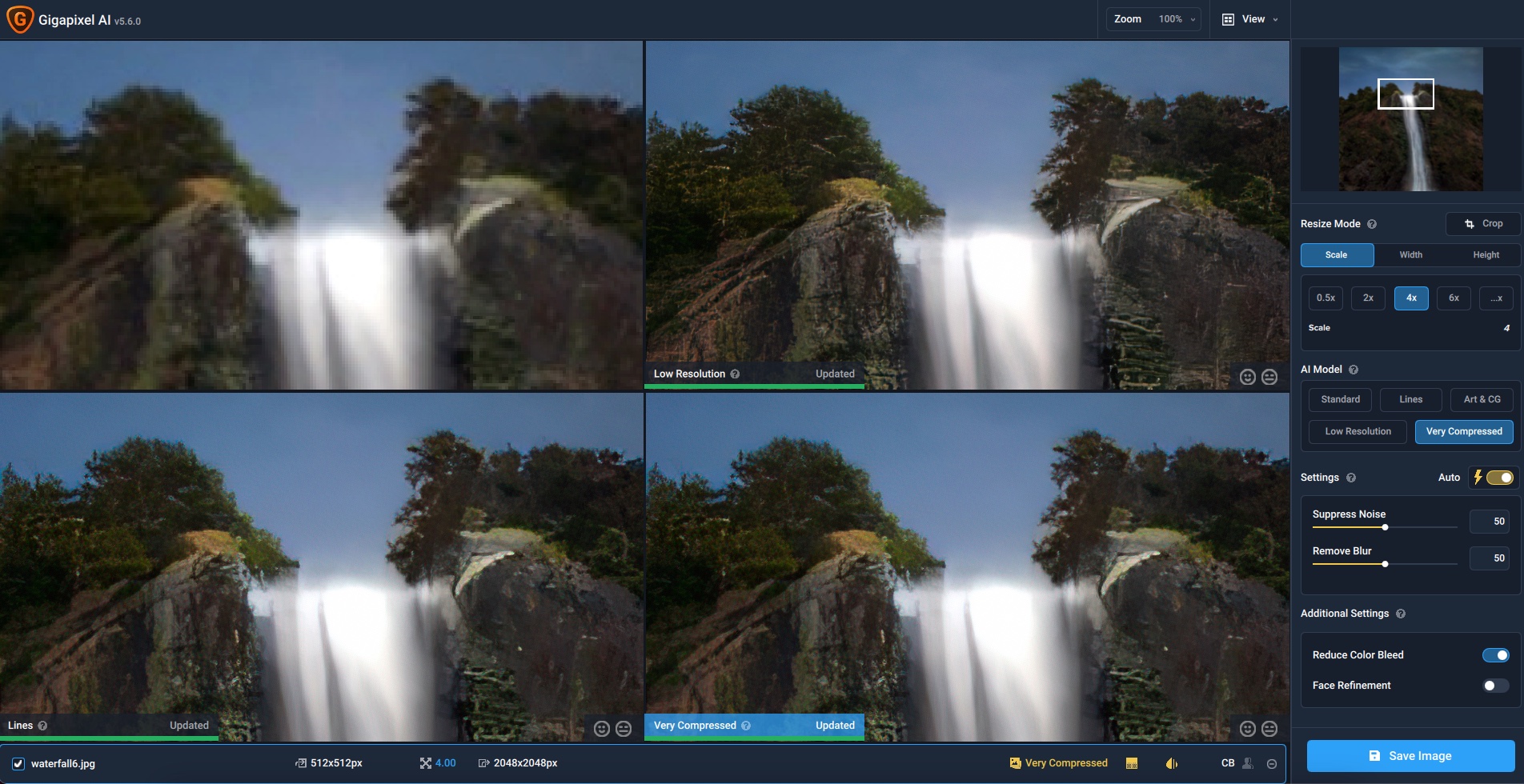
Click on any quadrant and change the result by clicking on the AI model (since there are five models and four views…). This saves a lot of time and helps you choose the best model very quickly.
If you don’t already own Gigapixel (or if you need to add other Topaz apps to your collection), NEVER PAY FULL PRICE! Use coupon “plugsnpixels” here to save an additional 15% off the current Gigapixel launch special ($20 off through 9/10).
Once again Gigapixel AI proves itself a MUST HAVE app in your image enhancement toolbox.
Major Features
•Comparison View – compare up to three models at once
•Overhauled model downloading – if an optimized model file needs to be downloaded, a progress bar is now shown and the download can be cancelled
•Application can now auto-detect what hardware to use for processing on your device. You can enable this by going to File -> Preferences, and selecting “Auto” under “AI Processor”
•Updated image I/O changes – pulled in from Sharpen & DeNoise
•Updated previewing experience – pulled in from Sharpen & DeNoise
Improvements
•Split View (from DeNoise and Sharpen) has been added
•Preferences dialog now has collapsible headers
Fixes
•Image no longer gets re-opened up everytime a setting is changed
•When auto-update preview is on, the preview will display again correctly when quickly clicking in the preview window when Single Image View is active