Just this morning Topaz announced a major update to Gigapixel AI with a new Art enhancement mode added to the existing image types:
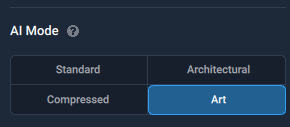
Here are some 6X enlargement examples I created from various types of non-photographic images during the beta-testing phase:
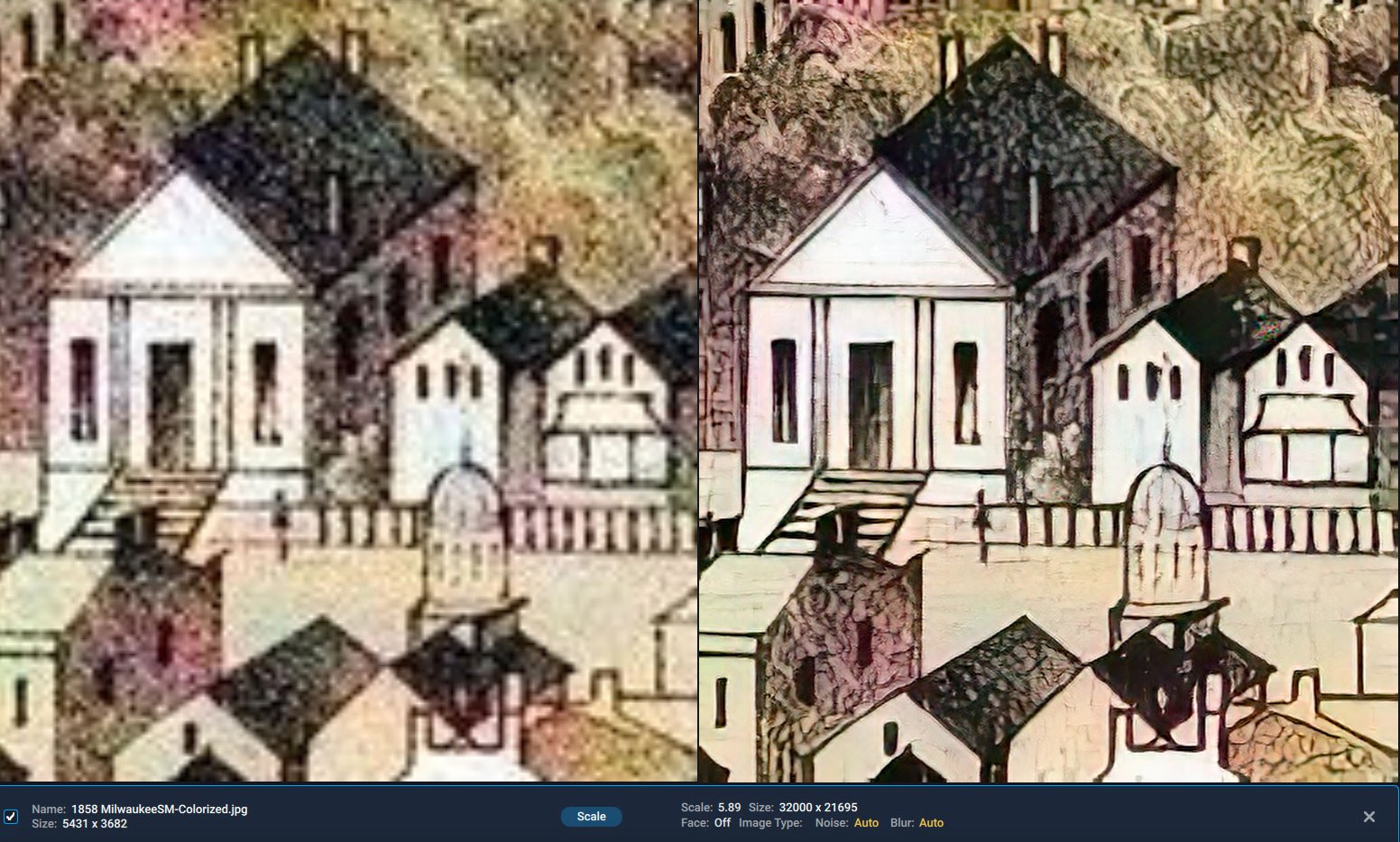
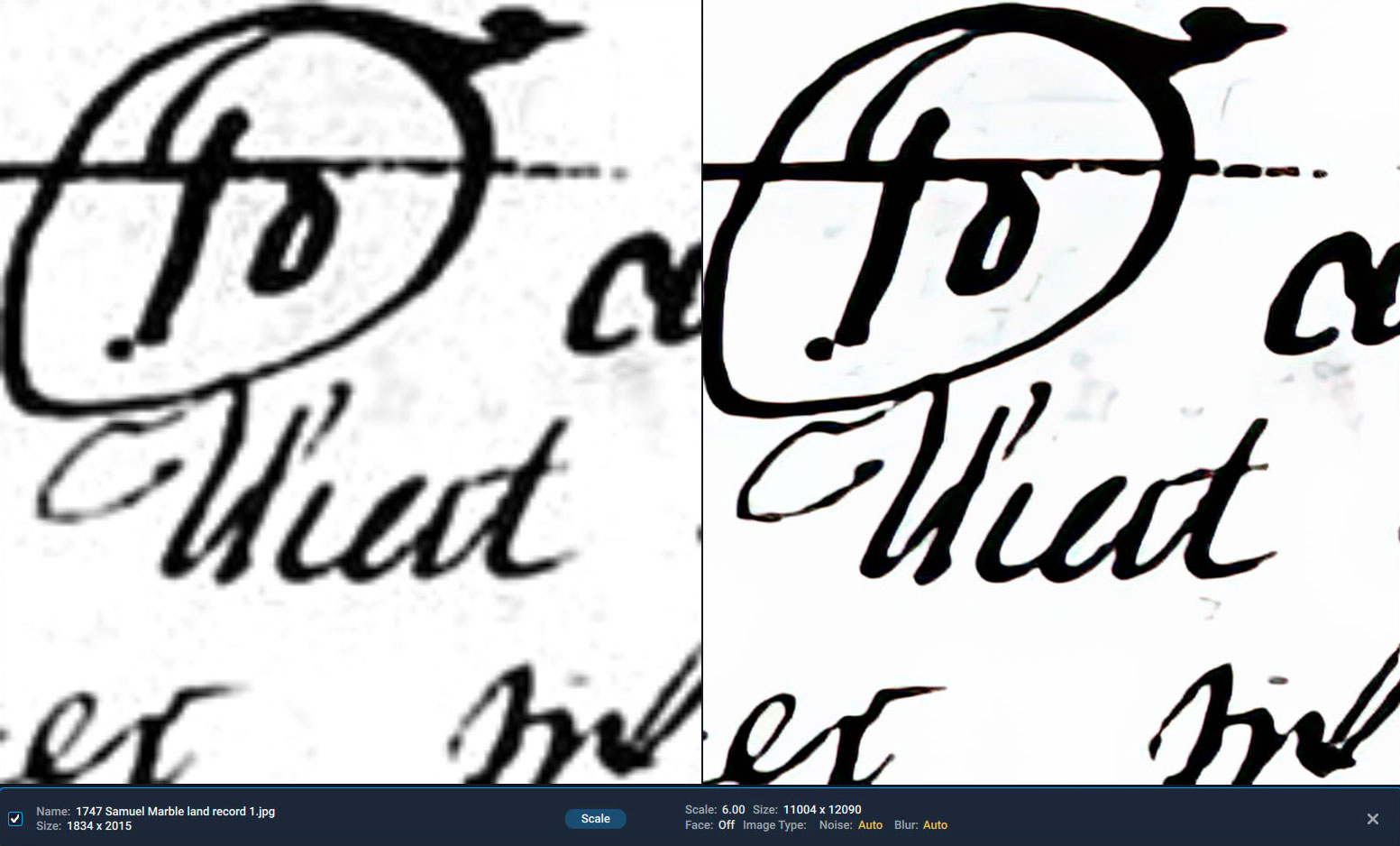
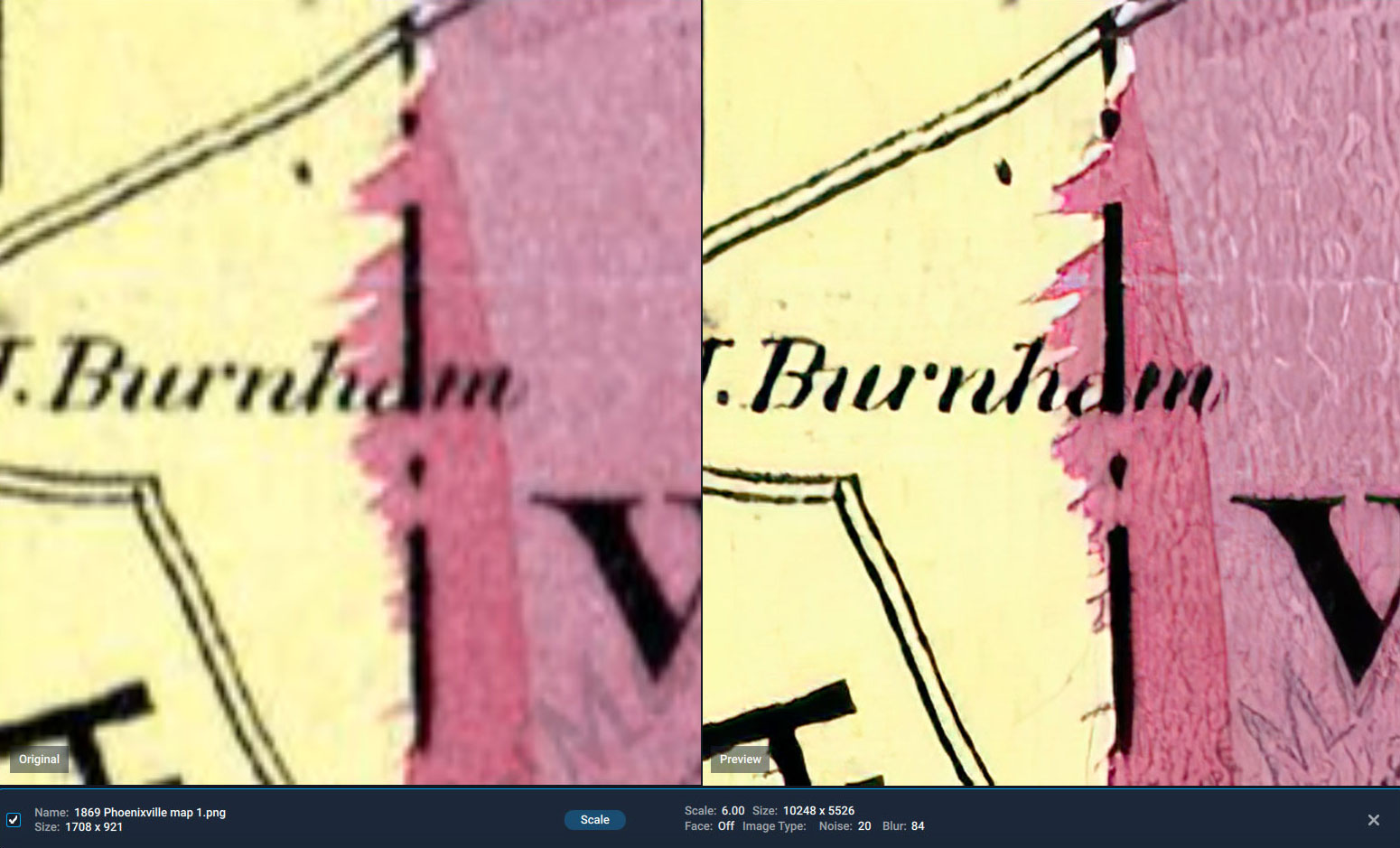

Remember: I can always save you 15% off any Topaz product with coupon PLUGSNPIXELS! But:
PLEASE SEE MY EARLIER BLOG POST ABOUT NEXT WEEK’S BLACK FRIDAY TOPAZ SALE TO SAVE 75%!
Overview:
Major Features
•New AI mode: “Art”. Best for CGI imagery, scanned in prints of paintings and drawings, and graphic design imagery. Also works best for images that have a lot of color shifting.
•New control: “Reduce Color Bleed”. Turn this feature on if you notice a lot of color shifting / color bleeding
Improvements
•File list interface has been completely overhauled. Icons and text should no longer overlap at smaller resolutions.
•Processing interface has been overhauled. A panel on the right now shows up when saving images telling you the overall progress, and sticks around after processing to let you know that all your files have been processed.
•Tutorial interface has been redone. Markers now show directly on the various buttons, and should no longer misalign.
•Tooltip styling now fits with the rest of the program
•A message now displays when scaling above 600%, to let users know that quality preservation cannot be kept above that percentage. You can turn this dialog off completely after the first time it shows.
•When in external editor mode, the “Save images” button has been changed to an “Apply” and “Cancel” button.
Bug fixes
•Multiple crash fixes. Program should no longer crash upon first launch for the majority of users that this was happening to.
•Crop should now correctly display the entire image, and not just a small section of the image
•When exiting crop mode, the application will remember whether you had auto-update preview on or off, and which view mode you were using
•You should no longer have to hit “Save” twice after cancelling the preview when you’re ready to save your images.
•Photoshop plugin should now show up under File -> Automate on new installs of the program
•The first file in a batch should no longer appear to double-process
Known Issues
•When scaling images to 32,000 x 32,000, the preview scale doesn’t get correctly set when switching images. This won’t affect final output of the image.
•If the Photoshop plugin won’t launch on a specific image, you’ll need to assign a color profile to it first in Photoshop (Edit -> Assign Profile).