Both Topaz and ON1 recently released big updates to their flagship apps. Here’s a quick update so you can see what’s new in each.
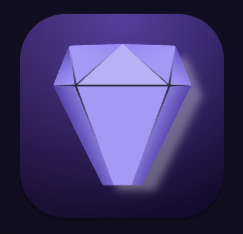
Topaz Photo AI 2.1.0
Topaz continues its aggressive, weekly development of Photo AI, this time around adding the initial implementation of a new feature they call “Remove Tool”. This feature allows you to remove objects from photos by simply masking them out, using the power of generative AI. This is a nice add-on in addition to the already best-in-class upscaling, denoising and sharpening already present in Photo AI (not to mention face recovery).
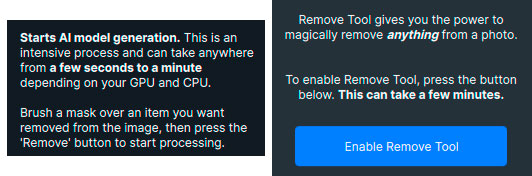
My example was, ironically enough, created with stable diffusion AI (text-to-image)! Here is the original:

As with all AI-generated images, there are bound to be unwanted elements or areas of odd rendering. In this case, I decided to lose the neighbors to reduce the density of this fantasy “neighborhood”. After loading the image into Photo AI, I simply clicked the Remove button which brought me to the interface where you can brush over areas you wish to replace:
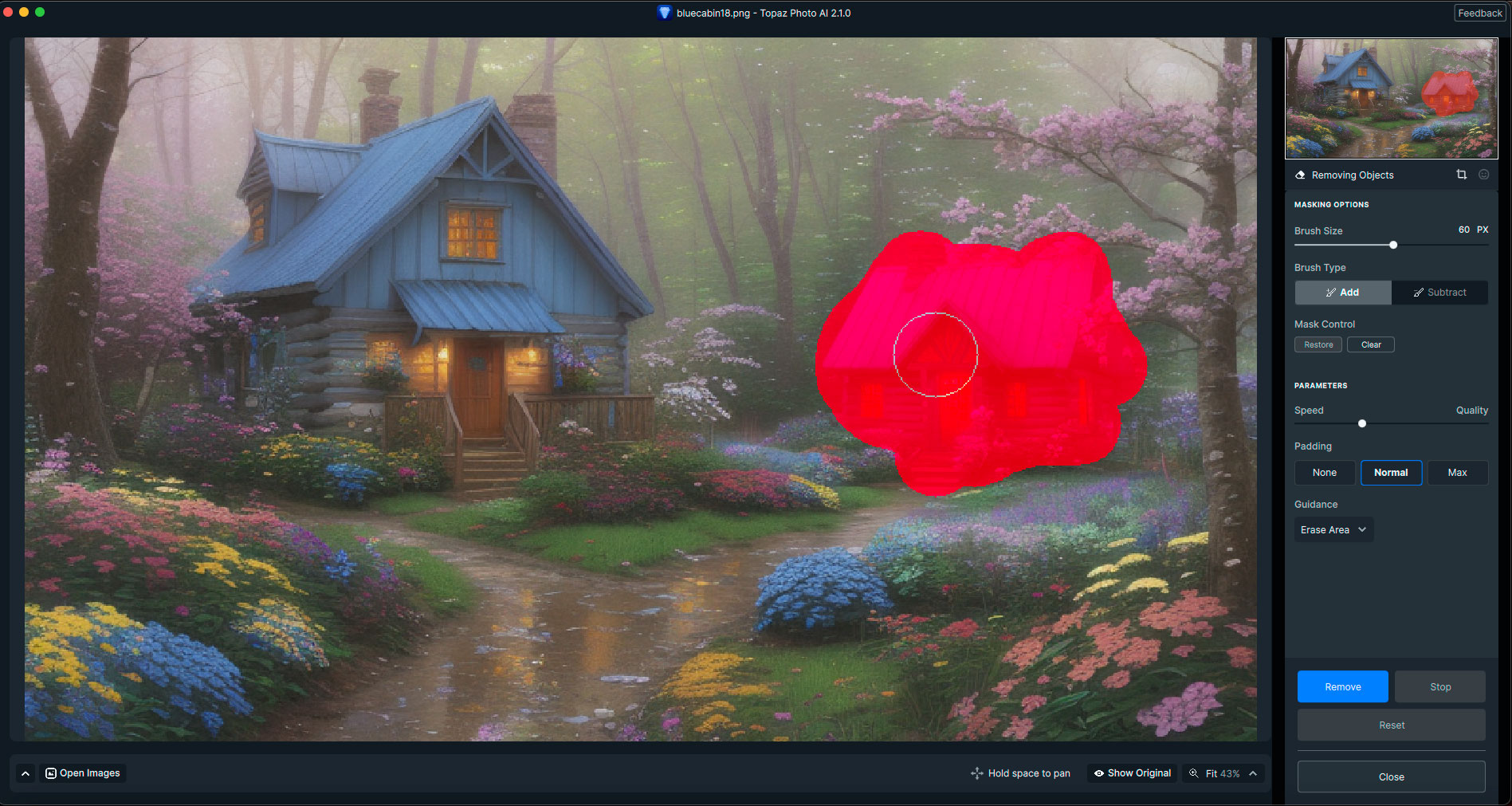
After clicking Remove, I got the first result: No more neighbors! In the place of the smaller cabin there are some bits of artifacting, but another quick pass with the Remove brush took care of that, and I was done. BTW, I also upsized this initial image by 4X and adjusted the lighting within Photo AI as part of the process.
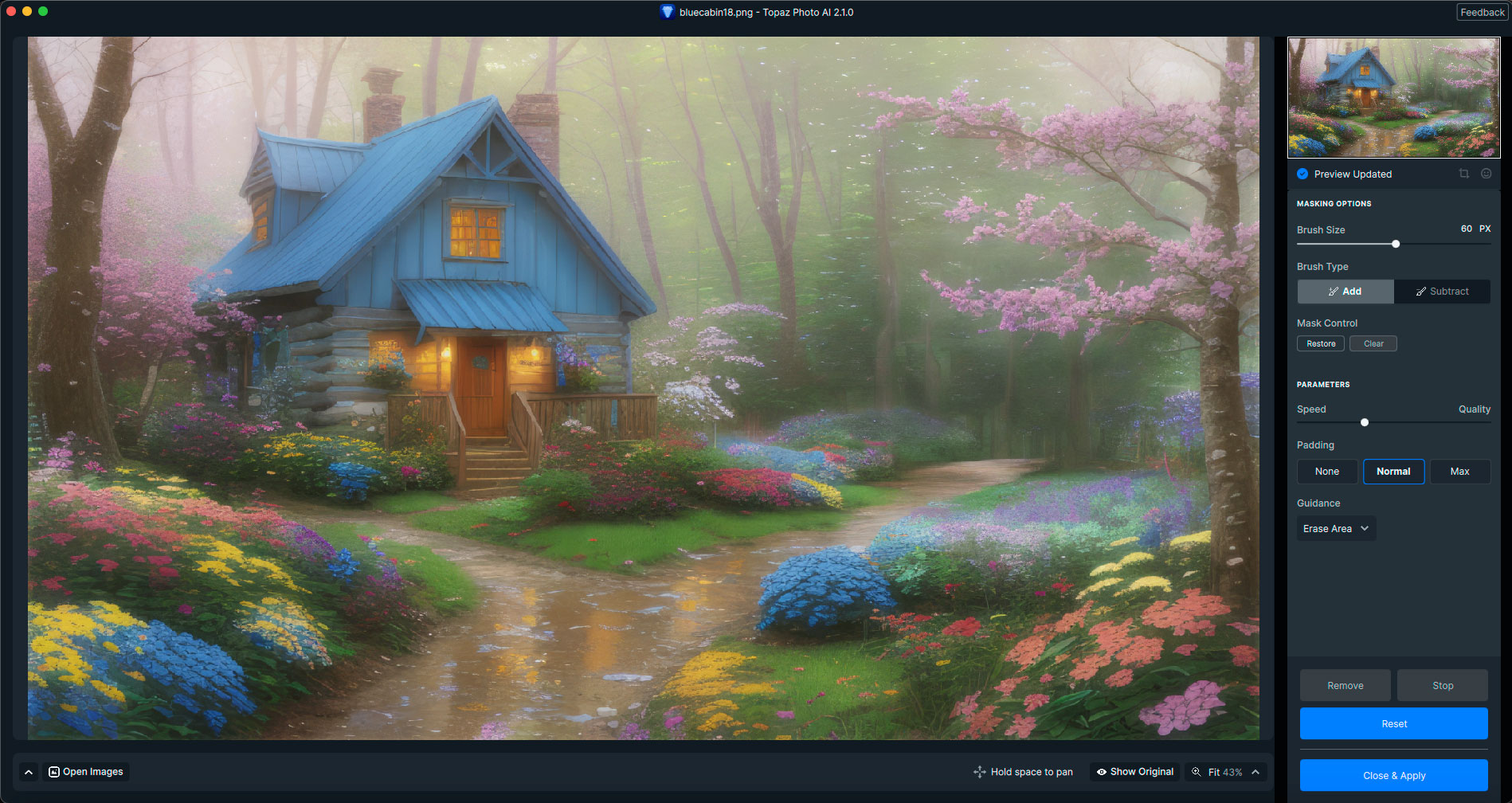
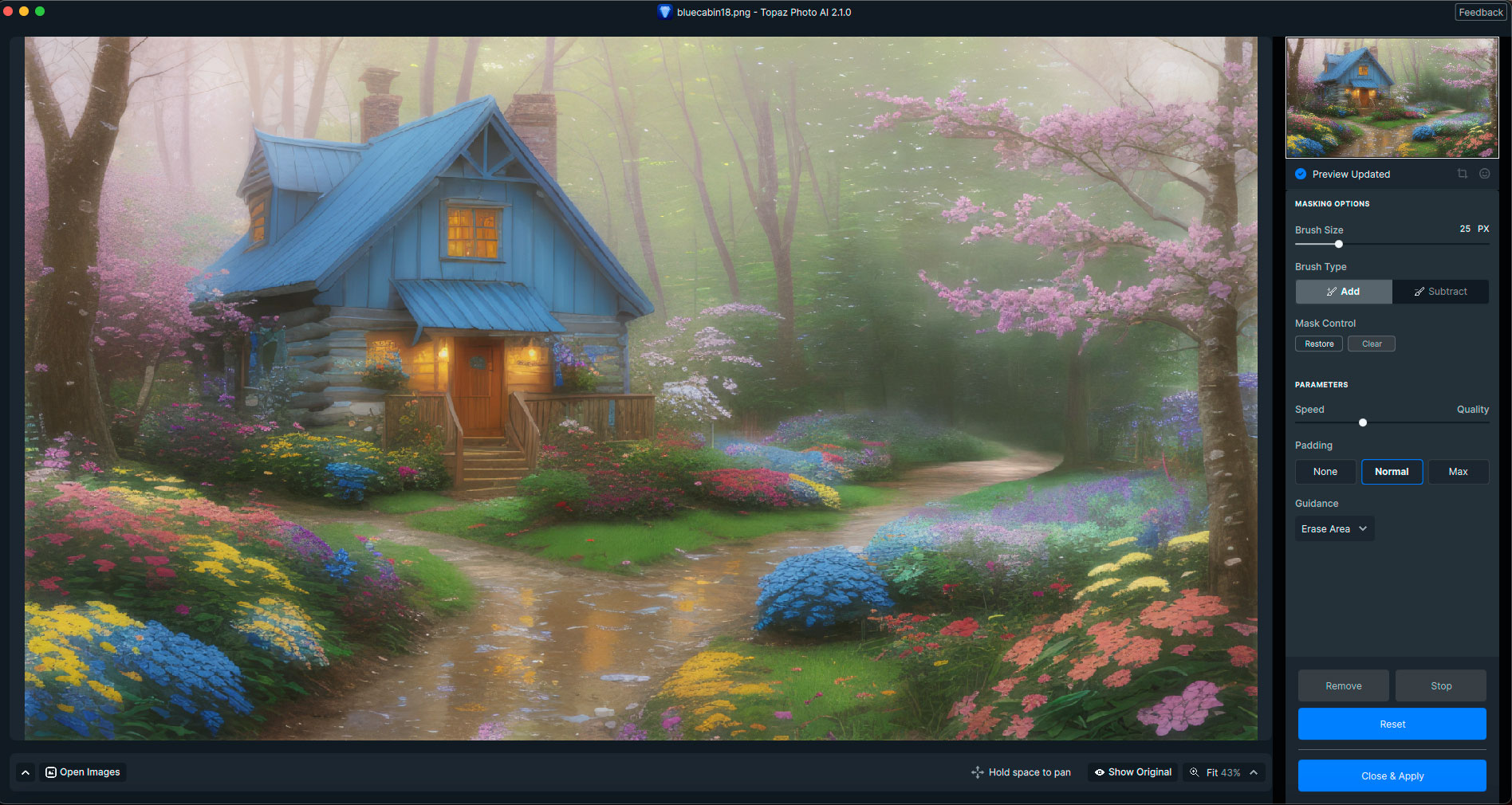
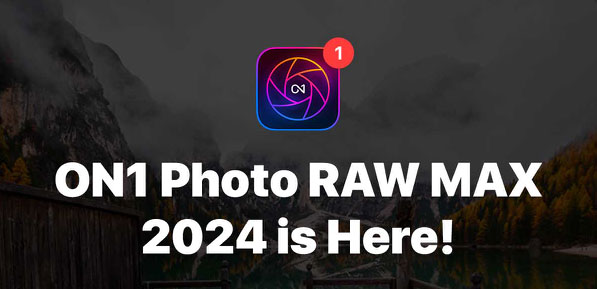
Let’s start out with the best news first: Photo RAW MAX 2024 is ON SALE right now! New customers can save $20 and upgrading customers save $30.
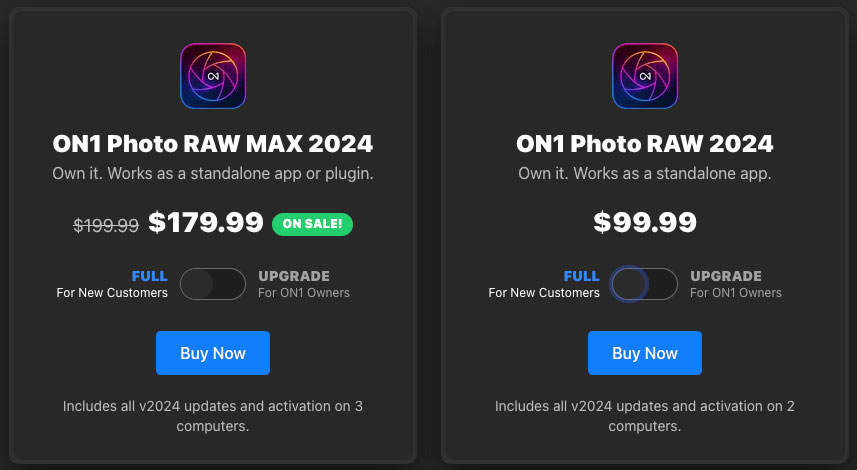
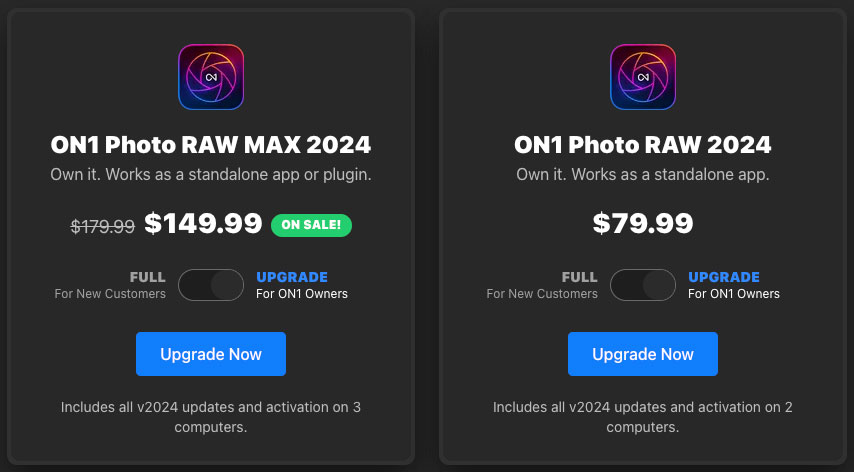
Here’s a look at the new Photo RAW MAX 2024 interface (laptop view):
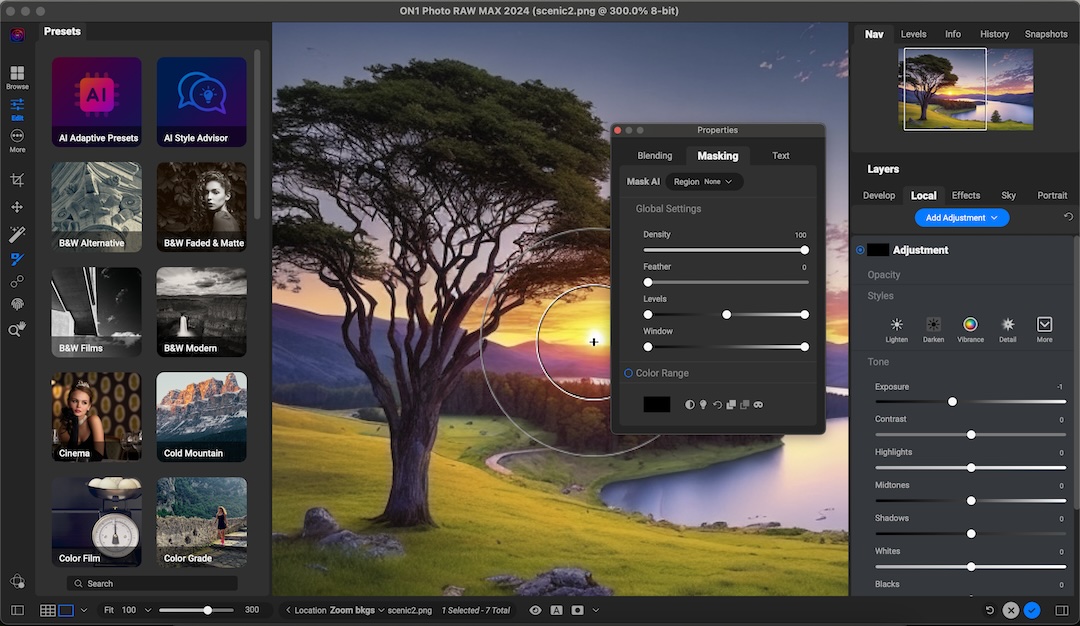
And a quick overview of the new Photo RAW MAX 2024 features!
What’s New in Photo RAW 2024
Modern User Interface
Photo RAW offers a newly enhanced, user-friendly experience for both long-time users and newcomers. Its modern, clean interface provides easy access to essential tools while retaining full feature accessibility.
A Seamless Workflow between Managing and Editing
The Browse & Edit modules will be closely integrated; you can now switch between them instantly. The filmstrip in Edit lets you change folders, albums and navigate recent photos seamlessly without returning to Browse.
Layers Pane
The layers pane in Edit is much improved. The height is adjustable, it will show settings applied to each layer, and switching layers will be faster and smoother.
Keyword AI Enhancements
Keyword AI will now detect regions, not just objects. Automatically create keywords for things like the sky, trees, water, snow, sand, etc. Perfect for landscapes that may not include a subject-object. It also will add related keywords. It can also automatically add generated keywords to your XMP keywords so they are searchable in other apps.
ON1 Photo RAW MAX
Utilize ON1 Photo RAW as a plugin with features like Develop, Effects, Portrait AI, Sky Swap AI, NoNoise AI, HDR, Resize AI as one installation. Compatible with Photoshop, Lightroom, Affinity Photo, and more. Includes 200GB Cloud Storage, 3 activations.
AI Style Advisor
Do you want award-winning or dull photos? With the power of AI, Photo RAW can analyze your scene and make recommendations for picking the correct effects filters.
Searching Capabilities
The new Search Bar will significantly improve the way you can find photos. It is now located at the top of the window browse module. It also makes common searches easier by exposing things like faces, types, and edits.
Auto-Embed Metadata
If you shoot JPG, you can automatically embed your metadata changes losslessly, so they can be searchable in other apps.
Performance Improvements
It’s much faster to switch between Browse and Edit and between photos in Edit.
Apply Local Adjustments Automatically
Using the powerful Brilliance AI technology, easily detect regions in your photo and apply local adjustments automatically, such as darkening the sky or enhancing foliage with complete user control.
Enhanced Cataloging
Users will have more control over cataloged folders. Easily control the preview size, scan frequency, CPU utilization, Keyword AI scanning, and Cloud Sync publishing for each cataloged folder. Performance improvements to make cataloging up to four times faster.
Improved Highlight Recovery
The improved highlights slider is both stronger and more natural looking.
Batch Adjustments with Brilliance AI
Use Brilliance AI in Browse with the new pane located on the right side. You can add it to a selection of photos all at once. The settings dialogs now work correctly with Brilliance AI as well, for copy/paste/sync.
Add Text Layers
The Text tool is moving to a new layer type. You will see each text block as a layer in the layers stack. They behave like a normal layer where you can now mask, blend, and use filters on them. You will also be able to create luminosity masks with them soon. You can also rotate them.
Paste Pixels
Now, you will be able to paste pixels from other apps as new layers into Photo RAW. This can be the path to a supported file or pixel selection in an editor like Photoshop.
Access DCP Files
Develop can now use Adobe DCP format camera profiles in addition to ICC profiles. It will scan the default Adobe install location and display them in the profile list. Note you can’t import your own DCP files at this time.
New Camera & Lens Support
I’ll spend more time with each of these apps in upcoming blog posts.