“You were reading some back issues of Photoshop User the other day…”
And I came across a Photoshop Q&A by Terry White, where the question was, “How can I increase the resolution of my image and still maintain quality?”
Terry goes on to explain that in Adobe Camera Raw “…we now have ‘Super Resolution,’ which basically doubles the resolution of your image while maintaining quality.”
I recall hearing about Super Resolution several months back but hadn’t tried it to date, since I’ve been happily using Topaz Gigapixel AI since it came out in 2018 (three years before this particular Adobe version of the enlargement process was added to Camera Raw in early 2021).
*Speaking of Gigapixel, December 31, 2021 is the LAST day to save a total of 40% off it or any other Topaz product or plan using this link and coupon code plugsnpixels. After the turn of the year, the Topaz holiday sale is over but the ongoing Plugs ‘n Pixels discount is always 15%. But 40% (stacked discount) is better than 15%, so grab the deal before the day ends!
So! How good is Adobe Super Resolution?
Well, not good, at least not on the images I tested. How not good? About as not good as Photoshop’s Reduce Noise filter, but I digress…
Here’s the way Super Resolution works with JPEGs – you tell Photoshop (using the File>Open path dialog) to open them in Camera Raw format:
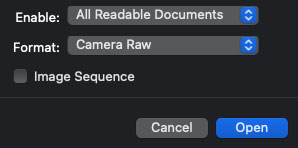
Once Camera Raw opens, you right-click the image’s thumbnail and choose “Enhance” [it sounds like “enchantment”; insert Disney music here…]:
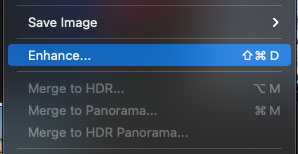
To illustrate my earlier reaction to Super Resolution, let’s take a look at some images as enlarged through both it and Topaz Gigapixel AI (using the latest versions of each). As always on this blog, I first reach for more “challenged” images, this time 20 year-old, 1-megapixel shots taken with a Kodak consumer digital camera.
First up, a row of ceramic heads drying in the sun outside a college’s art classroom. Here is what Super Resolution offers us by way of “enhancement” (open any screenshot in a new tab or window to view at 100%):
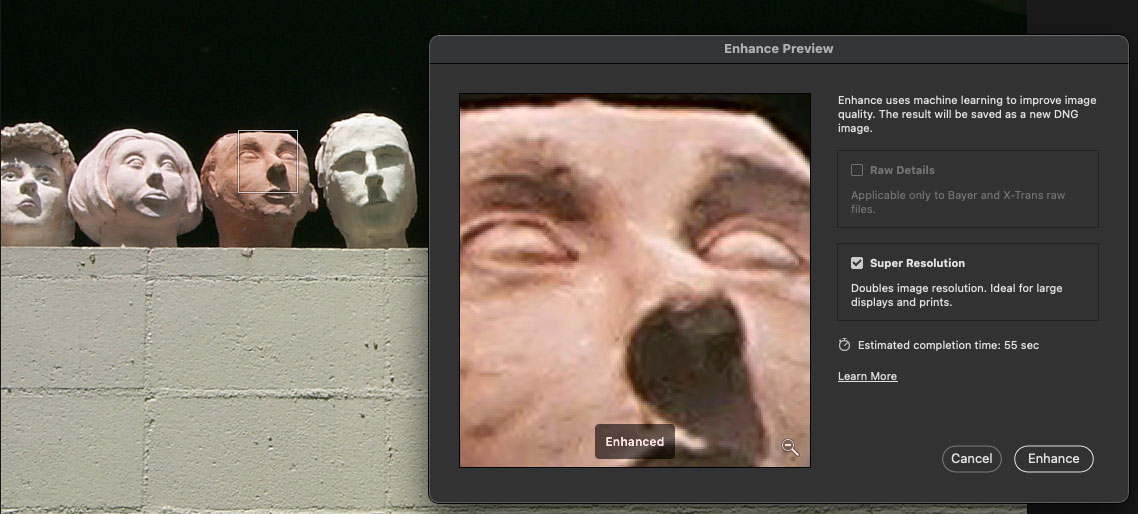
Well OK, I was expecting something more “neural-enhanced”, or at least less mushy! I even read the instructions on Adobe’s website to be sure I wasn’t missing something. This is not impressive at all! And besides having a non-adjustable preview dialog window, there are no user settings for attempting to further improve the results.
I immediately opened the same image in Topaz Gigapixel AI and matched the level of enlargement, which was the 4x setting. Since Adobe didn’t offer any means of tweaking its results, I left Gigapixel on Auto, while comparing AI models. The unprocessed, upscaled original is at left, and the Gigapixel result is at right:
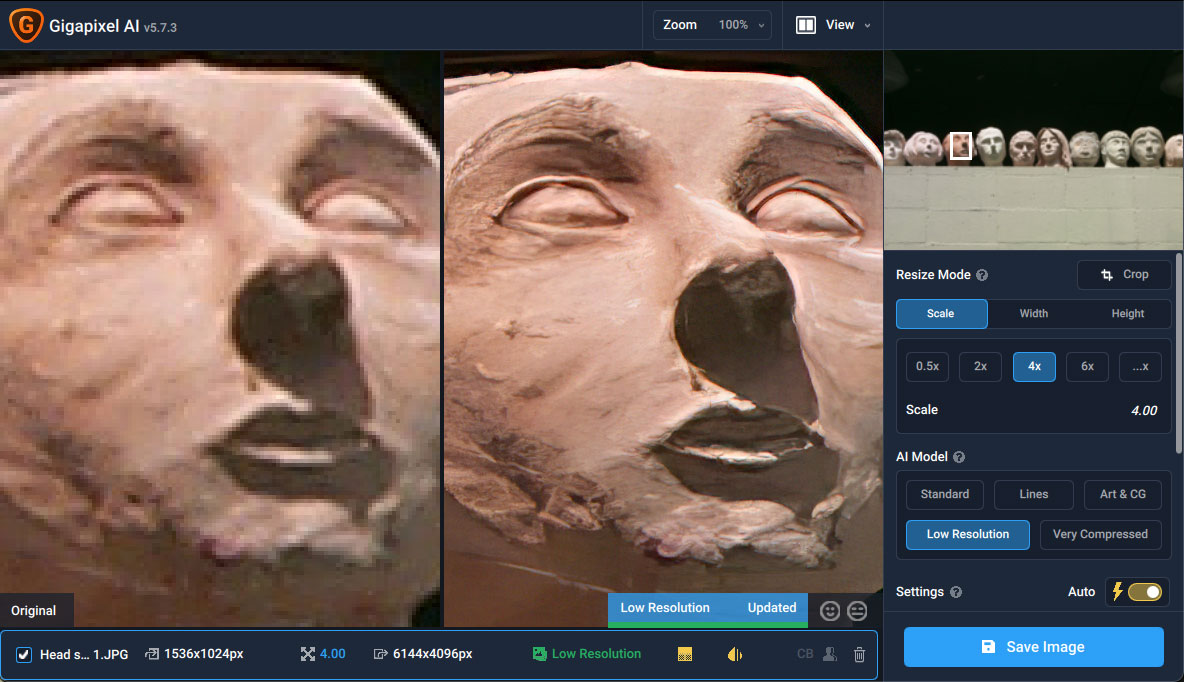
[Insert your own exclamation here!] What a night-and-day difference! The “Super Resolution” result (I now appropriately put the phrase in quotes) looks barely better than the untreated upscale! It merely smoothed out the pixelization but left the rest of the digital crud untouched… Gigapixel AI cleaned the mess and restored details. PLUS Gigapixel offers 6x upscaling which the Adobe feature doesn’t – unless you want to try your luck running its results a second time…
To be fair to “Super Resolution”, I had to repeat the test a few more times. Surely it can’t be this worthless!
While we’re looking at ceramic faces, here are another two examples, first in “Super Resolution”, then in Topaz Gigapixel AI:
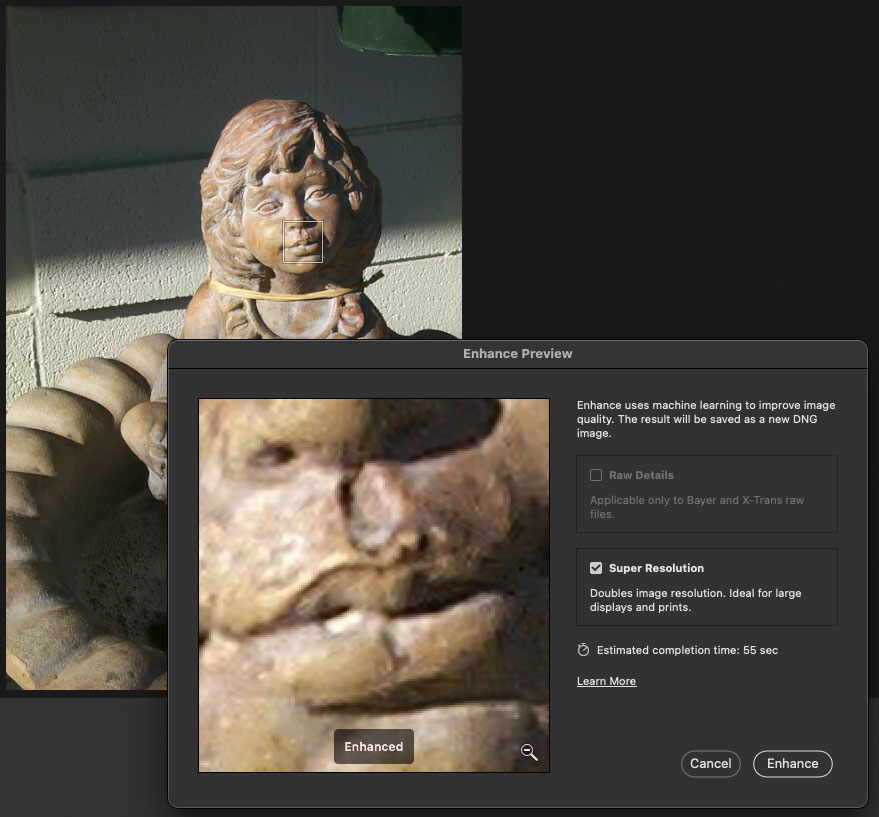
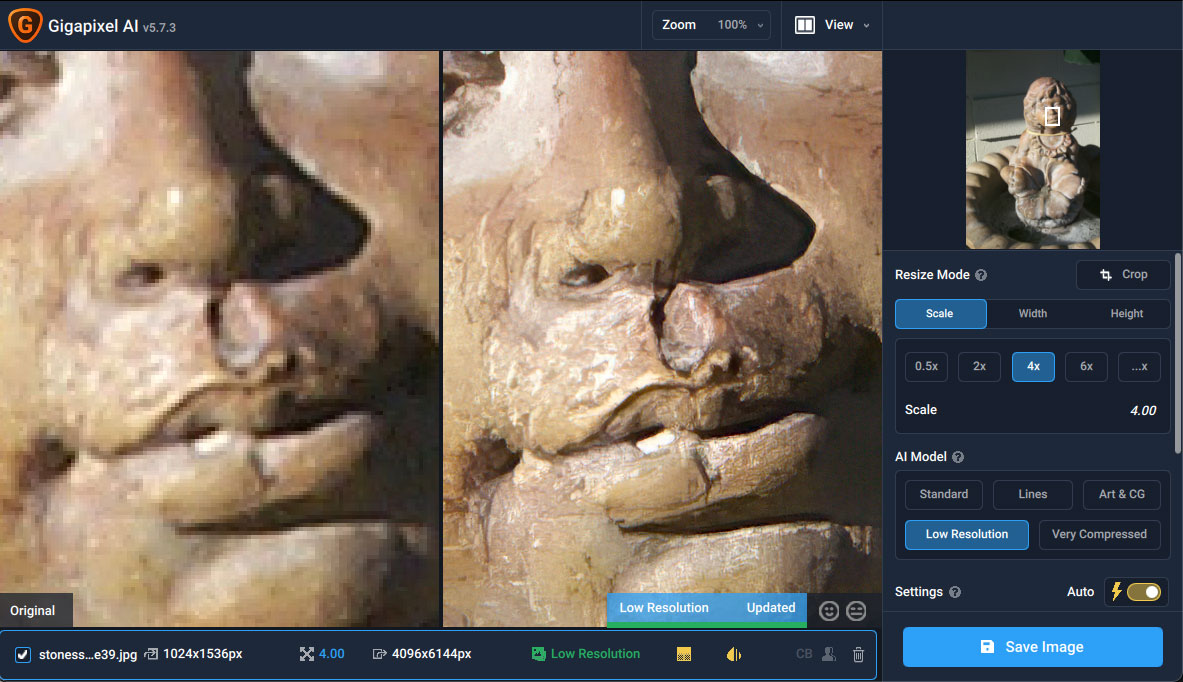
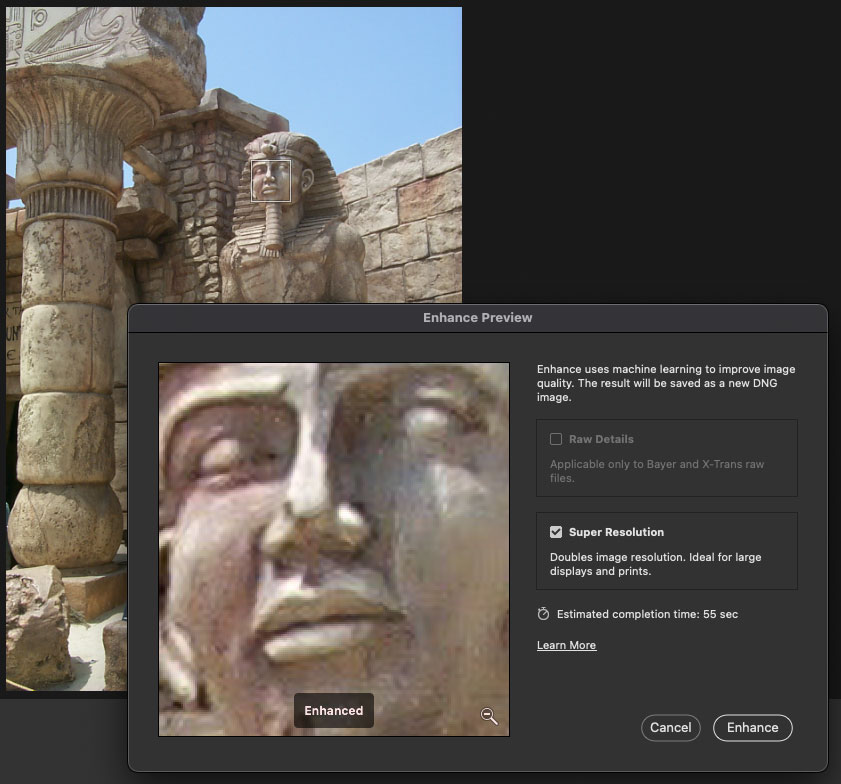
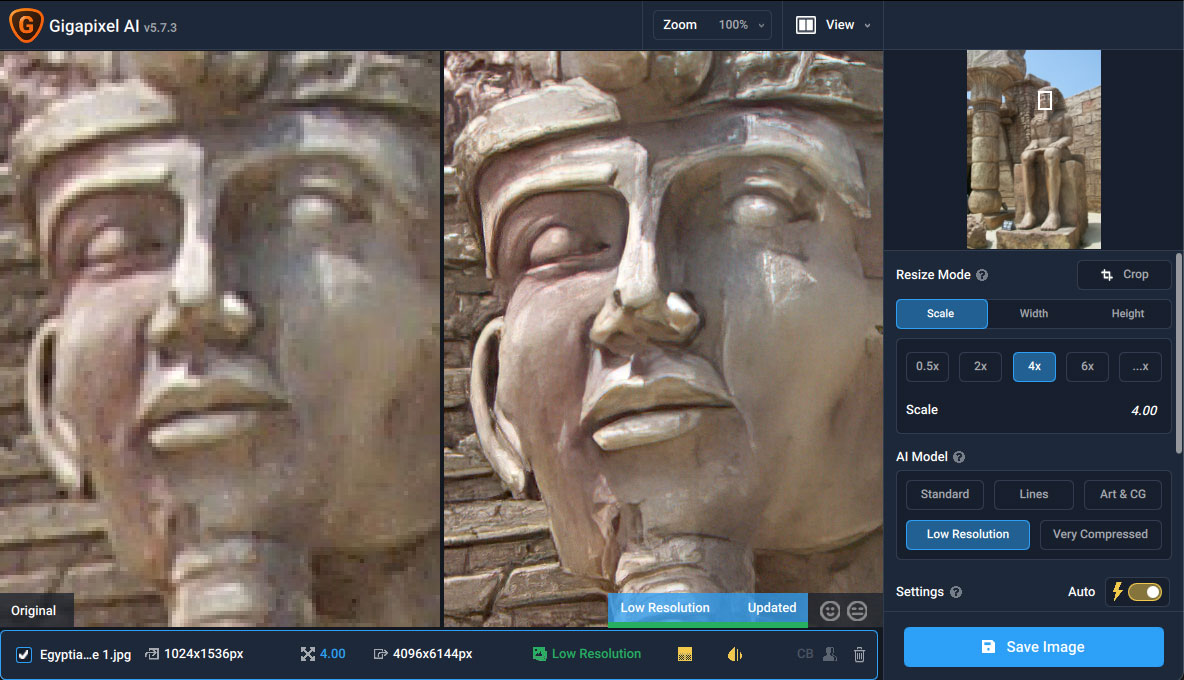
I’m sorry, but the “Super Resolution” feature seems rather pointless (at least for this particular extreme recovery application) and deserves to be buried away under a right-click dialog on a thumbnail…
Now let’s try enlarging some architecture, still with the 1-megapixel camera (“Super Resolution” first, followed by Gigapixel AI):
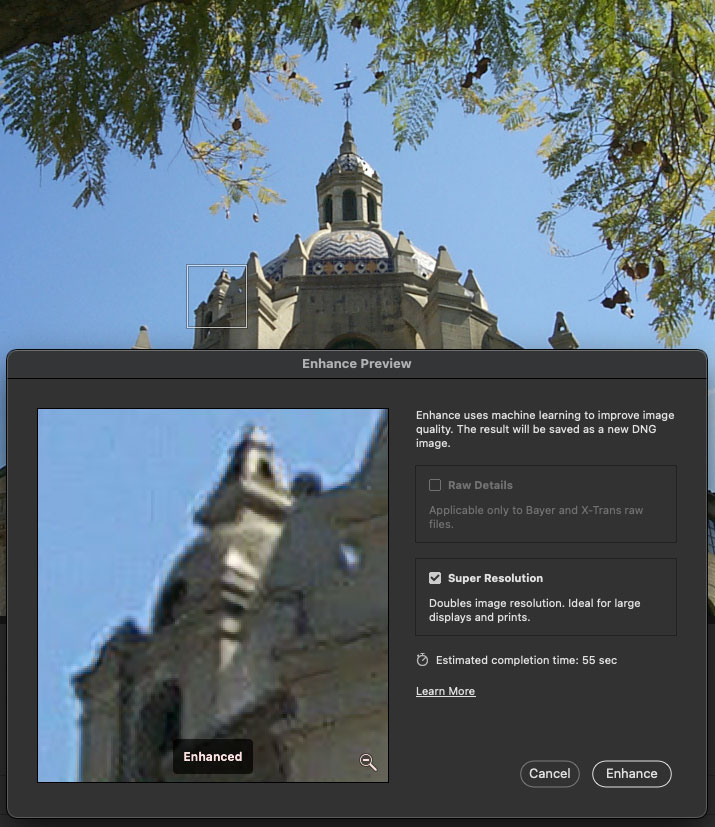
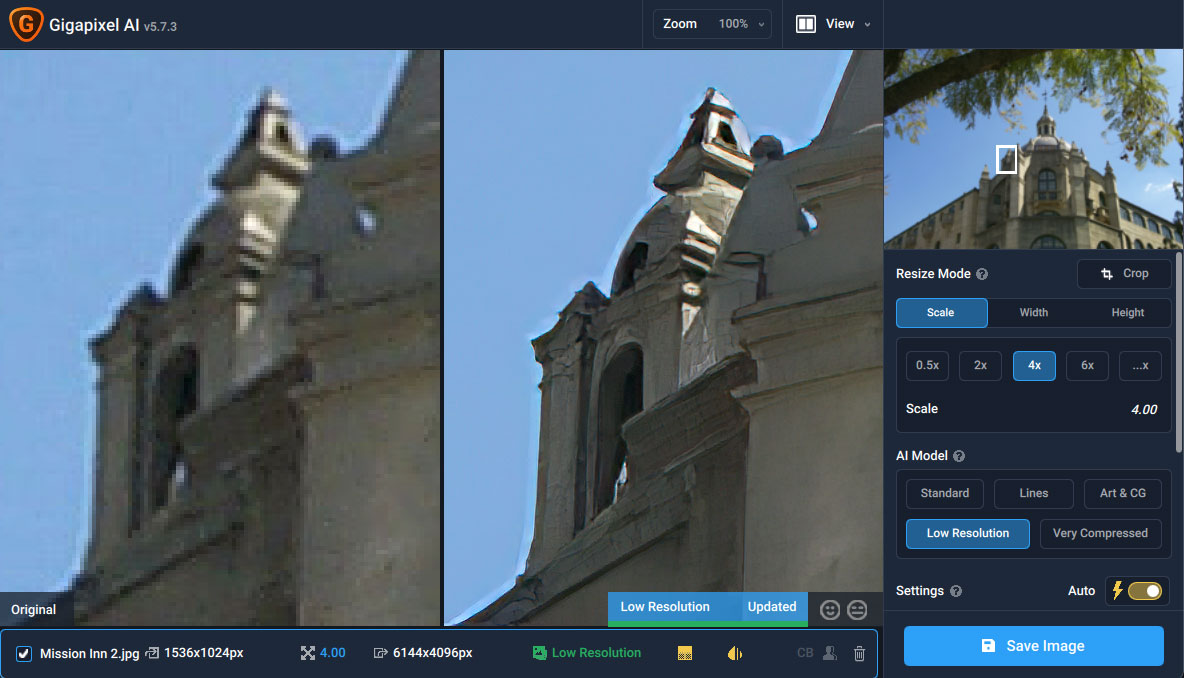
Finally, let switch cameras to a Canon Rebel DSLR and a RAW image with some clouds!
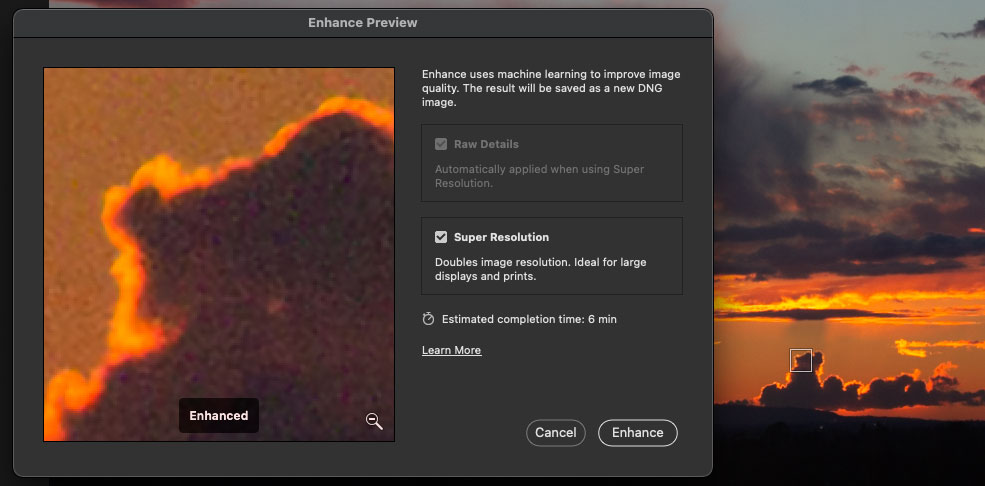
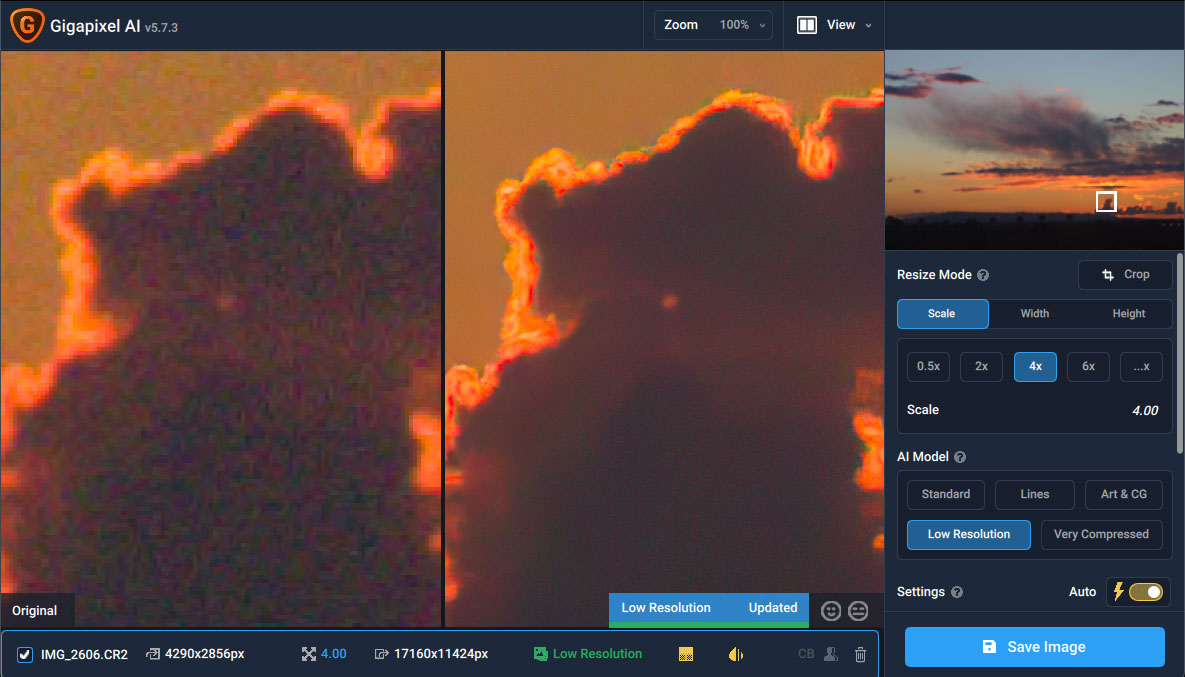
I don’t think continuing the tests any further is going to make “Super Resolution” any more super! As much as we all love Photoshop, I honestly don’t know what the point of this particular feature is when used on images such as these.
It may be possible that if you start with already great (sharp, well-lit, hi-res) images, “Super Resolution” is gravy, but If you want to do major upscaling and enhancement of your older lo-res images for extreme use in places such as Fine Art America, Redbubble or other types of oversized public display, you’re going to want to use Topaz Gigapixel AI!
December 31, 2021 is the LAST day to save a total of 40% off Gigapixel or any other Topaz product or plan using this link and coupon code plugsnpixels. After the turn of the year, the Topaz holiday sale is over but the ongoing Plugs ‘n Pixels discount is always 15%. But 40% (stacked discount) is better than 15%, so grab the deal before the day ends!