Many users have told Topaz that batch processing is a necessity in DeNoise AI, and now it’s here in the new version 2, just released!

Batching can be done by importing multiple images at one time, or by repeatedly opening images to append them to the list. Once more than one image is added, the file list at the bottom will become more prominent. From here you can switch between images, select multiple images to change at a time, and remove images. When one or more images are selected, any changes to the controls on the right side will change the settings of all those selected.
NOTE: You can ALWAYS save at least 15% off ANY Topaz software by clicking here and using coupon code plugsnpixels. The coupon is also good during the current launch sale offered by Topaz for a double-discount through 2/7!
Here’s a screenshot of the final pre-release version with a few images lined up for batch processing:
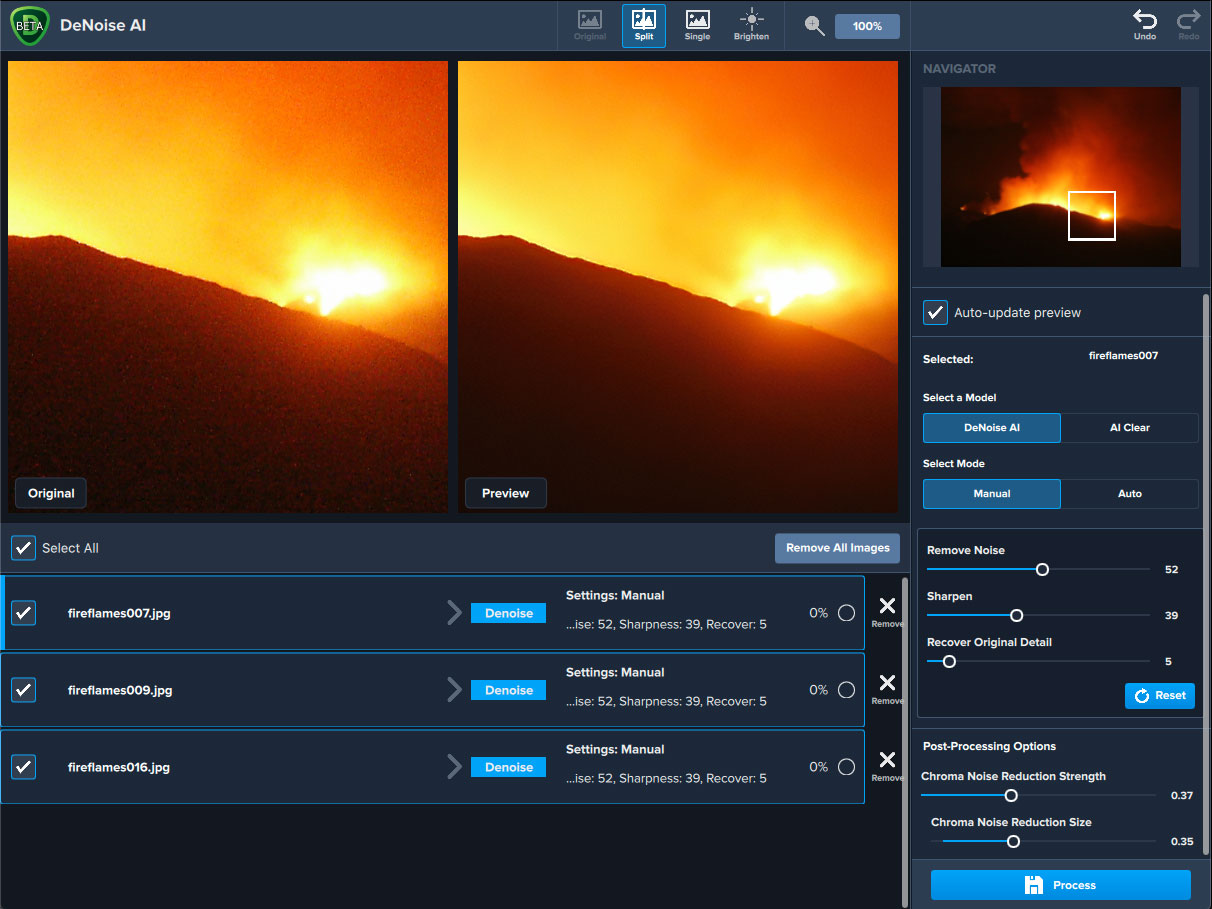
Besides seeing a preview of the incredible noise-busting results, you can see the various options for achieving these results. Experiment with the DeNoise or AI Clear models in manual or automatic mode (or combinations thereof). Adjust the sliders to get just the right treatment for your particular image(s).
Here are a couple more screenshots showing how you can recover clean details from the original scene despite an overlay of horrible camera noise:

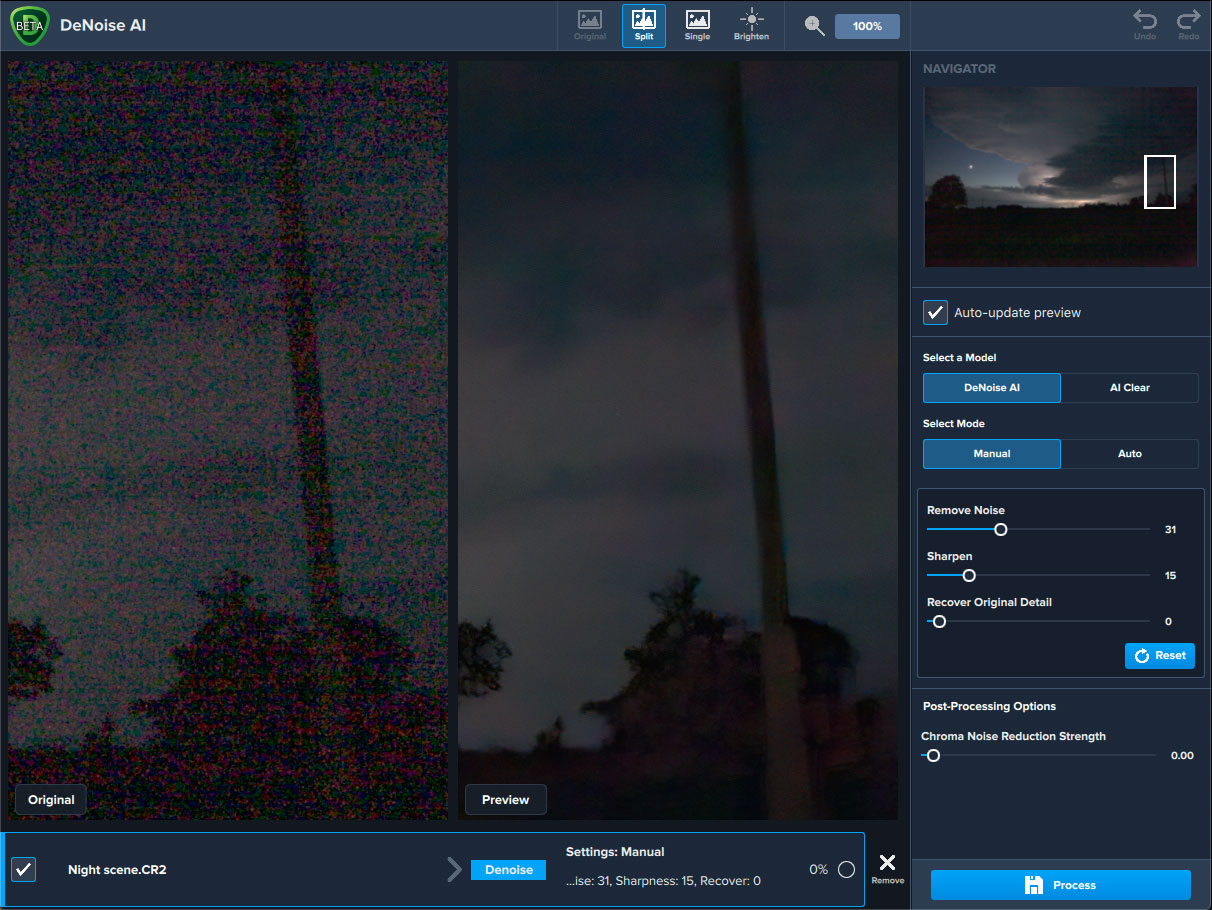
When you first launch DeNoise AI 2, you are greeted with some introductory workflow tips and suggestions to help you get started right away:
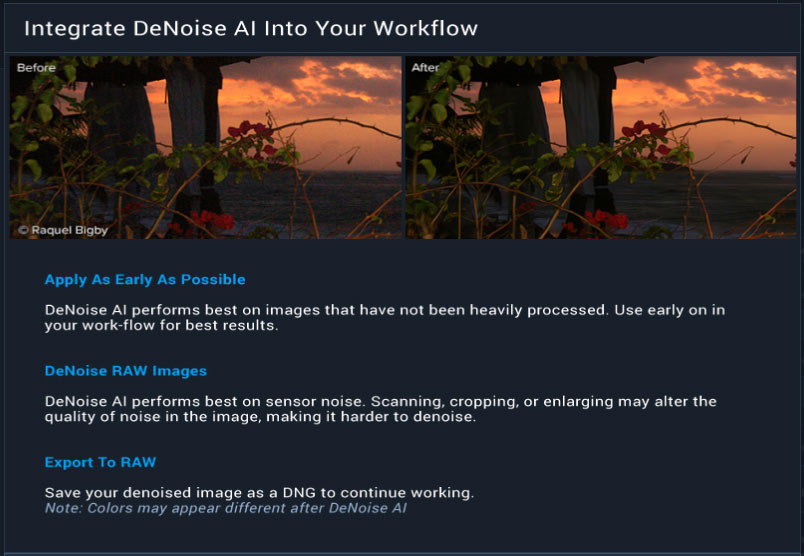
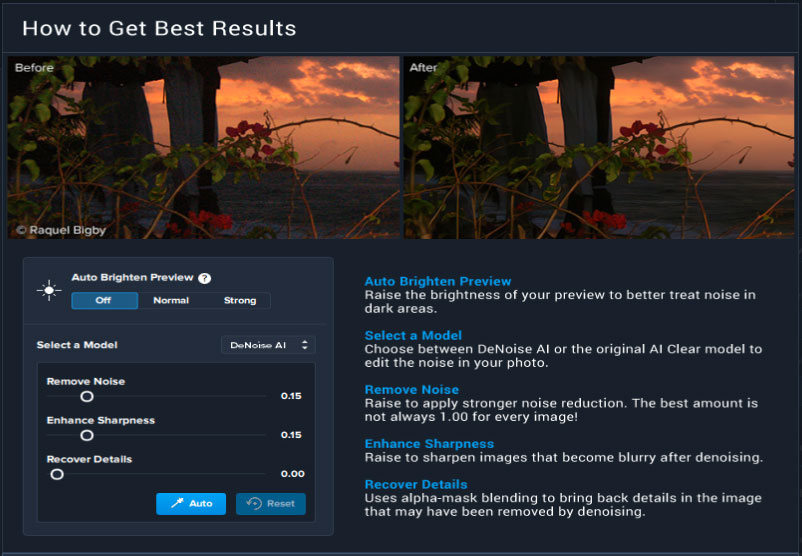
Spend some time going through your photo archive (especially those shot years ago with early [ie, primitive] digital camera technology) and see if you can’t improve them enough to compete with current photos.
NOTE: You can ALWAYS save at least 15% off ANY Topaz software by clicking here and using coupon code plugsnpixels. The coupon is also good during the current launch sale offered by Topaz for a double-discount through 2/7!